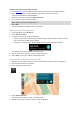User Guide
Table Of Contents
- Welcome to navigation with TomTom
- What's new
- Get going
- Connecting to TomTom services
- What's on the screen
- Traffic
- Syncing TomTom MyDrive
- About TomTom MyDrive
- Logging into your MyDrive account
- Setting a destination using MyDrive
- Showing a planned destination in MyDrive
- Clearing a MyDrive destination
- Deleting a MyDrive destination from My Places
- Finding and syncing locations using MyDrive
- Syncing My Places locations with MyDrive
- Importing a community POI list
- Deleting a community POI list
- Saving and restoring your personal navigation information
- Using Quick Search
- Planning a route
- Using Destination Prediction
- Planning a route to an address using search
- Planning a route to a city center
- Planning a route to a POI using search
- Planning a route to a POI using online search
- Planning a route using the map
- Planning a route using My Places
- Planning a route using coordinates
- Planning a route using a mapcode
- Finding an alternative route
- Planning a route in advance
- Finding a parking lot
- Finding a gas station
- Changing your route
- My Routes
- Voice control (Speak & Go)
- About voice control
- Starting voice control
- Making your own wake-up phrase
- The voice control screen
- Some tips for using voice control
- What you can use voice control for
- Saying commands in different ways
- Entering an address using voice control
- Going home using voice control
- Going to a POI using voice control
- Changing a setting using voice control
- Map Share
- Safety Cameras
- My Places
- About My Places
- Setting your home and work locations
- Changing your home location
- Adding a location from My Places
- Add a location to My Places from the map
- Adding a location to My Places using search
- Adding a location to My Places by marking
- Deleting a recent destination from My Places
- Deleting a location from My Places
- Settings
- Getting Help
- Product certification
- Updating using MyDrive Connect
- Addendum
- Copyright notices
96
6. Select Done to save your location in the My Places list.
The location you added is shown with a marker on the map.
Adding a location to My Places using search
1. In the Main Menu, select Search.
2. Search for a location.
3. Select the location then select Show on map.
4. When the map view shows the location, select the pop-up menu button.
5. Select Add to My Places.
The name of the location appears in the edit screen.
6. Edit the name of the location so you can easily recognize it.
7. Select Done to save your location in the My Places list.
Adding a location to My Places by marking
To mark a location and temporarily add it to My Places, do the following:
1. Make sure that your current location is the location you want to mark.
2. Select the current location symbol or the speed panel in the guidance view to open the quick
menu.
3. Select Mark Location.
4. Once marked, the location is saved in My Places in the Marked Locations list.
If you want to permanently save a marked location, add it My Places by doing the following:
1. From the main menu, select My Places.
2. Select Marked Locations and choose your location from the list.
Your location is shown on the map.
3. Select Add to My Places from the pop-up menu.
The name of the location appears in the edit screen.
4. Edit the name of the location so you can easily recognize it.
5. Select Add.
Deleting a recent destination from My Places
1. In the Main Menu, select My Places.
2. Select Recent Destinations.
3. Select Edit List.
4. Select the destinations you want to delete.
5. Select Delete.
Deleting a location from My Places
1. In the Main Menu, select My Places.
2. Select Edit List.
3. Select the locations you want to delete.
4. Select Delete.