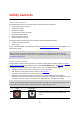User Guide
Table Of Contents
- Welcome to navigation with TomTom
- What's new
- Get going
- Connecting to TomTom services
- What's on the screen
- Traffic
- Syncing TomTom MyDrive
- About TomTom MyDrive
- Logging into your MyDrive account
- Setting a destination using MyDrive
- Showing a planned destination in MyDrive
- Clearing a MyDrive destination
- Deleting a MyDrive destination from My Places
- Finding and syncing locations using MyDrive
- Syncing My Places locations with MyDrive
- Importing a community POI list
- Deleting a community POI list
- Saving and restoring your personal navigation information
- Using Quick Search
- Planning a route
- Using Destination Prediction
- Planning a route to an address using search
- Planning a route to a city center
- Planning a route to a POI using search
- Planning a route to a POI using online search
- Planning a route using the map
- Planning a route using My Places
- Planning a route using coordinates
- Planning a route using a mapcode
- Finding an alternative route
- Planning a route in advance
- Finding a parking lot
- Finding a gas station
- Changing your route
- My Routes
- Voice control (Speak & Go)
- About voice control
- Starting voice control
- Making your own wake-up phrase
- The voice control screen
- Some tips for using voice control
- What you can use voice control for
- Saying commands in different ways
- Entering an address using voice control
- Going home using voice control
- Going to a POI using voice control
- Changing a setting using voice control
- Map Share
- Safety Cameras
- My Places
- About My Places
- Setting your home and work locations
- Changing your home location
- Adding a location from My Places
- Add a location to My Places from the map
- Adding a location to My Places using search
- Adding a location to My Places by marking
- Deleting a recent destination from My Places
- Deleting a location from My Places
- Settings
- Getting Help
- Product certification
- Updating using MyDrive Connect
- Addendum
- Copyright notices
90
Symbol shown on
map
Symbol shown in
route bar
Description
Speed trap - this type of camera checks the
speed of passing vehicles and can be moved to
different locations.
Speed trap hotspots - this type of warning shows
places where speed traps are often used.
Average speed safety cameras - these types of
cameras measure your average speed between
two points. You are warned at the start and end
of the average speed zone.
While you are driving in an average speed zone,
your average speed is shown, instead of your
current speed. The distance to the end of the
area is shown in the route bar.
Speed enforcement zones - these zones can
contain multiple safety cameras.
You are warned at the start and end of a speed
enforcement zone. While you are driving in a
speed enforcement zone, your current speed is
shown, and the visual warning is shown in the
route bar.
Red light camera - this type of camera checks
for vehicles breaking traffic rules at traffic
lights. There are two types of red light safety
cameras - those which check if you drive through
a red light and those which check for driving
through a red light together with speeding.
Traffic restriction - this type of warning warns
you about restricted roads.
Accident hotspot - this type of warning is given
for a place where road traffic accidents have
historically been concentrated.
You are warned at the start and end of the
accident hotspot. While you are driving in an
accident hotspot, your current speed is shown.
When you are in the hotspot, the visual warning
continues to be shown in the route bar.
Traffic jams - warnings are given in the route
bar for traffic jams.