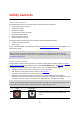User Guide
Table Of Contents
- Welcome to navigation with TomTom
- What's new
- Get going
- Connecting to TomTom services
- What's on the screen
- Traffic
- Syncing TomTom MyDrive
- About TomTom MyDrive
- Logging into your MyDrive account
- Setting a destination using MyDrive
- Showing a planned destination in MyDrive
- Clearing a MyDrive destination
- Deleting a MyDrive destination from My Places
- Finding and syncing locations using MyDrive
- Syncing My Places locations with MyDrive
- Importing a community POI list
- Deleting a community POI list
- Saving and restoring your personal navigation information
- Using Quick Search
- Planning a route
- Using Destination Prediction
- Planning a route to an address using search
- Planning a route to a city center
- Planning a route to a POI using search
- Planning a route to a POI using online search
- Planning a route using the map
- Planning a route using My Places
- Planning a route using coordinates
- Planning a route using a mapcode
- Finding an alternative route
- Planning a route in advance
- Finding a parking lot
- Finding a gas station
- Changing your route
- My Routes
- Voice control (Speak & Go)
- About voice control
- Starting voice control
- Making your own wake-up phrase
- The voice control screen
- Some tips for using voice control
- What you can use voice control for
- Saying commands in different ways
- Entering an address using voice control
- Going home using voice control
- Going to a POI using voice control
- Changing a setting using voice control
- Map Share
- Safety Cameras
- My Places
- About My Places
- Setting your home and work locations
- Changing your home location
- Adding a location from My Places
- Add a location to My Places from the map
- Adding a location to My Places using search
- Adding a location to My Places by marking
- Deleting a recent destination from My Places
- Deleting a location from My Places
- Settings
- Getting Help
- Product certification
- Updating using MyDrive Connect
- Addendum
- Copyright notices
84
About Map Share
You can report map changes using Map Share. These map changes are then shared with other
TomTom users when they receive a map update.
There are two ways to report a map change:
Select a location on the map and create the change report immediately.
Mark a location and create the change report later.
Your map change reports are automatically sent to TomTom in real time or when you connect your
device to MyDrive Connect using a USB connection.
Tip: If you have a smartphone-connected device, reports are sent when your device is connected
to TomTom services or when you connect your device to MyDrive Connect using a USB connection.
All map changes reported by TomTom users are verified by TomTom. These verified changes are
then sent back to your own GO as part of the next map update.
Tip: If a roadblock is reported using Map Share, the roadblock is verified and immediately shown
by TomTom Traffic.
Creating a map change report
Important: For safety reasons, do not enter the full details of a map change while you are driving.
You can always mark the location and create the report later.
To create a map change report, do the following:
1. Press and hold to select the location of the map change on the map view.
2. Select the pop-up menu button to open the menu.
3. Select Report Map Error from the pop-up menu.
I
4. Select the type of map change you want to apply.
Map Share