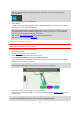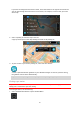User Guide
Table Of Contents
- Welcome to navigation with TomTom
- What's new
- Get going
- Connecting to TomTom services
- What's on the screen
- Traffic
- Syncing TomTom MyDrive
- About TomTom MyDrive
- Logging into your MyDrive account
- Setting a destination using MyDrive
- Showing a planned destination in MyDrive
- Clearing a MyDrive destination
- Deleting a MyDrive destination from My Places
- Finding and syncing locations using MyDrive
- Syncing My Places locations with MyDrive
- Importing a community POI list
- Deleting a community POI list
- Saving and restoring your personal navigation information
- Using Quick Search
- Planning a route
- Using Destination Prediction
- Planning a route to an address using search
- Planning a route to a city center
- Planning a route to a POI using search
- Planning a route to a POI using online search
- Planning a route using the map
- Planning a route using My Places
- Planning a route using coordinates
- Planning a route using a mapcode
- Finding an alternative route
- Planning a route in advance
- Finding a parking lot
- Finding a gas station
- Changing your route
- My Routes
- Voice control (Speak & Go)
- About voice control
- Starting voice control
- Making your own wake-up phrase
- The voice control screen
- Some tips for using voice control
- What you can use voice control for
- Saying commands in different ways
- Entering an address using voice control
- Going home using voice control
- Going to a POI using voice control
- Changing a setting using voice control
- Map Share
- Safety Cameras
- My Places
- About My Places
- Setting your home and work locations
- Changing your home location
- Adding a location from My Places
- Add a location to My Places from the map
- Adding a location to My Places using search
- Adding a location to My Places by marking
- Deleting a recent destination from My Places
- Deleting a location from My Places
- Settings
- Getting Help
- Product certification
- Updating using MyDrive Connect
- Addendum
- Copyright notices
65
Changing the starting point to be your current location
1. Select the starting point of the route in the map view.
2. Select the pop-up menu button.
A pop-up menu shows a list of options.
3. Select Remove Starting Point.
Your route is replanned with your current location as the starting point.
Changing the starting point into a stop
1. Select the starting point on the route in the map view.
2. Select the pop-up menu button.
A pop-up menu shows a list of options.
3. Select Change to a Stop.
Your route is replanned with the starting point changed into a stop.
Finding a parking lot
Important: In the interest of safety and to avoid distractions while you are driving, you should
always plan a route before you start driving.
To find a parking lot, do the following:
1. Select the Main Menu button to open the Main Menu.