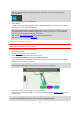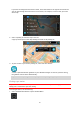User Guide
Table Of Contents
- Welcome to navigation with TomTom
- What's new
- Get going
- Connecting to TomTom services
- What's on the screen
- Traffic
- Syncing TomTom MyDrive
- About TomTom MyDrive
- Logging into your MyDrive account
- Setting a destination using MyDrive
- Showing a planned destination in MyDrive
- Clearing a MyDrive destination
- Deleting a MyDrive destination from My Places
- Finding and syncing locations using MyDrive
- Syncing My Places locations with MyDrive
- Importing a community POI list
- Deleting a community POI list
- Saving and restoring your personal navigation information
- Using Quick Search
- Planning a route
- Using Destination Prediction
- Planning a route to an address using search
- Planning a route to a city center
- Planning a route to a POI using search
- Planning a route to a POI using online search
- Planning a route using the map
- Planning a route using My Places
- Planning a route using coordinates
- Planning a route using a mapcode
- Finding an alternative route
- Planning a route in advance
- Finding a parking lot
- Finding a gas station
- Changing your route
- My Routes
- Voice control (Speak & Go)
- About voice control
- Starting voice control
- Making your own wake-up phrase
- The voice control screen
- Some tips for using voice control
- What you can use voice control for
- Saying commands in different ways
- Entering an address using voice control
- Going home using voice control
- Going to a POI using voice control
- Changing a setting using voice control
- Map Share
- Safety Cameras
- My Places
- About My Places
- Setting your home and work locations
- Changing your home location
- Adding a location from My Places
- Add a location to My Places from the map
- Adding a location to My Places using search
- Adding a location to My Places by marking
- Deleting a recent destination from My Places
- Deleting a location from My Places
- Settings
- Getting Help
- Product certification
- Updating using MyDrive Connect
- Addendum
- Copyright notices
63
Tip: To see more results, hide the keyboard or scroll down the results list.
Tip: You can switch between seeing the results on the map or in a list by selecting the
list/map button:
5. Select a suggestion for your destination.
6. Select Drive.
A route is planned and then guidance to your destination begins. As soon as you start driving,
the guidance view is shown automatically.
Tip: If your destination is in a different time zone, you see a plus (+) or a minus (-) sign and
the time difference in hours and half hours in the arrival information panel. The estimated
time of arrival is the local time at your destination.
Tip: You can add a stop to a route that you have already planned.
Tip: You can save a route using My Routes.
Finding an alternative route
Important: In the interest of safety and to avoid distractions while you are driving, you should
always plan a route before you start driving.
To find an alternative route, do the following:
1. Plan a route as usual.
2. On the map view, select the route itself.
3. Select the pop-up menu button to open the menu.
4. Select Alternative Route and then select Find alternative.
Up to three alternative routes are shown on the map view. Each alternative route shows the
difference in travel time in a balloon.
Tip: Information from the Lifetime Traffic service is used when calculating alternative routes.
Any route that is 50% longer in time than the original route is not shown.
5. Select your chosen route by tapping on the time balloon.
Guidance to your destination begins. As soon as you start driving, the guidance view is shown
automatically.
Note: There are two other ways of finding alternative routes:
1. Select Current Route in the main menu, followed by Find Alternative.