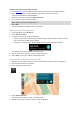User Guide
Table Of Contents
- Welcome to navigation with TomTom
- What's new
- Get going
- Connecting to TomTom services
- What's on the screen
- Traffic
- Syncing TomTom MyDrive
- About TomTom MyDrive
- Logging into your MyDrive account
- Setting a destination using MyDrive
- Showing a planned destination in MyDrive
- Clearing a MyDrive destination
- Deleting a MyDrive destination from My Places
- Finding and syncing locations using MyDrive
- Syncing My Places locations with MyDrive
- Importing a community POI list
- Deleting a community POI list
- Saving and restoring your personal navigation information
- Using Quick Search
- Planning a route
- Using Destination Prediction
- Planning a route to an address using search
- Planning a route to a city center
- Planning a route to a POI using search
- Planning a route to a POI using online search
- Planning a route using the map
- Planning a route using My Places
- Planning a route using coordinates
- Planning a route using a mapcode
- Finding an alternative route
- Planning a route in advance
- Finding a parking lot
- Finding a gas station
- Changing your route
- My Routes
- Voice control (Speak & Go)
- About voice control
- Starting voice control
- Making your own wake-up phrase
- The voice control screen
- Some tips for using voice control
- What you can use voice control for
- Saying commands in different ways
- Entering an address using voice control
- Going home using voice control
- Going to a POI using voice control
- Changing a setting using voice control
- Map Share
- Safety Cameras
- My Places
- About My Places
- Setting your home and work locations
- Changing your home location
- Adding a location from My Places
- Add a location to My Places from the map
- Adding a location to My Places using search
- Adding a location to My Places by marking
- Deleting a recent destination from My Places
- Deleting a location from My Places
- Settings
- Getting Help
- Product certification
- Updating using MyDrive Connect
- Addendum
- Copyright notices
100
Select Automatic zoom to change settings for the automatic zoom in Guidance view when you
approach a turn or a junction. Zooming in can make the turn or junction easier to drive.
Zoom in to next turn
All the turns and junctions on your route are shown zoomed in to the maximum level.
Based on road type
The turns and junctions on your route are shown zoomed in to the standard level for the type of
road you are on.
None
None of the turns and junctions on your route are shown zoomed in.
Voices
Select Settings in the Main Menu, then select Voices.
Choosing a voice
Select Choose a voice to change the voice that gives spoken directions and other route instructions.
A wide range of voices are available. There are computer voices which can read street names and
other information directly from the map and there are recorded voices which have been recorded
by actors.
Note: Computer voices are not available in all languages.
If you need a computer voice and your language is unavailable, then you are asked to choose from
a list of installed computer voices available for the country you are in.
Instruction settings
Read early instructions out loud
For example, if you turn on this setting, you could hear early instructions such as "After 2 mi
take the exit right" or "Ahead, turn left."
Note: When a recorded voice is chosen, you see only this setting because recorded voices
cannot read out road numbers, road signs, etc.
Read road numbers out loud
Use this setting to control whether road numbers are read out loud as part of navigation in-
structions. For example, when road numbers are read out loud, you hear "Turn left onto A100."
Read road sign information out loud
Use this setting to control whether road sign information is read out loud as part of navigation
instructions. For example, "Turn left onto A302 Bridge Street towards Islington."
Read street names out loud
Use this setting to control whether street names are read out loud as part of navigation instruc-
tions. For example, when street names are read out loud, you hear "Turn left Graham Road
towards Hackney."
Read foreign street names out loud
Use this setting to control whether foreign street names are read out loud as part of navigation
instructions, such as "Turn right Champs Élysées." For example, an English computer voice can
read and pronounce French street names but pronunciation may not be completely accurate.