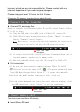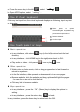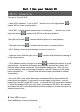Operation Manual
10
a. In GUI , click “ browser
browser
browser
browser ” icon 。 I f connect Wi-Fi , Web browser will open
website directly.
b. Input website in Google Search .
Note
Note
Note
Note : Not all Wi-Fi can connect internet, some Wi-Fi only connect some
computers, not internet.
� Use WEB browser
-
-
-
- In webpage , slide up or down to drag to turn over.
-
-
-
- Click the link to open the website.
-
-
-
- Open several WebPages at the same time, and click one of them to
browser full screen.
-
-
-
- Return back the last interface, press return key 。
-
-
-
- Display setting option, press menu key 。
-
-
-
- Return back the last interface , press HOME key 。
-
-
-
- In WebPages , long press the link and display another menu options.
-
-
-
- Input text, click the area and use virtual keyboard.
Note
Note
Note
Note : Browser is Google homepage as default at first 。
� WEB browser menu
Open the browser , press menu key and display browser menu.
Begin
Begin
Begin
Begin Input the website
Bookmark
Bookmark
Bookmark
Bookmark Open bookmark, 3 options, “ bookmark ” “ most visit website ”
“ history ”
“ bookmark
bookmark
bookmark
bookmark ” : list all bookmark, click any bookmark and
open website. Long press bookmark pop up menu, use
the menu, edit/rename/delete bookmark. Use the “ add ”
and add new bookmark or use menu key to add the
page last visited.
“ Most
Most
Most
Most visit
visit
visit
visit website
website
website
website ” : list the most visited websites .
.
.
.
“ history
history
history
history ” : list history , click the menu key clear history
New
New
New
New
window
window
window
window /
/
/
/ wi
wi
wi
wi
ndow
ndow
ndow
ndow
O pen new window. If you open several windows ,click
“ window ” and display 4 windows in the screen. Slide and
click the small window to full screen mode. Click the close
icon in the right to close the window.