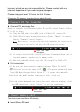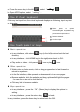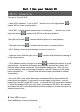Notice Please do not place the product in hot, wet or dusty environment. Please do not place the product in hot environment. Especially in summer, do not place it in a car with all windows closed. Avoid dropping or clashing the product and not shake the TFT screen violently, or it may cause a damage or abnormal display to the screen. Please select a suitable volume and avoid loud sound while using earphones. Please turn down the volume or stop using if you get a roaring in your ears.
1.Main Functions.........................................................................................................6 2.Packing...................................................................................................................... 6 3.Keys Indication.......................................................................................................7 Part 2 Begin to Use.......................................................................................8 1.Charging...................
Part 1 Learn your Tablet PC 1.Main functions • Wi Wi--Fi connection With Wi-Fi connection,you get your Tablet PC to internet anytime, enjoy the entertainment, work anywhere. • 7 inch touch panel Sensitive touch panel, no need the complicated keys operations. More simple and convenient. Email Built in emails allows you to send and receive emails anytime anywhere.
3.Keys indication 1. 2. 3. 4. 5. 6. 7. 8. 9. 10. 11. 12. 13. 14. 15. Power on/off Volume“+” Volume “-” MENU RETURN HOME Ear jack TF slot MIC MiNi-USB DC Socket RESET Touch pen Speaker LED indicator light Part 1 Begin to Use 1.
burnout, which we are not responsible for. Please contact with our relevant department if you need original chargers. Please charge at least 12 hours for first 3 times. Charge by DC adaptor, charging time is about 8 hours. 2.Connect PC for transfer � Connect PC and copy files Ready PC to (1) (2) to transfer files between Tablet PC and PC,please Connect Tablet PC at first。 Plug the USB cable into MINI jack to Tablet PC,connect PC.
Insert Micro-SD card to the SD card slot。 Notes Notes: a. Do not insert or remove memory card when the device playing audio/video, so as not to damage the card or device. b. The break time for inserting/removing memory card is preferred to exceed 3 seconds. Such as, remove the card, do not insert immediately ,wait for 3 seconds and insert again. C .Remove memory card, so as not to damage card, user is better to remove in safety way.
e. Current Time Time:Display current time f. Default shortcuts shortcuts:Explore、Ex management、Audio player、Video player、 Picture browser。 - Click the icon in GUI to access the sub-menu. Add or delete the shortcuts or change wallpaper. (See the instruction in the following) - Slide to left or right to check the external areal to GUI. g. Application option option:Click the APPS option and display all APPS. Select the shortcuts to GUI Select and press the icon of APPS and drag to GUI.
setting a. Press the menu key in the left ,select “setting setting” b. Open APPS option, select “setting”。 。 6.Use Virtual keyboard Click any test input box, the virtual keyboard displays as following, input any text or character. 1 Short press to switch Chinese/English keyboard/Long press select input method ② ① 2 Delete character 3 Confirm input ③ 7.Use touch panel or keys � Basic operation - In any interface, click return key (in the left)to return back the last directory.
Part 1 Use your Tablet PC 1.Wi-Fi connection Turn on or Turn off Wi-Fi. -- when WiFi mentions “ Turn on WiFi” , and the icon in the right shows means WiFi is in the closed position , it --Click WiFi , and the status mention that it is turning on … , and the icon in the right side shows , it means that WiFi is in the open position. The right icon shows , it means that the option is in close position. - The right icon shows , it means that the option is in open position.
a. b. browser In GUI,click“browser browser”icon。If connect Wi-Fi,Web browser will open website directly. Input website in Google Search. Note Note:Not all Wi-Fi can connect internet, some Wi-Fi only connect some computers, not internet. � Use WEB browser - In webpage,slide up or down to drag to turn over. - Click the link to open the website. - Open several WebPages at the same time, and click one of them to browser full screen.
sto refresh/ refresh/sto p Click “refresh” to refresh the current page, click “stop” to stop loading page forward Forward to next WebPages visited Check more options(“search in pages”、“choose text”、 “page information”、“download”、“setting”and so on)。 more 2.File management explore Check the files in the internal memory or card memory. Select “explore explore” and get to file browser, see 2 areas: - The upper areas are used to browser files.
homepage Ruturn back to GUI upper Return back to last director Multiple choice Choose multiple files edit Copy, delete, remove or rename file/folder. Last Retreat to one director Next Forward to one director。 � copy/remove file or folder (1) (2) In the file list, press the file/folder until pop up menu. Choose “copy” or “remove” in the menu. (3) (4) Browse the target directory you will copy or remove. Click “Edit”, select “paste”.
- Click a video and play. - Press the return key or HOME key return back to GUI. � Playing video When the video is playing, click screen and pop up toolbar. - Click / icon to pause or continue playing. - Click “ ”icon display playing menu. - Drag progress bar to forward or backward to anywhere. - Click / icon to reduce or add volume. - Set bookmark in the current playing , click icon.(Note:Every video only have one bookmark, the new bookmark will cover the old one.
bookmark Playing mode Set the playing mode one play “one play”-- play the video only 1 time one circle “one circle”-- loop current video all circle “all circle”-- loop all videos Help Get operation help Return Exit playing menu 4.Playing audio � Browse playlist Enter music menu, all audio files list , include internal memory and card memory files. - Tablet PC update music, media library will update automatically. - In the audio list, slide upwards or downwards to check list. - Choose a song and play.
directory enter playing Back Enter current playing interface Return back to main interface � Custom sound and display “my sound”setting. - In media library interface, press - Enter to sound setting interface, slide to increase or decrease the frequency setting. - Click“save sound” - Click to return back � Playing music Circle mode Sound mode - In the playlist, slide downwards or upwards to browse music. - Click the music and play.
(all circle):all songs are circle playing (audition):play each song for first 10 seconds (single play):play current song (circle playing):circle current song (all single):play all songs in turn - Click“ - Click “ ”to add the current playing song to playlist. ”to change display lyrics and ID3. - Press to set sound mode. - Press HMOE key to return back to main interface. - Click ID3 information(song、artist、special …) - Click to return back media library.
(5) Complete add, click“ ”,new playlist was created. EDIT PLAYLIST Edit current list, delete or add song from playlist. (1) In music browser, click “ ”enter into play list interface. (2) Click the edit icon on the right. (3) To delete the song, click the song, the song mark “√”disappear; add song, click the song , the song be marked with “√”. (4) Click the play list icon “ ”and complete. DELETE MUSIC LIBRARY Delete current exit music library, (1) In music library, click play icon“ interface.
- To stat/pause slideshow,click 。 - To check last/next one, click left/right arrow in tool bar。 ;to deasil rotate 90°,click - To inverted rotate 90°,click - To zoom in photo,click photo to small,click“ 。 ,slide to left or right to move photo; change the ”。 - To set screen brightness,click - To display setting menu, click . . - To return back picture browse interface, click . � Picture setting menu Click the setting icon on the tool menu Setting Set wallpaper and display picture setting menu.
- Choose“Slideshow interval”set the break time;Select "Slideshow Settings" set the slide transition effects; select "slide loop" loop all the pictures; select "random show" Random Play picture.6. 录音 � record (1) In main interface, click application lad to display all APPS. (2) Click “record” to enter record mode. (3) Click“ ”to begin record. (4) Click“ ”to pause record, Tablet PC will display “reserve the record” and “give up”, choose “reserve the record” to keep; choose “give up” to exit directly.
and begin to setting. (3) Input your email address and password, click “next step”. (4) Set send and receive PO3/IMAP service。 (5) Click “next step” ,system will check service setting, please wait, if success, system will remind “your account is complete, can receive and send email now” (6) Input the name to be displayed, click “complete”. The system will go to the inbox and read your email. � Check email (1) Enter email, slide upwards or downwards to check email list.
(3) (4) (5) (6) (7) (8) Copy the xxx.apk to Tablet PC。 Break Tablet PC connection to computer. Open Tablet PC and enter into explore. Find xxx.apk and open it. Install apps by following prompt. After completing, you will see the new APPS. � Unload APPS (1) Click APPS option to display all APPS. (2) Choose“setting”enter into setting menu. (3) Choose “application”。 (4) Choose“manage application”。 (5) Click the application to be unloaded. (6) Click “unload ” ready to unload.
10.Setting 1.In main interface, press the menu key in the left,choose “setting”,or open APPS option, choose” setting” to enter system setting. 2.If you see the sign of arrow point to down on setting page means it has submenu。 3.In the setting item, if the right of setting item display/hide “√”, it means this item was chosen/non-chosen . 4.on the setting list,you can review all the items when your finger slide down/up on the screen. 5.
“Running – view and control currently running service”– services。 “development ”– Set options for application development. SD card and Tablet PC internal memory Review the rest space of SD card or internal memory, Or delete / format the database Date time Setting Date Time Time zone Time format and District and text Setting language Region Put method calibration If touch screen reaction not sensitive you can use this function to replace.