Operation Manual
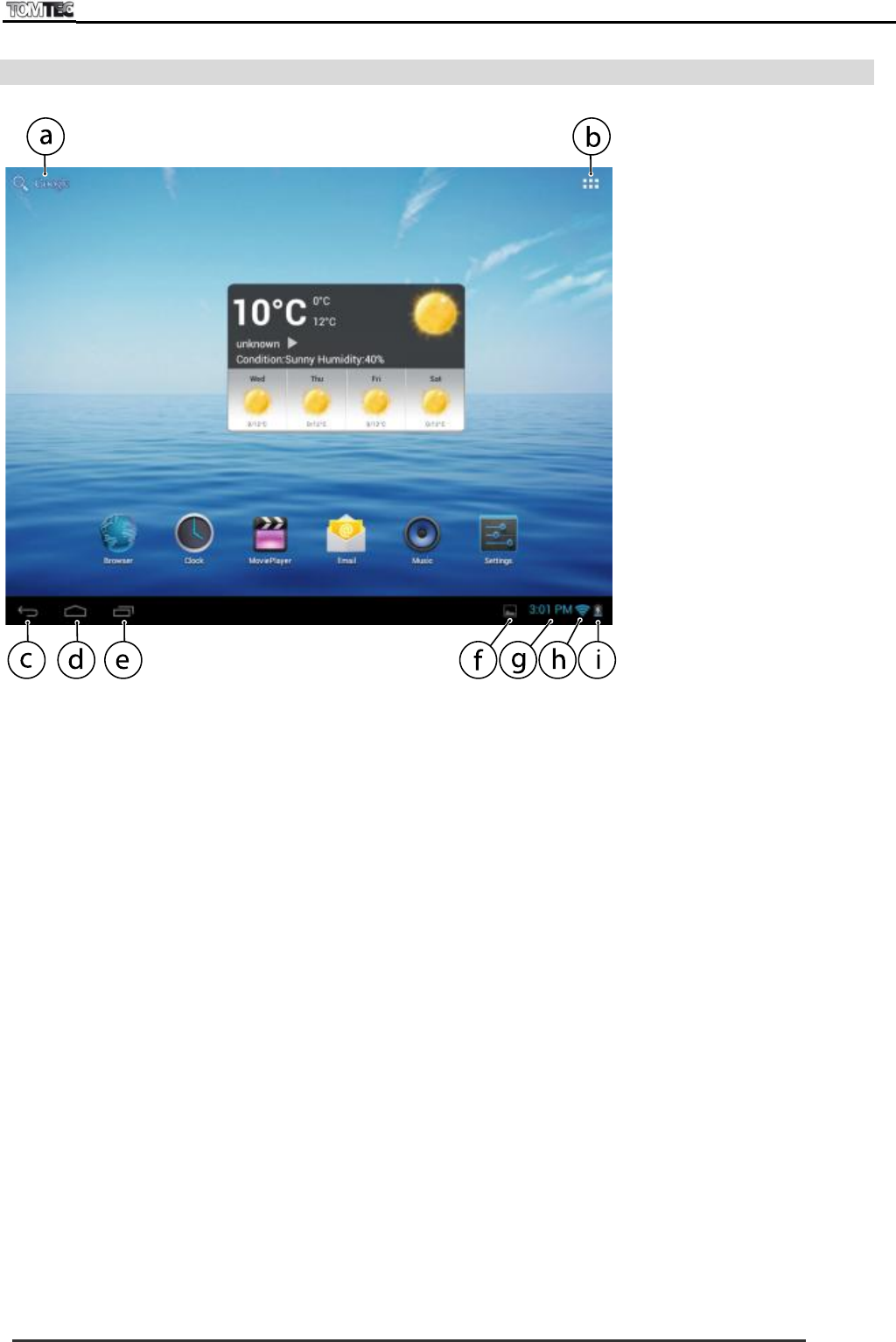
DUAL 10
Page 9
9.4 Home screen
Figure 6 gives an overview of the permanent components from your home page.
Figure 6
a. Google search
Tap to enter a Google search
b. Apps Launcher
Tap to view all the applications installed
c. ESC key
Tap to return to the previous screen/page
d. Home
Tap to return to your home page
e. Open Apps
Tap to view and stop all your open Apps
f. Connect to PC
When connected to a PC, this icon will appear. Click this icon to choose the
connection type of the tablet
g. System time
Displays the current system time
h. Wi-Fi
Wi-Fi signal when your tablet is connected to a Wi-Fi network
i. Battery status
Displays the battery status
9.4.1 Change wallpaper for home screen
Tap and hold your finger in an empty space on the home screen to display a pop-up screen; select a
wallpaper from the Gallery or a pre-installed Wallpaper or Live Wallpaper
9.4.2 Add/delete applications from the home screen
You can add frequently used Apps on the home page and delete undesired Apps.
Tap the Apps launcher in the top right corner to go to the Apps panel, then tap and hold the App you
want to add to the home screen. To delete an App from the home screen, tap and hold it and then drag
the App to the remove icon (see chapter 7, Remove icon). The App icon will then turn red, release the
icon to delete it.










