Operation Manual
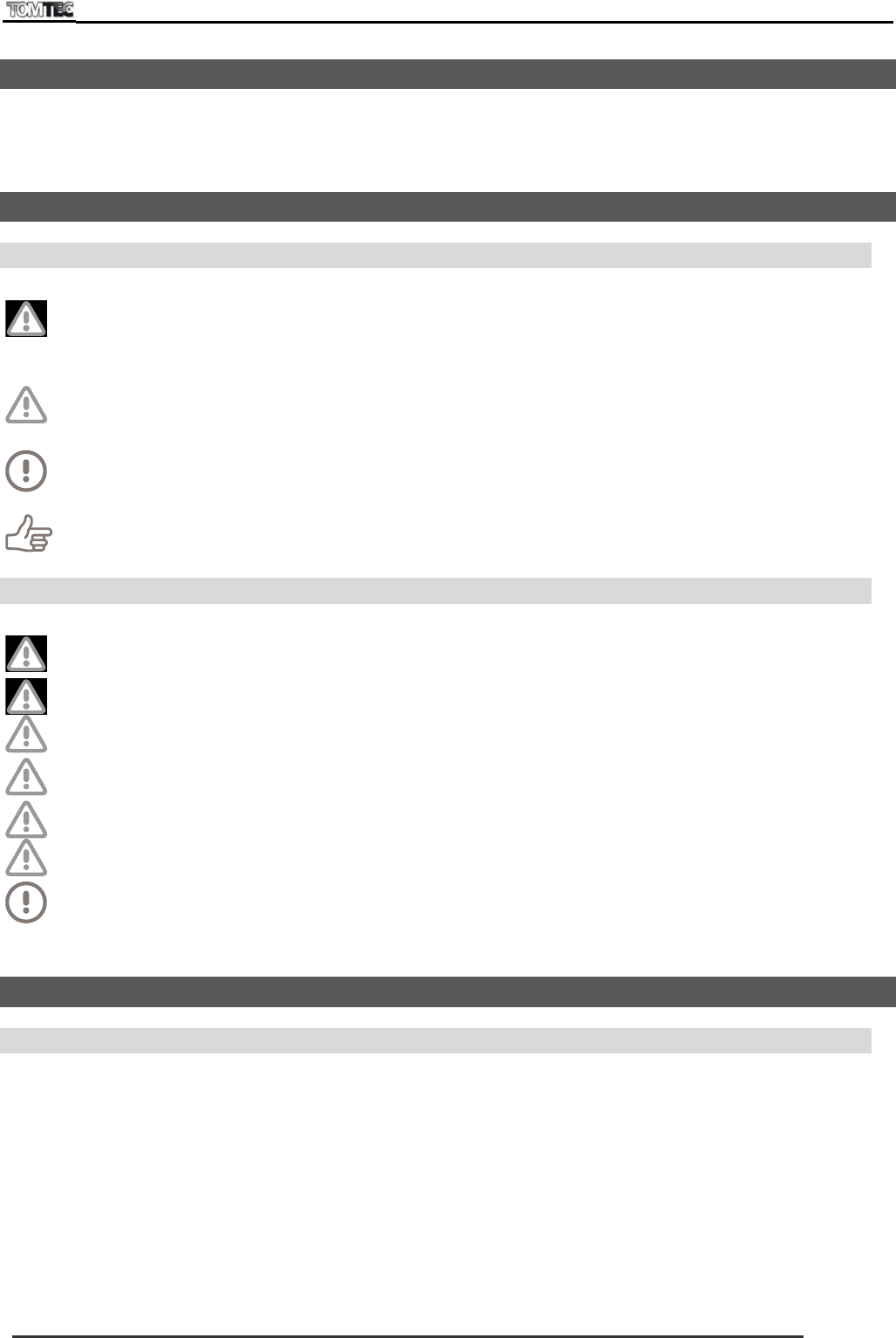
DUAL 10
Page 4
3. Intended use
The Dual10 is a tablet PC intended for playing and managing media files, executing applications and
surfing the internet. The device has been fitted with a touch screen, a Micro USB and Micro SD card slot.
The device can also be connected to a PC or an external monitor with HDMI-in socket.
4. Safety
4.1 Labels in this manual
Warning! The user may cause (serious) injury or serious damage to the product. A warning
indicates damage to the user or to the product, if the user fails to carry out the procedures
properly.
Caution! The product may be at risk. "Caution" indicates damage to the product, if the user
fails to carry out the procedures carefully.
Note! A comment with additional information for the user. A comment makes the user aware
of possible problems.
“Tip” Gives the user suggestions and advice on carrying out certain tasks more easily or more
conveniently.
4.2 Important safety instructions
Warning! Excessive use of earphones at high volumes may cause hearing damage. Adjust the
volume of the player to a moderate level and limit earphone usage
Warning! Do not use the tablet while driving or walking
Caution! Do not suddenly disconnect the tablet when formatting or uploading and
downloading, this can lead to program errors and a non-functioning product
Caution! Do not dismantle the tablet by yourself, and do not use alcohol, thinner or benzene
to clean its surface
Caution! The tablet is not moisture/water-resistant. Please do not use it in a damp environment.
Caution! Do not drop the tablet or slam it down on a hard surface as this may damage the
screen
Note! Your tablet’s battery will reach optimum performance after you have fully charged and
discharged the tablet 2-3 times
5. Preparations for use
5.1 Charging battery
To charge the battery, connect the adaptor to the DC power jack (see Figure 2 (d)) of the device and to
the wall socket (see Figure 1).
During charging the charge indicator turns (see Figure 2 (h)) red.
The charge indicator turns green once the device has been fully charged.
You can also check the battery status via the battery status symbol in the bottom right corner of your
screen. For more information, see section 9.12)










