Operation Manual
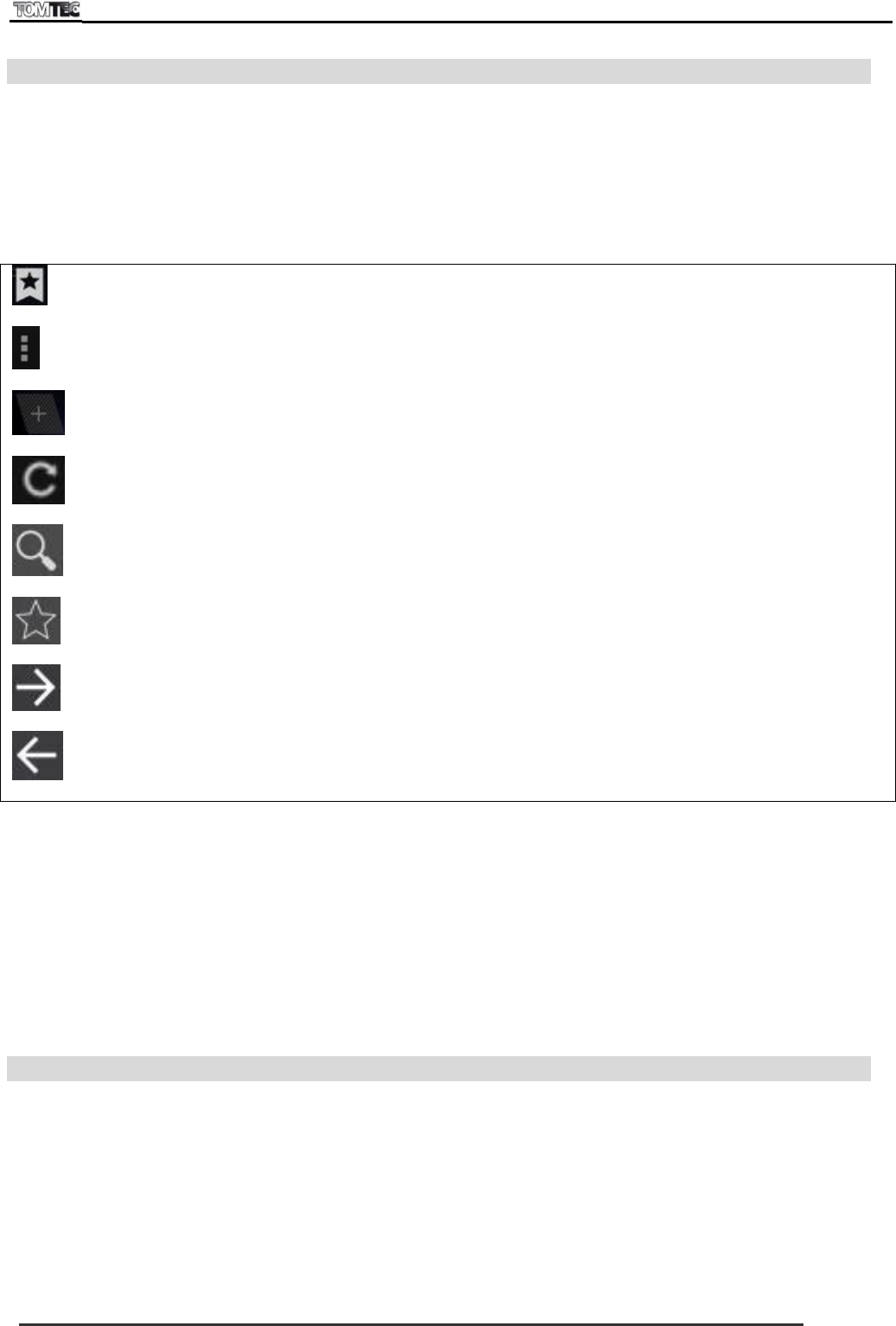
DUAL 10
Page 11
9.6 Internet browsing
Before using the browser, make sure you have set up an Internet connection on your tablet.
Go to the “Settings” App and under “Wireless and networks” you can connect to a Wi-Fi network.
To browse the Internet, open the browser App (see chapter 7, Browser icon) in de Apps Launcher.
Tap the address bar to bring up the Android keyboard for entry of keywords or a web address (a URL).
Hold down the text field to edit text or change an input method.
The browser will display the following buttons by default (see Figure 9):
Bookmarks: Open and manage bookmarks
Menu: Here you will find the other browser options (including “Settings”)
New tab sheet: Open a new tab sheet
Refresh: Refresh the page
Search: Search in Google
Set bookmark: Create a new bookmark for the page that you are currently viewing
Next page: Continue to the next page
Previous page: Return to the previous page
Figure 9
Press the Menu button to select the other options including:
New tab sheet: Open a new tab sheet
New incognito tab sheet: Open a tab sheet that does not save entries
Page sharing: Share the Internet page with your contacts
Settings: Adjust all browser settings.
Request desktop version: View desktop version instead of the mobile website (when available)
Refresh: Refresh the current page
9.7 Install and manage Apps from the Play Store
With Play Store App (see chapter 7, Market app icon), you can download and install many Apps that are
available for your tablet.
To use the Android Market you have to use your current Google Account or register a new one.










