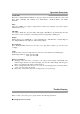Operation Manual
32
Operations Instruction
Subtitle
Press this button and the screen will display “SUBTITLE 01/04”, “SUBTITLE 02/04”,
“SUBTITLE 03/04”, “SUBTITLE 04/04”, “SUBTITLE OFF”. This function can select
multi-subtitles. (The numbers of language depend on discs)
Language:
Press “LANGUAGE” can choose the OSD language.
Repeat
Under the DVD situation, press REPEAT to respectively show chapter, title and whole. The fourth
press will cancel repeat. (When display SVCD, VCD disc under the PBC is turned off, press it will
show song items and whole. The third press will cancel)
A-B Repeat
Press A-B to begin start-point A, press it again to set an end point B. The selection A-B will repeat
to display. The third press will skip to normal play.
Cursor key
The four cursor keys are used for user to choose the title, menu or other operations. It can also
used to move to left, right, up and down when the picture is enlarged.
Program
Press PROG to enter program situation, and use the numeral keys to input the program number
what you want. After program, use cursor keys move to “Start” situation, the unit will play sequent
as you program. Press “STOP” to cancel the program function and display normally.
Zoom
When play DVD, press the “ZOOM” button to enlarge or shrink the picture. Press it continually to
have a different scaling.
Fast Forward and Fast Reverse
Under display situation, press “FWD” or “REV” continually will pro rata to carry out the fast
forward, fast back backward and normally display function. (Under the fast forward and fast
backward processing, press “PLAY” to enter the normally display)
Previous and Next:
Press “PREV” or “NEXT” button to skip forward or backward.
Slow
Press “SLOW”, the picture will move slowly. Press this button continually will have different
moving rate. Press “ENTER” to play normally.
Angle
When watching sport match, music concert or drama program, continually press “ANGLE” on the
remote in order to select different angles to view a same action. Such as: front, side, whole view
and outer door scene, etc. (Valid only for available discs)
Volume, Mute
Continually press “VOL +” will increase the volume, press “VOL -” will reduce volume till to
silence. The first press of “Mute” will play silence; the second press will recover to normal state.
Stop
Press “STOP”, the video will be stopped; press again to cut the power off.