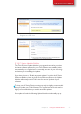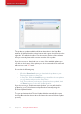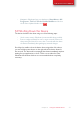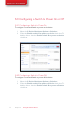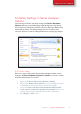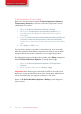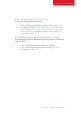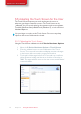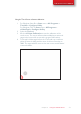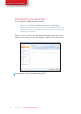User's Manual
22
Tobii C-Series User’s Manual
The update or updates available will show themselves in the Step One
window of Update Notier as large button with a green check mark on the
right side. You will also be able to see the version number of the software
that you currently have and the version number of the update.
If you choose not to download one or more of the available updates you
can click on the button of the update you do not want and the check mark
will turn into a red “X” mark.
Proceed in the following way:
• Click the Download button to download the updates to your
Device and continue to Step Two.
• In Step Two, Click the Install button to install the chosen updates
on your device and proceed to Step Three.
• Step Three informs you that your system has been updated, click
the Done button to close the Update Notier.
If you choose not to “Enable automatic updates” you can still check for
updates for your Tobii software and update them manually using the
C-Series Update Notier.
To open and activate the C-Series Update Notier manually (this opens
the Step One window shown above and starts the same automatic update
process):
Chapter 5 Using the Tobii C-Series