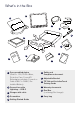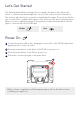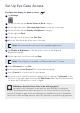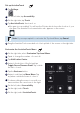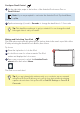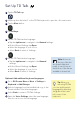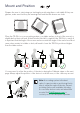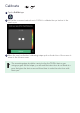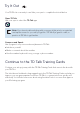User Guide
Set up AssistiveTouch
Tap Settings.
On the left side, tap Accessibility.
On the right side, tap Touch.
Tap AssistiveTouch, then turn it on.
■ Eye gaze is now enabled. You will see the Pointer, which shows the location of your
eye gaze. The AssistiveTouch menu button also appears on the screen.
Drag the AssistiveTouch menu button to the top third of the screen on the right side.
Customize the AssistiveTouch Menu
On the right side, select Customize Top Level Menu.
Tap + to change the number of icons to 8.
Tap Notification Center.
Swipe to the bottom of the list and tap
Toggle Pause/Resume Dwell. Tap outside
the list to close it.
Tap the Gestures button.
Swipe to and then tap Move Menu. Tap
anywhere outside the menu to close it.
Continue editing the menu icons until your
menu matches the one shown to the right.
On the left, select Accessibility.
On the right, select Touch.
On the right, select AssistiveTouch.
1
2
3
4
5
1
2
3
4
5
6
7
8
9
10
Note: If you are prompted to customize the Top Level Menu, tap Cancel.