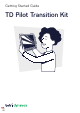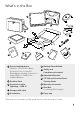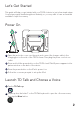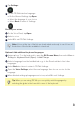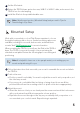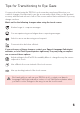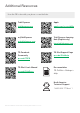User Guide
Tap Settings.
Set the TDTalk interface language:
■ On the General Settings tap Open.
■ Select the language of your choice.
■ Select Back to return to Settings.
Choose your voices
On the Voice Panel, tap Open.
Select a voice.
Select X to exit TDTalk Settings.
Optional: Add additional keyboard languages
Swipe up from T on the keyboard to open the Off-Screen Menu, then select More >
Settings > Keyboard Panel (Open) > Add/Change.
Select a language from the Installed tab or go to the Download tab to find other
languages.
Select Back two times to return to TDTalk Settings.
Open the Voice Settings, select the new language, then choose a voice for the
language.
When finished setting up languages and voices, select X to exit Settings.
3
4
1
2
3
Note: Voices at the top of the list are downloaded and ready to use. Voices at
the bottom of the list are available to download.
1
2
3
4
5
Tip: When you are using TDTalk you can quickly switch languages by
selecting the globe in the lower left corner of the keyboard.
3