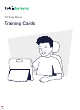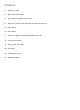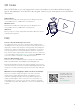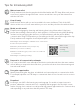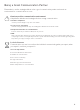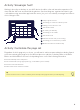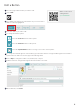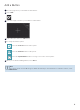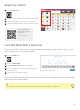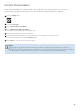Cov lus qhia
8
Select the User tab.
Select Pronunciation exceptions.
Select Add Pronunciation Exception.
The Add Pronunciation Exception dialog will open.
In the Word field, type the word as it is written.
In the Pronunciation field, type the word phonetically as you would like it to be pronounced.
To test the pronunciation, select the Preview button.
Select Done to save the Pronunciation Exception.
2
3
4
5
6
7
Correct Pronunciation
If you find a word that is not pronounced correctly by the voice you’ve chosen, you can use a
pronunciation exception to teach the voice to say the word in the way that you specify.
Select the Edit button.
1
Note
Pronunciation exceptions are attached to the voice that is active when the pronunciation exceptions are
created. If you switch to a different voice and want to use the same pronunciation exceptions, you must import
the pronunciation exceptions from the previous voice. See the TD Snap User’s Manual for details.