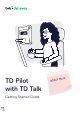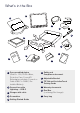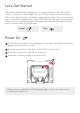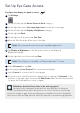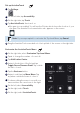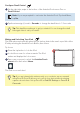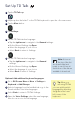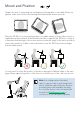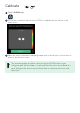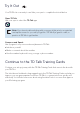Daim Ntawv Qhia Tus Neeg Siv
Configure Dwell Control
On the right side, swipe to the bottom of the AssistiveTouch menu. Turn on
Dwell Control.
Tap the minus sign (–) next to Seconds to change the dwell time to 1.5 seconds.
Waking and Unlocking Your iPad
The iPad wakes automatically when the eye tracker detects the user’s eyes. Unlock the
iPad by selecting the AssistiveTouch Button, then Home.
Try it now:
Press the top button to lock the iPad.
Look at the screen for a few moments. The iPad
wakes and displays the lock screen.
Tap or use your eyes to select the AssistiveTouch
menu button then select Home.
The iPad is now unlocked.
1
2
3
1
2
Tip: If you are interested in extra security on your device, we recommend
using Face ID. Face ID allows you to unlock your device without entering
a passcode each time. Set up Face ID in iPad OS Settings > Face ID &
Passcode.
Note: If you are prompted to customize the AssistiveTouch Top Level Menu,
tap No.
Tip: This dwell time setting is to get you started. You can change the dwell
time again later to suit your needs.