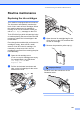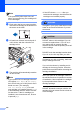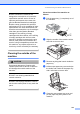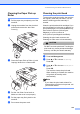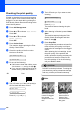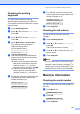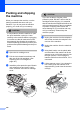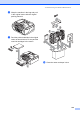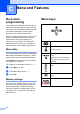- MFC-240C Fax Machine User's Guide
Troubleshooting and Routine Maintenance
105
Cleaning the Paper Pick-up
Roller B
a Pull the paper tray completely out of the
machine.
b Unplug the machine from the electrical
socket and remove the Jam Clear
Cover (1).
c Clean the Paper Pick-up Roller (1) with
isopropyl alcohol on a cotton swab.
d Put the Jam Clear Cover back on.
Make sure the cover is set properly.
e Put the paper tray firmly back in the
machine.
f Re-connect the power cord.
Cleaning the print head B
To ensure the good print quality, the machine
will regularly clean the print head. You can
start the cleaning process manually if
needed.
Clean the print head and ink cartridges if you
get a horizontal line in the text or graphics on
your printed pages. You can clean Black only,
three colours at a time (Yellow/Cyan/
Magenta), or all four colours at
once (Yellow,Cyan,Magenta and Black).
Cleaning the print head consumes ink.
Cleaning too often uses ink unnecessarily.
CAUTION
DO NOT touch the print head. Touching the
print head may cause permanent damage
and may void the print head's warranty.
a Press Ink Management.
b Press a or b to choose Cleaning.
Press OK.
c Press a or b to choose Black, Color
or All.
Press OK.
The machine cleans the print head.
When cleaning is finished, the machine
will go back to standby mode
automatically.
Note
If you clean the print head at least five
times and the print has not improved, call
your Brother dealer.
1
1