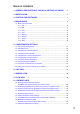SOFTWARE SETUP MANUAL DIGITAL AUDIO PROCESSOR DP-K1 (Version 1.05) This book supports the following software versions. Firmware: Version 2.00 or later DP-K1 setting software: Version 2.00 or later [Instruction manual configuration] Operating Instructions (separately attached) Describes how to operate, install, and connect the DP-K1.
TABLE OF CONTENTS 1. GENERAL DESCRIPTION OF THE DP-K1 SETTING SOFTWARE ....... 5 2. INSTALLATION ......................................................................................................... 6 3. STARTING THE SOFTWARE ............................................................................... 9 4. MAIN SCREEN ........................................................................................................ 10 4.1. Menu Term Description 4.1.1. File ......................................
9.10. Xover View (Crossover Function Settings) 9.10.1. Crossover function settings ........................................................................ 40 9.10.2. Time correction settings between Xover boxes ......................................... 42 9.11. Delay View (Delay Function Settings) .................................................................... 44 10. RESPONSE VIEW 10.1. Output Response View .........................................................................................
19.3. Contact Input Function Assignment 19.3.1. Memory selection ..................................................................................... 89 19.3.2. Output volume adjustment ....................................................................... 90 19.3.3. Output mute function ................................................................................ 91 19.4. Contact Output Setting Screen ............................................................................ 92 19.5.
1. GENERAL DESCRIPTION OF THE DP-K1 SETTING SOFTWARE The DP-K1 Setting Software performs settings for the following acoustic signal processing functions and the modules built in the DP-K1 (hereinafter referred to as "unit"). To use the software, install it on the PC that meets the requirements described here.
2. INSTALLATION Terminate all other application programs in operation before installation. Follow the procedures below to install. Step 1. Insert the supplied CD disk into the PC's CD drive. Step 2. Open the CD drive from the Explorer or My Computer. The [English] folder, [Japanese] folder, and other contents are displayed. Step 3. Open the [English] folder.
Step 4. Open the [DPK1_Software] folder. Step 5. Double-click the DPK1_PCvxxx_fxxx_e.exe* file. * The software version number can be confirmed at the xxx indication. For example, when the PC Setting Software version is 1.00 and Firmware version is 1.01, it is indicated as "DPK1_PCv100_f101_e.exe." The following window is displayed. Step 6. Check the contents of the window, then press the [Next] button. The following window is displayed.
Step 7. If necessary, change the folder into which the software will be installed, then press the [Next] button. The following window is displayed. Step 8. Start installation according to the instructions on the screen. Step 9. Press the [Finish] button after installation completion. The shortcut icon for the DACsys for DP-K1 executable file is stored in the PC's start menu . [Version update information] • Download our TOA Products Data, web site (http://www.toa-products.
3. STARTING THE SOFTWARE The following two different methods are available for starting the installed DP-K1 Setting Software: (1) Starting from the [Start] button You can start the DP-K1 Setting Software from the start menu. Press the [Start] button on the PC's desktop, and select [Programs for DP-K1] to start. TOA Digital Audio Control DACsys (2) Starting from the shortcut icon Holding down the [Ctrl] key, drag "DACsys for DP-K1" icon created in the software installation folder to the desktop to copy.
4. MAIN SCREEN Starting the DP-K1 Setting Software causes the main screen to appear. Toolbar Menu (see p. 11) Memory view (see p. 22) Flow view (see p. 23) Status bar Contents view (see p. 24) Unit view (see p.
4.1. Menu Term Description 4.1.1. File New: Open... : Save: Save As... : Print Settings... : Print... : Print Preview... : Exit: Creates (sets) a new data file. Calls up the existing data file. Overwrites the file being edited. Saves the file being edited to the disk under a different name. Changes the page margin. Prints the document onscreen. Displays a preview of the document onscreen. Exits the DP-K1 Setting Software. 4.1.2.
4.1.5. Memory Change Memories 1 – 8: Store Memories 1 – 8: Names... : Recalls one out of 8 preset memories. Writes setting contents in one of 8 memories. Changes the name of preset memory. 4.1.6. Remote Connect... : Disconnect: Bulk Transmission: Bulk Receiving: Automatic Connection: Firmware Version: Connection Settings : Simple Connection: Connects the unit to a PC for online processing. Disconnects the unit from a PC for offline processing.
5. CONFIGURATION SETTINGS 5.1. Unit Configuration Settings Step 1. Click "Click to add unit" area on the main screen. The Unit Configuration setting screen is displayed. Step 2. Enter a unit name, then select the Unit ID. A maximum of 20 characters can be used.
Step 3. Select the input, output, and control modules. 3-1. Creating a new Unit configuration. Select "Create New," and then modules from the pull-down menu. (In initial status, "Create New" is selected, and all module column boxes are left "Blank.") After selection completion, proceed to Step 4 by pressing the [Next] button, which becomes active only when at least an input or output module is selected. 3-2. Recalling a Unit configuration from the stored template.
Step 4. Press the [Next] button. The Zone Setting screen is displayed. Note: The screen above is an example of 8-input and 8-output configuration. Step 5. Select a Zone and Filter pattern. The number of selectable patterns differs depending on the set input/output configuration. Click the tab to select one. Step 6. Press the [Next] button. The Crossover Combination screen is displayed. Note: To set the crossover function, proceed to Step 7. Otherwise, proceed to Step 10.
Step 7. Click the setting contents to perform the crossover combination settings. Setting status is displayed in the window on the right side of the screen. [2-way/2-channel setting example] Step 8. Press the [Next] button. The Crossover Slope screen is displayed. Step 9. Tick the checkboxes for the crossover slope settings. Setting status is displayed in the window on the right side of the screen.
Note When using the template (see p. 20), tick "Template" box and press the [Click Here] button on its right. A dialog box for selecting the file is then displayed. If you select the file and press the [Finish] button, the signal flow (see below) is displayed. Step 10. Check to ensure that the setting is correct and press the [Finish] button. The signal flow is displayed.
5.2. Deleting the Unit The unit configuration that has been already created can be changed only when the PC is not in communication with the unit. Select the unit to be deleted in the unit view or flow view. Select [Unit Delete] from the menu to display a dialog for confirmation. Pressing the OK button deletes the unit. 5.3. Changing the Unit Configurations The unit configuration that has been already created can be changed only when the PC is not in communication with the unit.
5.7. Confirming the Slot Information Select [Unit Slot Information] from the menu to display the Slot Information screen. The screen offers information on the module settings and the module status while the PC is in communication with the unit. • Unit ID of File: Unit ID of the setting data on the PC • Slot No.
5.8. Changing Equipment Names Select [Unit Names] from the menu to display a dialog box for name assignment. Select the unit for which you want to change the equipment name in the unit view or flow view. The Unit's name (Unit), Zone names (ARC 1– 8), and Input and Output names (Input 1 – 8, and Output 1 – 8) can be changed. Note: A maximum of 20 characters can be used. Unit's name Input names Zone names Output names 5.9.
6. UNIT VIEW Unit view The Unit View is located at the upper left of the main screen. It displays up to 30 units in a tree-view or list-view style, which can be switched by clicking the tab below. • Unit List Displays the communication signal images of the unit in a reduced size. Allows convenient displays of the unit names, numbers of inputs and outputs, numbers of zones, and crossover combinations. Selecting the created unit by clicking on it displays the selected unit in the flow view as well.
7. MEMORY VIEW The memory view is located at the lower left of the main screen. Memory view It shows the preset memory names and the preset memory numbers being currently selected. It is possible to recall preset memories and also to write data into the preset memories. Memory list Change button Store button • The preset memory being currently selected is highlighted in the memory list. • To recall a preset memory, click the corresponding preset memory name and press the [Change] button.
8. FLOW VIEW Flow view The flow view displays a block diagram that shows the signal-processing image of unit using functional boxes. Unit name (See p. 13.) Crossover (Xover) (See p. 40.) : Low-pass filter Delay (See p. 44.) Mute*3 : High-pass filter : Band-pass filter (High-pass filter + low-pass filter) Zone assignment (See p. 35.) Signal indicator*1 IP address*4 ARC filter (See p. 37, p. 49.) Matrix (See p. 35.) Gain* (See p. 28.) 2 Compressor/Noise gate (See p. 33.) Multi-band filter (See p.
9. CONTENTS VIEW Clicking the box in the flow view causes the corresponding contents view to be displayed at the lower area of the flow view. Contents view 9.1. Microphone/Line Input Module View (Available only when the D-921E or D-921F is used) Click the [D-921] box displayed on the input slot in the Flow View. The Microphone/Line Input Module View is then displayed. (1) (2) (1) Phantom power ON/OFF button [Phantom Power] Displays the phantom power ON/OFF status of the selected channel.
9.2. Digital Input Module View (Available only when the D-923AE is used) Click the [D-923AE] box displayed on the input slot in the Flow View. The Digital Input Module View is then displayed. (1) (2) (3) (1) Channel status indication [Status] Displays the input signal status of the selected channel.
9.3. Stereo Input Module View (Available only when the D-936R is used) Click the [D-936R] box displayed on the input slot in the Flow View. The Stereo Input Module View is then displayed. (1) (2) (1) Mode indication button Displays the operation mode of the module. MIX ALL mode: Mixes 4 (stereo) line inputs. Any individual stereo input can also be disabled. SELECT mode: Selects a single (stereo) line input. Trim settings can be performed for individual line inputs.
9.4. Digital Input Module View (Available only when the D-937SP is used) Click the [D-937SP] box displayed on the input slot in the Flow View. The Digital Input Module View is then displayed. (4) (1) (2) (3) (1) Channel status indication [Status] Displays the input signal status of the selected channel.
9.5. Gain View (Gain Settings) The Gain view appears if you click the [Gain] box . [Gain view] (Former stage of input section) (2) (3) [Gain view] (Latter stage of input section, and output section) (1) (2) (3) (4) (5) (1) Grouping button [Grouping No.] The group number is displayed when grouping has been set, and the "Off" indication is displayed when no grouping has been set. Clicking on this button permits grouping to be set or cancelled on the pull-down menu.
(2) Fader You can change the signal level of each channel by moving this fader up and down. (3) Gain indication button [Gain (dB)] Indicates each channel signal level in dB. If you press this button, a dialog for gain setting is displayed, enabling you to set the gain by directly entering a numerical value. (Setting range: –∞ to +12 dB) You can also change the gain in 0.5 dB units with the Up and Down buttons located on the right side. (4) Reverse polarity button [Polarity] Displays each channel's polarity.
9.6. Filter View (Filter Function Settings) Click the [Filter 6] box of Multi-band Filter. The Filter View is then displayed. (1) (2) (3) (4) (5) (6) (7) (8) (9) (10) (11) (Displayed in tabular form) Pressing the Table indication button (No. 8) permits the filter control area to be displayed in tabular form. (1) (3) (4) (5) (6) (7) (8) (9) (10) (11) (1) Filter control area (2) Filter point symbol Select the filter point from the filter point symbol as required.
(3) Filter type indication button Indicates the type of filter of the selected filter point. Press this button to select the type of filter from the pull-down menu. Selecting "Through" causes the circle to disappear from the filter control area. (4) Frequency indication button [Freq. (Hz)] Displays the frequency of the selected filter point. If you press this button, a dialog for frequency setting is displayed, enabling you to set the frequency by directly entering a numerical value.
(11) Option button The following pull-down menu is displayed if you press this button. Scale... : Scale can be changed. Q-Display: The method to indicate the Q value can be changed by selecting "Value" or "Octave Band." (Available only when the parametric equalizer, notch filter or all-pass filter is selected.) "Fraction" and "Value" displays are available for the "Octave Band" display. Fine Resolution: Selection of "Frequency" permits the frequency step width to be changed.
9.7. Comp/Gate View (Compression/Noise Gate Function Settings) The Comp/Gate view is displayed if you click the [C/G] box . (1) (2) (3) (4) (5) (6) (7) (8) (9) (10) (11) (12) (13) Clicking the [All] tab causes the setting screen for all channels to appear. (5) (6) (7) (8) (9) (10) (11) (12) (1) Gate threshold handle Click and drag this handle right and left to change the noise gate threshold level.
(5) Compressor threshold button [Compressor Threshold (dB)] Displays the compression threshold level for each channel by means of numerical values. If you press this button, a dialog for threshold level setting is displayed, enabling you to set the level by directly entering a numerical value. (Setting range: –16 to +24 dB) The Up and Down buttons located on the right side can also be used to change the threshold level in 1 dB units.
9.8. Matrix/Zone Assignment View (Bus Assignment and Crosspoint Gain Setting) The matrix view or zone assignment view is displayed if you click the [Matrix] or [Zone Assignment] box. [Matrix view] Crosspoint being selected (1) (2) (3) (4) (Displayed in numerical form) Pressing the Numerical value indication button (No. 4) permits the above screen to be displayed in numerical form. (1) (2) (3) (4) [Zone Assignment view] Crosspoint being selected • indicates input and output signal routings.
Note The screen below appears when the Crossover function is set because the corresponding channels are assigned to the same zone. Note Settings by way of the following fader and buttons can be made only in the Matrix View. (1) Fader If you select the Crosspoint set to on, the corresponding Fader is displayed. You can change the signal level at the selected Crosspoint by moving this fader up or down.
9.9. ARC View (ARC Function Setting) The ARC (Automatic Resonance Control) View is displayed if you click the [ARC] box. (1) (2) (3) (4) (5) (6) (7) (8) (9) (10) (11) (12) (13) (Displayed in tabular form) Pressing the Table indication button (No. 10) permits the filter control area to be displayed in tabular form.
(1) Filter control area (2) Minimum frequency scale adjustment button Increases or decreases the lower limit of the frequency scale by each scale. (3) Filter point symbol If you right-click a point on the filter point symbol, the popup menu shown at right is displayed. The usable filter in the ARC View is only a parametric equalizer (PEQ). You can change the frequency and the gain if you drag the filter point on the filter control area.
(12) Option button The following pull-down menu is displayed if you press this button. Scale... : Scale can be changed. Q-Display: The method to indicate the Q value can be changed by selecting "Value" or "Octave Band." (Available only when the parametric equalizer, notch filter or all-pass filter is selected.) "Fraction" and "Value" displays are available for the "Octave Band" display. Fine Resolution: Selection of "Frequency" permits the frequency step width to be changed.
9.10. Xover View (Crossover Function Settings) The Xover View is displayed if the , , or box of Xover is clicked. 9.10.1. Crossover function settings The screen of the [Xover] tab is first displayed if the box of Xover is clicked. (1) (2) (3) (4) (5) (8) (9) (10) The indication displayed at the upper right of the screen changes depending on the type of selected filter.
(Displayed in tabular form) Pressing the Table indication button (No. 8) permits the filter control area to be displayed in tabular form. (1) (3) (4) (5) (8) (9) (10) (1) Filter control area (2) Filter point A circle on the filter control indicates the operable filter point. A yellow circle indicates the selected filter point.
(8) Table indication button The filter control area is displayed in tabular form if this button is pressed. To return the screen to the original graphical display, press this button again. (9) Frequency response indication button Used to show or hide the Response View (see p. 46). (10) Scale change button If you press this button, a dialog for scale setting is displayed, enabling you to change the graph scale of the filter control. 9.10.2.
(3) Local grouping button [Local Grouping] Displays grouping within the channels for which Crossover Setting has been performed. The group symbol is displayed when grouping has been set, and the "Off" indication is displayed when no grouping has been set. Pressing this button permits local grouping to be set or cancelled. (4) Delay time indication button [Time (ms)] Displays the delay time in each channel by means of a numerical value.
9.11. Delay View (Delay Function Settings) If you click the [Delay] box, the Delay View is displayed. (1) (2) (3) (4) (5) (6) (1) Minimum variation unit selection button (Increments) Selects the minimum units of the delay time that can be changed with the Up and Down buttons. (2) Option button If you press this button, a delay option dialog is displayed and you can select the unit of distance displayed on the delay distance indication button from meters, inches and feet.
(4) Delay time indication button [Time (ms)] Displays the delay time in each channel by means of a numerical value. If you press this button, a dialog for delay time setting is displayed, enabling you to set the delay time by directly entering a numerical value. (5) Delay distance indication button [Distance (meters/inches/feet)] Displays the delay distance in each channel by means of a numerical value.
10. RESPONSE VIEW Select [View Response View] from the menu or press the Frequency response indication button on the Filter, ARC, or Xover View to show or hide the Response View. The Response View can display the Output response and Xover response. (The Xover Response View is displayed only when the Xover box or its subsequent filter box is selected.) Response view 10.1. Output Response View • Displays an overall response from input to output.
(5) Color change button If this button is pressed, a dialog for color setting is displayed, permitting the display colors of response curves of each channel to be changed. 10.2. Xover Response View • Displays crossover and filter response curves. • Displays each channel response, as well as their added overall response. • Displays the amplitude response, phase response, and group delay response.
(3) Measuring data import button You can simulate crossover settings of the multi-way speaker by importing measuring data obtained by other measuring software. Press this button to select the target channel from the pull-down menu. (4) Measuring data calibration button Press this button to display a dialog for response display calibration. Change "Amplitude" to calibrate the amplitude response, and "Receive Delay" to calibrate the phase response.
11. ARC MEASUREMENT VIEW AND MEASURING PROCEDURES 11.1. ARC Measurement View The ARC measurement view is the screen used to make measurements for creating sound field correction filters. To display the ARC measurement view, click on the ARC view's [Measurement Viewer] button or select [View ARC Measurement View] on the menu. The results of the ARC measurement are displayed on the ARC view. (For measuring procedures, refer to p. 51.
(6) Measurement button Press this button to begin measurements. (7) Multi-point filter calculation button Calculates multi-point filters from the multi-point filter calculation selector buttons set to ON. The calculated result is displayed on the ARC view. (8) Measurement parameter setting button Pressing this button displays the ARC measurement parameter setting screen. • Microphone input channel selection [Mic Input Channel] Select the microphone input channel to be used for measurement.
11.2. Measuring Procedures Before beginning measurements Adjust external equipment sound volume settings to the actual level to be used and ensure that sound is output at the appropriate level. TOA's DM-1200 Dynamic Microphone or its equivalent is recommended for use as a measurement microphone. Connect a PC to the unit to enable communications between the two. (For communication method, refer to p. 61.) Step 1.
Step 4. Press the [Measure] button. Measurement begins. Measurement progress is displayed on the screen as follows: Press the Stop button to abort. Upon measurement completion, the Measurement sheet window is closed. The frequency response curve is displayed on the ARC measurement view and the created filters are displayed on the ARC view. Note The scale resolution is automatically adjusted on the basis of the measurement start and end frequencies so as to make the measurement results easy to view.
Step 5. Repeat Steps 2 – 4 to take measurements of all necessary points (up to 8 points). Step 6. Set to ON the multi-point filter calculation selector button for the points to be used for multi-point filter calculation. Step 7. Press the Multi-point filter calculation button. The multi-point filter is calculated based on the measurement data for the multi-point filter calculation selector button set to ON. The calculated result is displayed on the ARC view. Step 8. Adjust the filtering values as required.
11.3. Operation When the ARC Boxes are Grouped When the ARC boxes are grouped, the signal routing settings in the Zone assignment box are changed only during ARC measurement, performing operation as follows. The output channels assigned to the grouped ARC boxes are reassigned to the ARC box to be used for measurement, and the measuring sound is output through this routing. Note Displays of the Zone assignment box and the Flow view remain unchanged.
11.4. Export The parameters of ARC filters can be output as a CSV file. Step 1. Select the unit in the unit view or flow view. Step 2. Select the memory. Step 3. Select [Option Export to CSV File ARC Filters] from the menu. "Save As" dialog is displayed. Step 4. Save the parameters under a new file name in the designated folder. The parameters of all ARC filters for the selected memory are exported as a CSV file. Tip The parameters are displayed as shown at right when the saved file is opened in Excel.
12. SETTING AND CANCELING GROUPING Multiple channels can be grouped into each function box of gain, filter, compressor/noise gate, ARC filter, delay, and mute to make setting values within the group identical or permit values to be adjusted without changing the relative values within the group. Under the condition that the box on the Flow view has been selected, grouping can be set or canceled on the menu. 12.1.
3-2. Adding selected boxes to an existent group. Select [Add] and the group number, then press the [OK] button. The group number is displayed over the box along with the classification of "Same Value" (S) or "Keep Offset" (K) when the group setting is completed. 12.2. Canceling Grouping Step 1. Select the box for grouping cancellation on the Flow view. Step 2. Select [Edit Release Grouping] on the menu. Grouping is cancelled.
13. PRESET MEMORY SETTINGS There are 8 preset memories. You can freely recall them or write data into them. 13.1. Recalling the Preset Memory Select [Memory Change Memory (1 – 8)] from the menu. It is also possible to recall from the Memory View (see p. 22). 13.2. Writing Data into the Preset Memory Select [Memory Store Memory (1 – 8)] from the menu. It is also possible to write on the Memory View (see p. 22). 13.3. Changing the Name Select [Memory Names] from the menu.
14. LEVEL MONITOR VIEW The Level Monitor View window permits monitoring of the unit's input and output signal levels and the unit's cooling fan operating condition while the PC is in communication with the unit. You can show or hide the view by selecting [View Level Monitor View] from the menu. However, this menu selection is only valid while the unit and the PC are in communication mode. (For communication method, refer to p. 61.
15. MUTE ALL WINDOW The Mute All Window enables you to mute all the outputs of all the units while the PC is in communication with the units. (For the communication method, refer to p. 61.) You can switch the display between docking and floating for the Window. Mute all window Mute ON: Mutes all the outputs of all the units. Mute OFF: Depends on the mute settings for each output channel (see p. 23).
16. COMMUNICATIONS 16.1. Connections Connect the PC to the unit's network connection terminal via a switching hub. Use a straight through cable for connection. Note The PC can communicate with up to 30* DP-K1s at a time. * We have confirmed that the PC having the specifications below can communicate with up to 30 units at a time. Processor: Intel® Pentium® M Processor/1.6 GHz Memory: 512 MB RAM The dot LEDs around the preset knob remain lit while the unit is communicating with the PC.
16.2. Method to Enable Communications between the PC and the Unit The following 2 methods are available to permit the DP-K1 Setting Software installed in the PC to communicate with the unit. • Making communications after performing network settings Step 1. Perform network settings by selecting [Remote Connection Settings] and necessary settings to control units, then designate the target unit. (See the next page "Connection settings.") Step 2. Make communications in any of the following methods. (See p. 69.
16.3. Making Communications After Performing Network Settings 16.3.1. Connection settings Perform settings needed to communicate with and control the units in this section such as unit's network settings, ID settings, and firmware update. Step 1. Select [Remote Connection Settings] from the menu. Network settings of the units found on the network are displayed. Note The IP address is factory-preset to "192.168.14.1," Subnet mask to "0.0.0.0," and Default gateway to "0.0.0.0.
Step 2. Change the unit's network setting (1) Select the unit for which you want to change the network setting, then press the [Modify IP Setting] button. The IP Setting screen is displayed. (2) Set the IP address, then press the OK button. Only when controlling the DP-K1 via router, default gateway edit may be required. Marking the [Enable edit of the "Default Gateway"] checkbox enables default gateway setting. The message at right is displayed when marking the checkbox.
Step 3. Add the unit to be connected over a WAN to the list. (1) Press the "Add" button. (2) Enter the IP address of the unit to be added, then press the OK button. The IP address is displayed on the Check IP Settings screen when the data is obtained by connecting to the added units on the DP-K1 Setting Software. Notes • Network setting for the unit to be connected over a WAN cannot be changed using the method described in Step 2.
Step 5. Press the [Next] button, then the Check Firmware Version screen is displayed. When the unit with the firmware earlier than version 2.00 is installed, such device is displayed in the Uncontrollable Devices list. Note If the unit with the firmware earlier than version 2.00 is installed, it cannot be connected using this setting software since it is not compatible with multiple units connection function. Its firmware should be updated. (See Step 6). Step 6.
Step 7. Press the [Next] button, then the Check Unit ID screen is displayed. Note If the unit ID is duplicated, the corresponding units cannot be controlled with this setting software. Change the settings (Step 8) so that unit ID is unique. Tip Unit ID is factory pre-set to "1." Step 8. If the unit with its ID duplicated is detected, change the unit ID. (1) Select the unit for which you want to change the ID, then press the [Modify Unit ID] button. Unit ID setting screen is displayed.
Step 9. Press the [Finish] button. When the unit is set on the DP-K1 setting software, the IP address is displayed at the lower right of each unit.
16.3.2. Making communications with the target unit designated in the connection setting Connect to the unit displayed "Controllable Devices" in the connection settings (p. 63). Step 1. Select [Remote from the menu. • Connection: Connection], [Remote Bulk Transmission], or [Remote Bulk Receiving] If the setting data of the PC differ from those of the destination units, transfer direction can be set for each item. • Bulk Transmission: Transfers all setting data from a PC to the units simultaneously.
If no units have been set; If no units have been set for the connection settings, the Check IP Settings screen is displayed. Change the network or unit ID settings, or update the firmware as needed. For the setting, refer to p. 63. If unset units exist; Connect the PC with the units by one of the following ways. • Press the [Modify the Connection Settings] button to display the Check IP setting screen. Change the network and unit ID settings, or update the firmware as needed. For the setting, refer to p.
If data and status for the module do not match; If all data for the Module settings and the Module status do not match exactly, the following dialog is displayed on connection establishment. • Unit ID of File: Unit ID of the setting data on the PC • Slot No: Slot number of the module on the unit's rear panel • Module Settings: Model of module preserved in memory • Module Status: Model of module inserted in unit The unmatched data on module models are highlighted in red as shown above.
1.1. When [Remote Connect...] is selected from the menu; To enable communications between the PC and the unit, both setting data must be the same. If an item of data is different from each other, it can be transferred in the desired direction of PC to unit, or unit to PC. On connection establishment, the Communication Status screen is displayed. If the PC and the connected unit differ in setting data, "Different" is indicated in the Status column.
After designating the data transfer direction, press the [Update] button to transfer the setting data. 1.2. When [Remote Bulk Transmission] is selected from the menu; All setting data can be transferred from the PC to the unit in bulk. Data transfer is started with the display of Communication Status screen.
1.3. When [Remote Bulk Receiving] is selected from the menu; All setting data can be transferred from the unit to the PC in bulk. Data transfer is started with the display of Communication Status screen. If the unit has not been set on the DP-K1 Setting software; The Bulk Receive screen is displayed before the communication screen is displayed. The screen shows the units to connect to.
• For the unit to be connected over a WAN (beyond a router), use this screen to add it if not added in the connection setting (p. 63). (1) Press the [Add] button. The "Add Target Unit" screen is displayed. (2) Enter the IP address for the unit to be added, then press the [OK] button. The unit is added to the list on the Bulk Receive screen. • If the unit unnecessary to be connected is displayed, delete it. Select the unit to be deleted, then press the [Remove] button.
• When all the units to be connected are displayed, start the bulk receiving; Press the [Start] button. The Communication Status screen is displayed, allowing the data transfer.
Step 2. Press the [Complete] button after data transfer completion. When all setting data of PC and unit match, the PC can control the unit. Step 3. To terminate communications between the PC and the unit, select [Remote menu.
16.4. Making Communications without Performing Network Settings (Simple Connection) Note This connection method is available only for the system consisting of only the units (10 units or less), PC, and switching hubs that are connected to a closed network. Any Unit ID should not be duplicated. (If duplicated, perform the Unit ID setting in the Connection Settings.) If other network equipment is connected to this network, the equipment operation may be adversely affected.
If setting data and status data for the module do not match; If module setting data and module status data are not matched, the dialog below is displayed on connection establishment. • Unit ID of File: Unit ID of the setting data on the PC • Slot No: Slot number of the module on the unit's rear panel • Module Settings: Model of module preserved in memory • Module Status: Model of module inserted in unit The unmatched data on module models are highlighted in red as shown above.
2.1. When the unit is set on the DP-K1 setting software; On connection establishment, the Communication Status screen is displayed. If the PC and the connected unit differ in setting data, "Different" is indicated in the Status column. Follow the procedures below to designate the data transfer direction, and transfer the setting data. (1) Selecting the data item Note The screen displayed below is an example of all setting data bulk-transfer for the units being selected.
After designating the data transfer direction, press the [Update] button to transfer the setting data. 2.2. When the unit is not set on the DP-K1 setting software; Data transfer is started with the display of the Bulk Receive screen. The transfer direction for all setting data is fixed to "Unit >> PC" and cannot be changed.
Step 3. Press the [Complete] button after data transfer completion. When all setting data of PC and unit match, the PC can control the unit. The unit's MAC address is displayed in the lower right corner of the flow view when the signal flow appears in the flow view.. MAC address Step 4.
17. PRINTING THE SETTING DATA The setting data of the file being edited can be printed. Step 1. Select [File Print] from the menu. Dialog for print area is displayed. Step 2. Set the unit to be printed. Select "Created" to print the created data of all the units. To print the data of the arbitrary units, select "Selected," then click on the button of the units to be printed. Step 3. Set the memory to be printed. Select "All" when printing all the data stored in 8 memories.
18. SECURITY SETTINGS The DP-K1 Setting Software features the following two different user levels that can be used in the Restriction Settings explained in the next section. • Administrator: If the user level is not set, Administrator is automatically selected for the level. Logging on as an administrator on the logon screen also sets the user level to Administrator. • Operator: If you do not log on as an administrator on the logon screen, the user level is set to Operator. 18.1.
18.2. Logging on When the User Level is Enabled The following logon screen is displayed when the data file is opened after the user level has been enabled: When logging on as an administrator, enter a set password and press the [OK] button. If a different method than this is used to close the logon screen, the user level is logged on as an operator. The level logged on is displayed on the right side of the status bar located at the lower part of the main screen.
18.3. Restriction Settings 18.3.1. Operations that can be restricted • • • • • Change of unit configuration and zone setting [Change Unit Combination, Zone setting] Crossover combination change [Change Crossover Combination] Grouping change [Set/Release Grouping] Name change [Naming] Storage in memory [Store to Memories] 18.3.2. Performing restricted settings Step 1. Select [Option Security Settings...] from the menu. The Security Settings dialog is displayed. Step 2.
For "Store to memories," different restriction settings can be assigned to each of 8 memories. If you select "Memory" from "Store" pull-down menu, the "Restriction of store" dialog for Restriction settings by memory is displayed, enabling you to set 4 different restriction levels for each memory.
19. SETTINGS REQUIRED WHEN THE D-981 OR D-983 IS USED 19.1. Outline of the D-981 and D-983 Mounting the optional D-981 or D-983 Remote Control Module in the unit permits the unit's memory selection, output volume control, and mute ON/OFF to be remotely controlled from external equipment. Also, status data of the unit's memory selection and input contact can be transmitted to external equipment. For mounting the D-981 and D-983, refer to the instruction manual included with the unit.
19.3. Contact Input Function Assignment 19.3.1. Memory selection Assign preset memory Nos. 1 – 8 to the terminals. Step 1. Press each terminal's Function button to select "Memory" from the pull-down menu. Step 2. Press the Parameter button to select the preset memory number from the pull-down menu.
19.3.2. Output volume adjustment Assign the Volume Up or Down function to the terminal. Applying no-voltage make pulses* to the function-assigned input terminal increases or decreases the corresponding output volume. The output volume changes by 1 dB with each step, and its variation range is – ∞ to 0 dB. * 1 step variation for no-voltage make single pulse of over 100 ms 1 step continuous operation for every 70 ms for no-voltage make of over 100 ms. Can be reset when at break. Step 1.
19.3.3. Output mute function Assign the mute function ON/OFF to the terminal. Step 1. Press each channel's Function button to select "Mute" from the pull-down menu. Step 2. Press the Control button to select "Make" or "Pulse" from the pull-down menu. Step 3. Click the channel button(s) to be muted in Output Channel/Contact selection. Note In the "Pulse" control method, the mute ON/OFF status controlled by the D-981 or D-983 is not stored in any preset memory.
19.4. Contact Output Setting Screen Select the unit for which you want to perform contact output settings in the unit view or flow view. Select [Option External Control... Contact Output] from the menu. The Contact Output setting screen is then displayed. (1) (2) (1) Function Sets the function of the terminal. The individual terminal pins 1 – 8 are initially set to the "Preset memory 1 – 8," and other pins all set to "Break." • Break Always at break. • Make Always at make.
19.5. Contact Output Function Assignment 19.5.1. Memory selection Assign the preset memory number (1 – 8) call tally to the terminal. Step 1. Press each terminal's Function button to select "Memory" from the pull-down menu. Step 2. Press the Parameter button to select the preset memory number from the pull-down menu. 19.5.2. Contact input status Assign the contact input status tally to the terminal. Step 1. Press each terminal's Function button to select "Contact input" from the pull-down menu. Step 2.
20. VIEW DISPLAY SWITCHING (SUPPLEMENT) Both docking and floating displays are possible in each view except the flow view. 20.1. Docking Displays In the following example, the docking display screen is shown. Flow view (fixed) Double-clicking the window border (indicated by the arrow) switches the docking display to the floating display.
20.2. Floating Displays In the following example, the memory view is shown in a floating display. • Floating displays can be switched to docking displays by double-clicking on the title bar. • The display can also be switched to a docking display by dragging-and-dropping the title bar to the desired location. • The memory display can also be switched from the menu. • The floating display can be moved and its display size changed.
21. FIRMWARE UPDATE The DP-K1's firmware can be updated using the software program (DP-K1_PCvxxx_fxxx_e.exe)* made available on the TOA internet site [http://www.toa-products.com/international/]. * The software version number can be confirmed at the xxx indication. For example when the PC Software version is 3.00 and Firmware version is 3.01, it is indicated as "DPK1_PCv300e_f301e.exe. 21.1.
21.2. Updating Firmware To update the unit's firmware, download the DP-K1 software program from our website, and install it on a PC. (For installation method, refer to p. 6.) The firmware update is performed by using the DP-K1 Firmware Update Utility program simultaneously installed with the DP-K1 Setting Software. Follow the update procedures below. After updating the firmware, read the latest DP-K1 instruction manual and software setup manual that can also be downloaded from our website. Step 1.
Step 5. Press the [Update] button of the DP-K1 Firmware Update screen. The firmware update starts being transferred from the PC to the unit. The following screen appears after the update ends. [If "No Reply" is displayed] If the screen on the right appears after pressing the Update button, confirm the following: • UTP Category 5 cable fitted with RJ45 connectors specification and connection When connecting the unit to a PC directly, use a cross cable.
22. SPECIFICATIONS 22.1. Software Specifications Operating System: Microsoft Windows 2000 and Windows XP Preset Memory: 8 memories 22.2. Communication Specifications Communication Method: Ethernet Transmission Rate: 10/100 Base-T networks, Auto-negotiation Connection Cable: UTP Category 5 cable fitted with RJ45 connectors 22.3. Setting Items and Setting Ranges Note: Underlined parameters are factory-preset. 22.3.1.
[Filter Settings] Filter Type Parametric Equalizer (PEQ) High-pass Filter (HPF) Low-pass Filter (LPF) High Shelving Filter Low Shelving Filter All-pass Filter Notch Filter Horn Equalizer (Horn EQ) – Setting Item Gain Center frequency Q Cutoff frequency Slope Q Cutoff frequency Slope Q Gain Rolloff frequency Gain Rolloff frequency Center frequency Q Center frequency Q Gain ON/OFF Setting Range –12 to +12 dB (0 dB), 0.5 dB steps 20 Hz – 20 kHz (1 kHz), 1/24 octave steps 0.267 – 69.249 (96 points) (4.
[Crossover Settings] Setting Item Cutoff Frequency Slope BS: Bessel BW: Butterworth LR: Likwitz-Riley VQ: Variable Q Q Setting Range 20 Hz – 20 kHz (1 kHz), 1/24 octave steps Through, 6 dB/oct, 12 dB/oct BS, 12 dB/oct BW, 12 dB/oct LR, 18 dB/oct BS, 18 dB/oct BW, 24 dB/oct BS, 24 dB/oct BW, 24 dB/oct LR – Q2 GAIN Polarity 12 dB/oct VQ 18 dB/oct VQ 24 dB/oct VQ 0.500 – 2.563 (51 points) 0.500 – 2.563 (51 points) 0.500 – 2.563 (51 points) – –12 to +12 dB (0 dB), 0.
URL: http://www.toa.