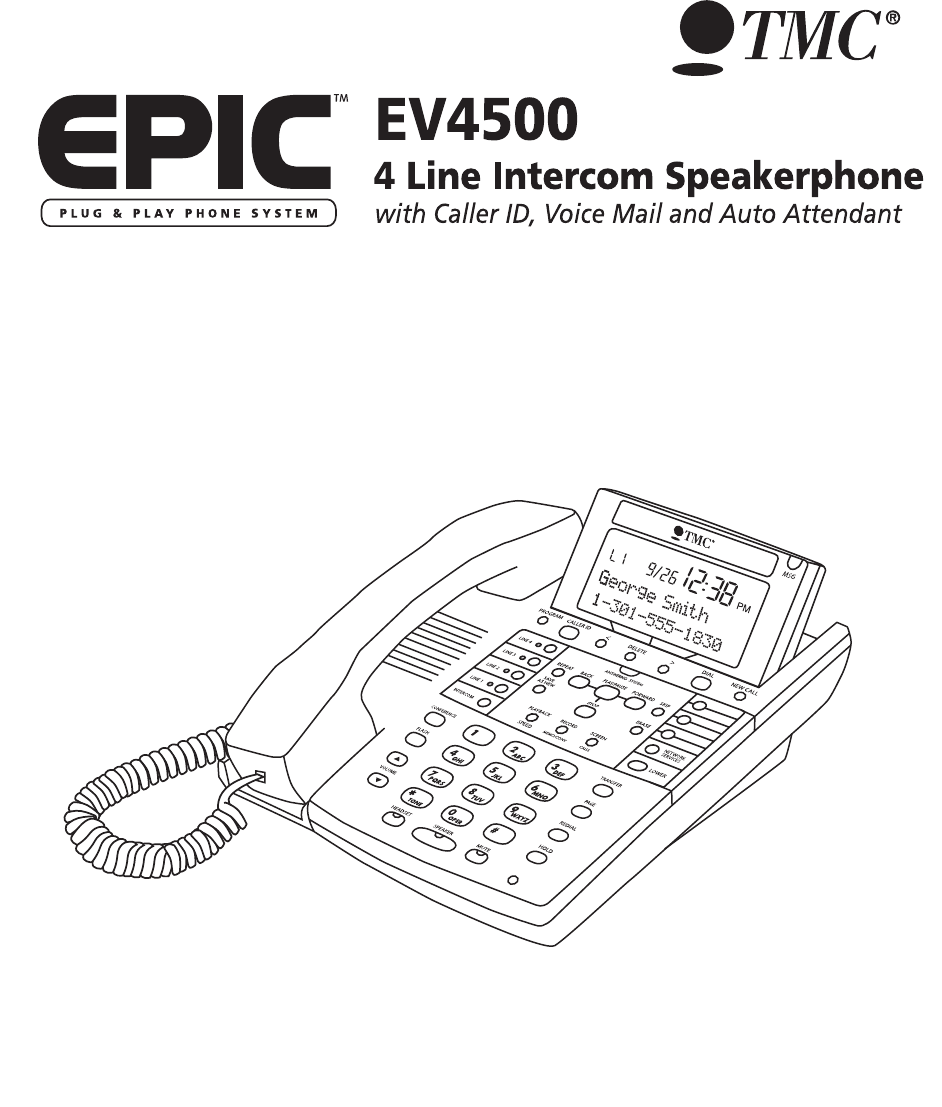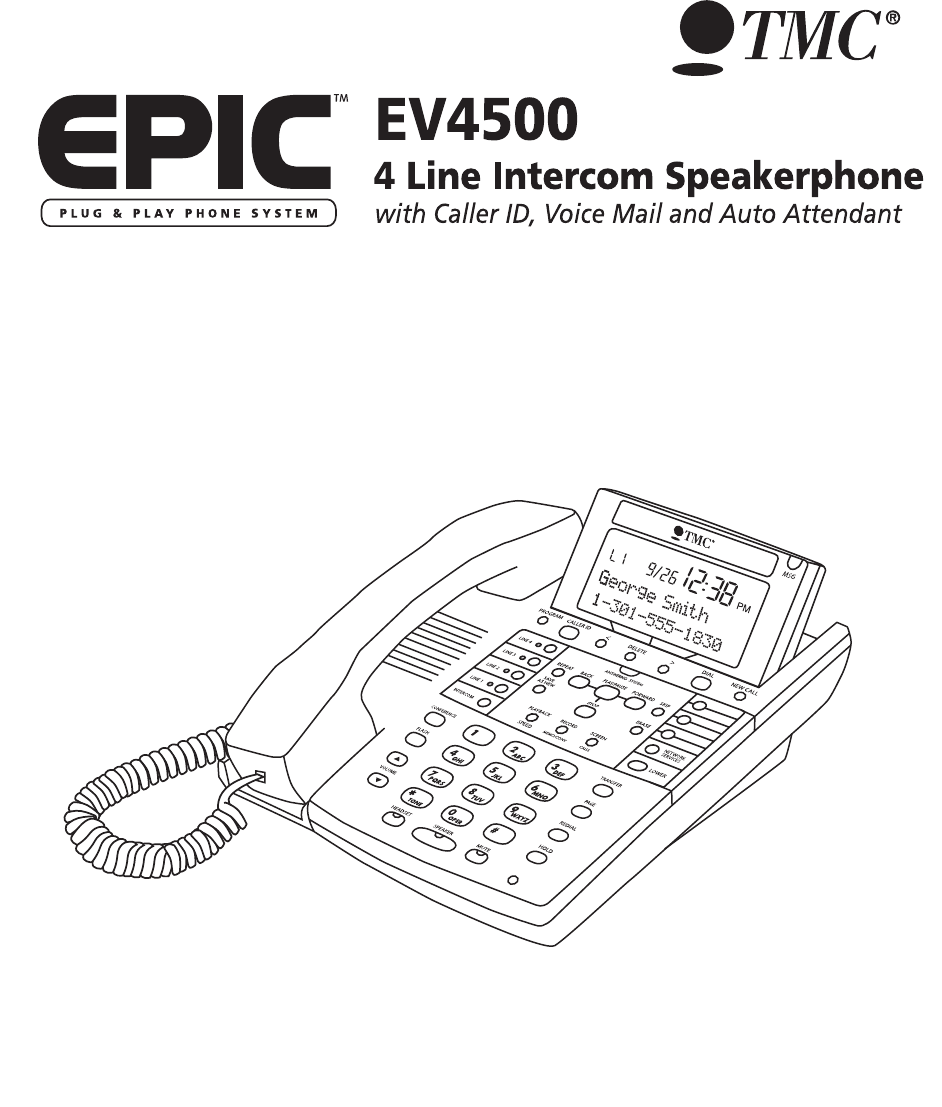EV4500 UG combined v52 in PDF order 101005.qxd 10/10/2005 4:53 PM Page 1 User’s Guide Please read before using telephone.
EV4500 UG combined v52 in PDF order 101005.qxd 10/10/2005 4:53 PM Page 2 Getting Started Congratulations! You’ve purchased a TMC EPIC System Intercom Speakerphone that meets the highest standards for quality and convenience in the Small Office/Home Office environment. To get the most from your system, please take time to read this guide thoroughly.
EV4500 UG combined v52 in PDF order 101005.qxd 10/10/2005 4:53 PM Page 3 Getting Started Before you begin . . . The TMC EPIC System Intercom Speakerphone is designed for easy installation in your home or office. However, it is important that you follow these few simple guidelines: - Take a few minutes to read this manual so that you thoroughly understand the instructions to be followed for proper installation of your EPIC System phones.
EV4500 UG combined v52 in PDF order 101005.qxd 10/10/2005 4:53 PM Page 4 Getting Started Important Notes for DSL users: If you are a DSL customer, you may experience interference with the advanced system features of your TMC telephone. Certain features of this telephone work by sending a data or intercom signal over Line 1. These signals use some of the same frequencies that are used by the DSL service.
EV4500 UG combined v52 in PDF order 101005.
EV4500 UG combined v52 in PDF order 101005.qxd 10/10/2005 4:53 PM Page 6 Optional Accessories External Feature Module (Model number 800-EFM) The External Feature Module is an exciting addition to the EPIC System. It offers ONE of the following features, which you decide by setting switches on the module itself. If you ever need more than one feature, you can add additional Feature Modules to your system.
EV4500 UG combined v52 in PDF order 101005.qxd 10/10/2005 4:53 PM Page 7 Table of Contents Getting Started . . . . . . . . . . . . . . . . . . . . . . . . . . . . . . . . . . . . . . . . . . . . . .i Location of Controls . . . . . . . . . . . . . . . . . . . . . . . . . . . . . . . . . . . . . . . . .xi Installing Your System . . . . . . . . . . . . . . . . . . . . . . . . . . . . . . . . . . . . . . . .1-9 Step 1: Identify Your Existing Wiring System . . . . . . . . . . . . . . . . . . . . . . .
EV4500 UG combined v52 in PDF order 101005.qxd 10/10/2005 4:53 PM Page 8 Table of Contents Operating Your System (Continued) Conferencing Calls . . . . . . . . . . . . . . . . . . . . . . . . . . . . . . . . . . . . . . . . . . .29 Transferring Calls . . . . . . . . . . . . . . . . . . . . . . . . . . . . . . . . . . . . . . . . . . . .30 Using Caller ID . . . . . . . . . . . . . . . . . . . . . . . . . . . . . . . . . . . . . . . . . . . . . .32 Using Telephone Company Voice Mail . . . . . . . . . . .
EV4500 UG combined v52 in PDF order 101005.qxd 10/10/2005 4:53 PM Page 9 Table of Contents Answering System Setting Up and Operating Your Telephone’s Answering System . . . . . . . . . .58-71 Answering System Overview . . . . . . . . . . . . . . . . . . . . . . . . . . . . . . . . . . .58 Turning your Answering System On/Off . . . . . . . . . . . . . . . . . . . . . . . . . . .59 Recording your OGM . . . . . . . . . . . . . . . . . . . . . . . . . . . . . . . . . . . . . . . . .
EV4500 UG combined v52 in PDF order 101005.qxd 10/10/2005 4:53 PM Page 10 Table of Contents Answering System Advanced Auto Attendant Features . . . . . . . . . . . . . . . . . . . . . . . . . . . . . . . . . .80-89 Using Additional Auto Attendant OGMs . . . . . . . . . . . . . . . . . . . . . . . . . . .80 Setting Separate Auto Attendant OGMs for Different Lines . . . . . . . . . . . .81 Turning the Auto Attendant Off on One or More Lines . . . . . . . . . . . . . . . .82 Choosing the Zero-out Action .
EV4500 UG combined v52 in PDF order 101005.qxd 10/10/2005 4:53 PM Page 11 Table of Contents Additional Information . . . . . . . . . . . . . . . . . . . . . . . . . . . . . . . . . . . . . . . .100-119 Using Other Telephones with your EPIC Telephone . . . . . . . . . . . . . . . . . .100 Using the Data/Fax Jack . . . . . . . . . . . . . . . . . . . . . . . . . . . . . . . . . . . . . . .101 Using the Network Services Button . . . . . . . . . . . . . . . . . . . . . . . . . . . . . .
EV4500 UG combined v52 in PDF order 101005.qxd 10/10/2005 4:53 PM Page 12 Location of Controls Soft Keys PROGRAM Button (pp. 10-19, 44-57) MSG Lamp (p. 34) NEW CALL Lamp (pp. 32, 34) Answering System Buttons (pp. 58-73) TRANSFER Button (pp. 30-31) PAGE Button (pp. 52-53) REDIAL Button (p. 26) HOLD Button (p. 27) VOLUME Control Buttons (p. 23) Microphone (pp. 25, 50-56) HEADSET Button and Indicator (p. 42) MUTE Button and Indicator (p. 36) SPEAKER Button and Indicator (pp.
EV4500 UG combined v52 in PDF order 101005.qxd 10/10/2005 4:53 PM Page 13 Location of Controls CALLER ID Button (pp. 32-33) LINE Buttons and Indicators (pp. 21, 25, 38) LEFT ARROW Button (pp. 32-33, 46-47) DELETE Button (pp. 25, 32-33) RIGHT ARROW Button (pp. 32-33, 46-47) INTERCOM Button and Indicator (pp. 21, 50-53) DIAL Button (pp. 32-33, 46-47) CONFERENCE Button (p. 29) FLASH Button (pp. 35, 48) MEMORY Buttons (p. 45) NETWORK SERVICES Button (p. 101) LOWER Button (p.
EV4500 UG combined v52 in PDF order 101005.qxd 10/10/2005 4:53 PM Page 14 Installing Your System Step 1: Identify Your Existing Wiring System In order for you to properly connect your EPIC System to an existing wiring system, it is important that you understand its configuration. The following are the most common multiple line situations. They consist of either one or both types of standard telephone jacks: The RJ11 Single Line Jack and the RJ14 Double Line Jack. Your system should match one of them.
EV4500 UG combined v52 in PDF order 101005.qxd 10/10/2005 4:53 PM Page 15 Installing Your System Step 1: Identify Your Existing Wiring System (Continued) 4 incoming lines with 3 wall jacks Line 1-2 Line 3 Line 4 Line 1 Line 2 Line 3 4 incoming lines with 4 wall jacks Line 4 Label the jacks at each location. Identify and label the jacks at each location to avoid the possibility of improperly connecting any of the lines to the telephones.
EV4500 UG combined v52 in PDF order 101005.qxd 10/10/2005 4:53 PM Page 16 Installing Your System Step 2: Plan Your Installation Up to 16 Epic System telephones may be connected to form your office/home configuration. Each phone must be assigned a different station number, from 11 to 26. IMPORTANT: Each Epic System telephone must be connected to the same Line 1 telephone number for proper operation. The remaining lines may or not be connected to each station as you desire.
EV4500 UG combined v52 in PDF order 101005.
EV4500 UG combined v52 in PDF order 101005.qxd 10/10/2005 4:53 PM Page 18 Installing Your System Step 3: Install Desk/Table Top Phones 1 Connect First Line Cord Lines 1&2 L1/L2 Connect one end of a long telephone line cord to the jack on the bottom of the telephone labeled L1/L2. Connect the other end to the jack(s) labeled Lines 1 & 2 either: directly to the wall jack if it is a two-line RJ14 jack OR to a two-line coupler (not provided) if you have two single-line RJ11 jacks for lines 1 and 2.
EV4500 UG combined v52 in PDF order 101005.qxd 10/10/2005 4:53 PM Page 19 Installing Your System Step 3: Install Desk/Table Top Phones (Continued) 3 Connect Handset Plug either end of the coiled handset cord into the handset and the other end into the jack on the side of the telephone. Place the handset in the cradle. 4 Connect Power Cord Plug the AC power cord into the adapter jack on the bottom of the telephone. Thread the power cord into the recessed groove.
EV4500 UG combined v52 in PDF order 101005.qxd 10/10/2005 4:53 PM Page 20 Installing Your System Step 4: Install Wall Mounted Phones 1 Connect Cords to Telephone If the wall jack is labeled Lines 1 & 2, connect the short telephone line cord to the jack on the telephone labeled L1/L2. If the wall jack is labeled Lines 3 & 4, connect the short cord to the jack on the telephone labeled L3/L4.
EV4500 UG combined v52 in PDF order 101005.qxd 10/10/2005 4:53 PM Page 21 Installing Your System Step 4: Install Wall Mounted Phones (Continued) 5 Assign a Station Number Refer to page 8 for detailed instructions on assigning a station number. 6 Install Batteries (Optional) It is not necessary for you to install batteries in your Epic telephone for it to function normally. In fact, batteries are not even needed to preserve your memory dial numbers in the event of a power failure.
EV4500 UG combined v52 in PDF order 101005.qxd 10/10/2005 4:53 PM Page 22 Installing Your System Assigning Station Numbers Each station must be assigned a different station number. To assign a station a number: 1 Press PROGRAM. - The display will read “Program...” 2 Press the soft key under NEXT. - The display will show the currently assigned station number. 3 Press the soft key under CHANGE repeatedly, until the desired station number is displayed. The choices are Station #11 through Station #26.
EV4500 UG combined v52 in PDF order 101005.qxd 10/10/2005 4:53 PM Page 23 Installing Your System Verifying Proper Installation The following procedure should be used at each telephone to verify proper installation. Also use this procedure any time you are experiencing difficulty, to test system configuration and identify possible system connection errors.
EV4500 UG combined v52 in PDF order 101005.
EV4500 UG combined v52 in PDF order 101005.
EV4500 UG combined v52 in PDF order 101005.qxd 10/10/2005 4:53 PM Page 26 Setting Up Your System Setting Automatic Line Selection To choose which line will be automatically selected: 1 Press PROGRAM. - The display will read “Program...” 2 Press the soft key under NEXT repeatedly, until ”Auto Seize” appears in the display.
EV4500 UG combined v52 in PDF order 101005.qxd 10/10/2005 4:53 PM Page 27 Setting Up Your System Setting Distinctive Ringing To assign distinctive rings to one or more lines: 1 Press PROGRAM. - The display will read “Program...” 2 Press the soft key under NEXT repeatedly, until ”Distinctive Ring” appears in the display, and then press ENTER The display will show the distinctive ring setting for Line 1.
EV4500 UG combined v52 in PDF order 101005.qxd 10/10/2005 4:53 PM Page 28 Setting Up Your System Setting Up Toll Restriction To set the system’s toll restriction access code: At Station #11: 1 Press PROGRAM. - The display will read “Program...” 2 Press the soft key under NEXT repeatedly, until “Toll Restriction” appears in the display, and then press ENTER. - The display will read “Access .” Code: **** 3 Press the soft key under CHANGE if you wish to store a new access code.
EV4500 UG combined v52 in PDF order 101005.qxd 10/10/2005 4:53 PM Page 29 Setting Up Your System Setting Up Toll Restriction (Continued) To set the restricted numbers at a particular telephone: 1 Press PROGRAM. - The display will read “Program...” 2 Press the soft key under NEXT repeatedly, until “Toll Restriction” appears in the display, and then press ENTER. - The display will read “Enter Code:” 3 Enter the 4 digit toll restriction access code which was set at Station #11 (See preceding page).
EV4500 UG combined v52 in PDF order 101005.qxd 10/10/2005 4:53 PM Page 30 Setting Up Your System Setting Up Toll Restriction (Continued) To completely restrict specific lines at a telephone: 1 Press PROGRAM. - The display will read “Program...” 2 Press the soft key under NEXT repeatedly, until “Toll Restriction” appears in the display, and then press ENTER. - The display will read “Enter Code:” 3 Enter the 4 digit toll restriction access code which was set at Station #11 (See page 14).
EV4500 UG combined v52 in PDF order 101005.qxd 10/10/2005 4:53 PM Page 31 Setting Up Your System Setting Up Toll Restriction (Continued) To set the allowed numbers at a particular telephone: If you set restrictions at a particular phone, you will most likely also want to store some allowed exceptions at that telephone. 1 Press PROGRAM. For example, if you restrict long-distance calls, you will probably want to store some allowed area codes, such as “1301”.
EV4500 UG combined v52 in PDF order 101005.qxd 10/10/2005 4:53 PM Page 32 Setting Up Your System Setting System Call Privacy On/Off To set system call privacy on/off: At Station #11: 1 Press PROGRAM. - The display will read “Program...” 2 Press the soft key under NEXT repeatedly, until “Advanced Setting” appears in the display, and then press ENTER.
EV4500 UG combined v52 in PDF order 101005.qxd 10/10/2005 4:53 PM Page 33 Setting Up Your System Setting Up Private, Auxiliary and Unconnected Lines To program: 1 Press PROGRAM. - The display will read “Program...” 2 Press the soft key under NEXT repeatedly, until ”Line Connections” appears in the display, and then press ENTER. The display will show the current line connection setting for Line 2.
EV4500 UG combined v52 in PDF order 101005.qxd 10/10/2005 4:53 PM Page 34 Operating Your System Using the Desk Pedestal/Wall Mount Bracket Your EPIC telephone can be placed on a desk or mounted on a wall. If you would like to wall mount your telephone, please refer to the instructions on page 6. The wall mount bracket can also be used as a desk pedestal.
EV4500 UG combined v52 in PDF order 101005.
EV4500 UG combined v52 in PDF order 101005.qxd 10/10/2005 4:53 PM Page 36 Operating Your System Setting Ringers On/Delayed/Off To choose how each line will ring: Each line ringer can be set individually. 1 Press PROGRAM. - The display will read “Program...” 2 Press the soft key under NEXT repeatedly, until “Ringer Settings” appears in the display, and then press ENTER. 3 The display will show the current ringer setting for Line 1.
EV4500 UG combined v52 in PDF order 101005.qxd 10/10/2005 4:53 PM Page 37 Operating Your System Adjusting Volume Levels To adjust the ringer volume: While the phone is on-hook and idle: 1 Press the up and down VOLUME buttons to set desired ringer volume. With each press, the phone will ring once at the new volume. To adjust the handset volume: While using the handset: 1 Listen to dial tone or voice. 2 Press the up and down VOLUME buttons to set desired handset volume.
EV4500 UG combined v52 in PDF order 101005.qxd 10/10/2005 4:53 PM Page 38 Operating Your System Making a Tone/Pulse Selection To set your system to Tone or Pulse Dialing: * Press the button to send tone signals if your system is set to Pulse Dialing At Station #11: 1 Press PROGRAM. - The display will read “Program...” 2 Press the soft key under NEXT repeatedly, until “Advanced Setting” appears in the display, and then press ENTER.
EV4500 UG combined v52 in PDF order 101005.qxd 10/10/2005 4:53 PM Page 39 Operating Your System Making and Answering a Call To make and answer calls using the handset: 1 Lift the handset. If you wish to override automatic line selection, press desired LINE button before lifting the handset. When you lift the handset to make a call, the phone selects a line according to its automatic line selection setting. (See page 12.
EV4500 UG combined v52 in PDF order 101005.qxd 10/10/2005 4:53 PM Page 40 Operating Your System Using Redial To redial the last phone number you dialed: 1 Go off-hook, either by lifting the handset, pressing SPEAKER, pressing HEADSET, or by pressing the desired LINE button. 2 Press REDIAL. To redial any of the last five phone numbers you dialed: 1 While the phone is on-hook and idle, press REDIAL.
EV4500 UG combined v52 in PDF order 101005.qxd 10/10/2005 4:53 PM Page 41 Operating Your System Using Hold To put an outside call on hold: 1 Press HOLD. 2 To take the call off hold, press the PAGE Press HOLD to place an outside call on hold REDIAL line button of the line on hold. Note: Once a call is on hold, it can be taken off hold by any EPIC telephone. HOLD While a caller is on hold, you can replace the handset without disconnecting the call.
EV4500 UG combined v52 in PDF order 101005.qxd 10/10/2005 4:53 PM Page 42 Operating Your System Using Another Line During a Conversation To make a call on another line: 1 Press HOLD to place the first call on hold. 2 Press another LINE button to make a call on that line. Remember to put your current call on hold before seizing another line REDIAL HOLD 3 Press the LINE button of the first call at any time to return to the first call.
EV4500 UG combined v52 in PDF order 101005.qxd 10/10/2005 4:53 PM Page 43 Operating Your System Conferencing Calls To conference two outside calls: CONFERENCE 1 Make or answer a call. 2 Press HOLD. FLASH The Conference button allows you to join two outside calls, or another station to an outside call 3 Make or answer a call on another line. 4 When the second call is connected, press the CONFERENCE button. The lines are immediately conferenced. 5 To end a conference call, hang up.
EV4500 UG combined v52 in PDF order 101005.qxd 10/10/2005 4:53 PM Page 44 Operating Your System Transferring an Outside Call to Another Station To transfer a call after first announcing it to the other station: 1 Place an intercom call to the desired station. The outside call is automatically placed on hold. 2 Wait for an answer. Announce that you are transferring the call. 3 Press the TRANSFER button.
EV4500 UG combined v52 in PDF order 101005.qxd 10/10/2005 4:53 PM Page 45 Operating Your System Transferring an Outside Call to All Stations To use the transfer ring: 1 Press TRANSFER twice. All the other phones will now ring with the transfer ring.
EV4500 UG combined v52 in PDF order 101005.qxd 10/10/2005 4:53 PM Page 46 Operating Your System Using Caller ID To view numbers in the caller list: Press CALLER ID and the arrow buttons to view the caller list 1 Press the CALLER ID button. 2 Use the right and left arrow buttons under the display to view the caller list. To see the caller ID information of an incoming call: The caller ID information will be displayed automatically, with no need to press the CALLER ID button.
EV4500 UG combined v52 in PDF order 101005.qxd 10/10/2005 4:53 PM Page 47 Operating Your System Using Caller ID (Continued) To dial a number in the caller list: 1 Follow the instructions on the previous page for viewing the caller list. 2 Lift your handset, or press DIAL, or SPEAKER, or HEADSET, or a LINE button when the desired number is displayed. When you dial a number from the caller list, the telephone will dial it as it is shown in the display, with a “1” and the area code.
EV4500 UG combined v52 in PDF order 101005.qxd 10/10/2005 4:53 PM Page 48 Operating Your System Using Telephone Company Voice Mail To use your MSG lamp to indicate voice mail messages: 1 Subscribe to voice mail service from your local Telephone Company. 2 Follow the instructions at right to set your voice mail detector to the proper line. - The MSG lamp will now flash whenever you have new messages. To access your voice mail messages: 1 Dial the number for your Telephone Company voice mail service.
EV4500 UG combined v52 in PDF order 101005.qxd 10/10/2005 4:53 PM Page 49 Operating Your System Using Flash 1 Press FLASH instead of the switchhook when using custom calling services or when activating certain Centrex or PBX features. CONFERENCE FLASH Press FLASH to access custom calling services such as Call Waiting VOLUME Press the FLASH button instead of pressing the switchhook to activate services such as Call Waiting or 3-Way Calling, or to activate certain PBX or Centrex features.
EV4500 UG combined v52 in PDF order 101005.qxd 10/10/2005 4:53 PM Page 50 Operating Your System Using Mute To turn mute on/off during a call: 1 Press MUTE. Press MUTE to turn off your microphone so you cannot be heard - The MUTE indicator turns ON. 2 Press MUTE again to cancel MUTE. - The MUTE indicator turns OFF. HEADSET SPEAKER MUTE The Mute feature allows you to turn off your telephone’s microphone so that the other party cannot hear you.
EV4500 UG combined v52 in PDF order 101005.qxd 10/10/2005 4:53 PM Page 51 Operating Your System Using Do Not Disturb (DND) To activate Do Not Disturb: 1 Press PROGRAM. Activate Do Not Disturb to silence your ringer and prevent intercom calls and pages - The display will read “Program...” 2 Press the soft key under NEXT repeatedly, until “Don’t Dsturb:OFF” appears in the display. 3 Press the soft key under CHANGE. The display will now read “Don’t Dsturb:ON”. 4 Press PROGRAM to exit.
EV4500 UG combined v52 in PDF order 101005.qxd 10/10/2005 4:53 PM Page 52 Operating Your System Using Line Reserve To reserve a line that is currently being used: While the phone is on-hook and idle: 1 Press HOLD. 2 Press the desired LINE button. - The line indicator will turn from red to orange. Press HOLD then... press the desired LINE button to reserve a line currently in use To cancel Line Reserve: 1 Press the LINE button again. - The line indicator will turn from orange back to red.
EV4500 UG combined v52 in PDF order 101005.qxd 10/10/2005 4:53 PM Page 53 Operating Your System Releasing Call Privacy To release call privacy during a call: If your system is set to have call privacy normally ON, it will automatically be on during each call. 1 Press the CONFERENCE button any time you wish to turn the call privacy OFF during a particular call. “Privacy Released” will appear in the display to indicate that call privacy is temporarily off.
EV4500 UG combined v52 in PDF order 101005.qxd 10/10/2005 4:53 PM Page 54 Operating Your System Using Toll Restriction To temporarily turn off toll restriction at a restricted telephone: 1 Press HOLD. 2 Enter the 4 digit toll restriction access code which was set at Station #11. If no code was set, the access code is the initial number set at the factory, which is “1234”. The SPEAKER light will flash indicating that toll restriction is temporarily off, and you may make your call.
EV4500 UG combined v52 in PDF order 101005.qxd 10/10/2005 4:53 PM Page 55 Operating Your System Using the Call Timer To view the elapsed time during your call: The call timer automatically displays the elapsed time during your call Simply view the display, which will automatically display the elapsed time during a call. To restart the timer from zero: Press the left arrow (<)button, which is found directly below the display.
EV4500 UG combined v52 in PDF order 101005.qxd 10/10/2005 4:53 PM Page 56 Operating Your System Using a Headset With Your EPIC Telephone To make and answer a call using the headset: 1 Press the HEADSET button to acti- Use the HEADSET button to toggle the headset on and off. vate the headset. If you wish to override automatic line selection, you may press the desired Line button before pressing the HEADSET button.
EV4500 UG combined v52 in PDF order 101005.qxd 10/10/2005 4:53 PM Page 57 Operating Your System Adjusting Your Telephone's Time and Date 1 Press PROGRAM. - The display will read “Program...” If you subscribe to Caller ID service, then the Date and Time is set automatically 2 Press the soft key under NEXT repeatedly, until “Time/Date Set” appears in the display, and then press ENTER. The display will show the currently set time.
EV4500 UG combined v52 in PDF order 101005.qxd 10/10/2005 4:53 PM Page 58 Memory Dialing Memory Features Your EPIC telephone can store up to 56 of your most often dialed numbers in its memory.
EV4500 UG combined v52 in PDF order 101005.qxd 10/10/2005 4:53 PM Page 59 Memory Dialing Using Memory Dial To store a memory dial number: 1 Press PROGRAM. - The display will read “Program...” Press LOWER, then Memory button to dial numbers in gray spaces Press Memory button to dial numbers in white spaces 2 Press the soft key under MEM.
EV4500 UG combined v52 in PDF order 101005.qxd 10/10/2005 4:53 PM Page 60 Memory Dialing Using Personal Directory Dial To store a personal directory dial number: You may store up to 10 personal directory dial telephone numbers at your telephone. 1 Press PROGRAM. Note that you can enter hyphens in your numbers for easy reading, as well as flashes and pauses (see page 48). - The display will read “Program...” 2 Press the soft key under MEM.
EV4500 UG combined v52 in PDF order 101005.qxd 10/10/2005 4:53 PM Page 61 Memory Dialing Using Shared Directory Dial To store a shared directory dial number: At Station #11: 1 Press PROGRAM. - The display will read “Program...” 2 Press the soft key under MEM. - The display will read “Select Location” 3 Press the “ ” button. * - The display will read “ Empty Location,” or indicate that the shared directory is full.
EV4500 UG combined v52 in PDF order 101005.qxd 10/10/2005 4:53 PM Page 62 Memory Dialing Special Memory Features Storing a hyphen into memory: You can store hyphens in your memory dial numbers for easy reading. To insert a hyphen into a number you are storing, press PAGE. Each press of PAGE will insert a hyphen. Storing a dialing pause into memory: You can store a pause in a memory location for use with certain banking and long distance services.
EV4500 UG combined v52 in PDF order 101005.qxd 10/10/2005 4:53 PM Page 63 Memory Dialing Special Memory Features (Continued) Storing one of the last five numbers dialed into memory: To store a redial number into memory, follow the instructions for entering a number into memory, except simply press REDIAL instead of manually dialing a number. You may then press the soft key under SCROLL to scroll through the last five numbers dialed. Press SAVE when the desired number is displayed.
EV4500 UG combined v52 in PDF order 101005.qxd 10/10/2005 4:53 PM Page 64 Intercom Operation Making Intercom Calls To intercom another station: 1 Press the INTERCOM button, then Use the INTERCOM button and the dialpad to make intercom calls to other stations dial the two-digit station number of the station you wish to intercom. 2 To end the conversation, hang up or press the SPEAKER button. To intercom another station while you are on an outside call: 1 Press the INTERCOM button.
EV4500 UG combined v52 in PDF order 101005.qxd 10/10/2005 4:53 PM Page 65 Intercom Operation Answering Intercom Calls To answer an intercom call: A If your phone is set to INTERCOM RING: Press the SPEAKER button or lift the handset and begin talking. B If your phone is set to INTERCOM VOICE: You will hear one ring, then an alert tone followed by the caller’s voice. To answer the voice call at any time, press the SPEAKER button or lift the handset and begin talking.
EV4500 UG combined v52 in PDF order 101005.qxd 10/10/2005 4:53 PM Page 66 Intercom Operation Making Pages To page another station: 1 Press PAGE. 2 Dial the two-digit station number of Press PAGE followed by a station button to make a page to that station the station you wish to page. 3 After you hear the paging tone, speak towards the telephone or lift the handset and make your announcement. To make an All Page: 1 Press the PAGE button twice.
EV4500 UG combined v52 in PDF order 101005.qxd 10/10/2005 4:53 PM Page 67 Intercom Operation Answering Pages To answer a page directed to your station or an All Page: 1 Lift the handset or press the SPEAKER or HEADSET button, or press the flashing INTERCOM button. 2 Replace the handset in the cradle or press the SPEAKER or HEADSET button to hang up.
EV4500 UG combined v52 in PDF order 101005.qxd 10/10/2005 4:53 PM Page 68 Intercom Operation Selecting Intercom Ring, Intercom Voice, or Handsfree To choose how your phone will respond to intercom calls: 1 Press PROGRAM. - The display will read “Program...” 2 Press the soft key under NEXT repeatedly, until “Intercom Prefs” appears in the display, and then press ENTER. The display will show the current intercom setting.
EV4500 UG combined v52 in PDF order 101005.qxd 10/10/2005 4:53 PM Page 69 Intercom Operation Using Off Hook Voice Announce To make an off hook voice announcement: 1 Make an intercom call to another ext. that is busy on an outside call. 2 After you hear the confirming tone, you may make your announcement and your voice will be heard through the speaker at the called station. To respond to an off hook voice announcement: 1 Press the flashing INTERCOM button.
EV4500 UG combined v52 in PDF order 101005.qxd 10/10/2005 4:53 PM Page 70 Intercom Operation Monitoring a Room Using the Intercom To monitor a room through the speakerphone of another station: 1 Place an intercom call to telephone you wish to monitor.
EV4500 UG combined v52 in PDF order 101005.qxd 10/10/2005 4:53 PM Page 71 Intercom Operation Naming Stations To Name a Station in Your Epic System: At Station #11: 1 Press PROGRAM. - The display will read “Program...” 2 Press the soft key under NEXT repeatedly, until “Station Naming” appears in the display, and then press ENTER. - The display will show the currently stored name for station #11, or indicate “No Name” if no name has yet been given to station #11.
EV4500 UG combined v52 in PDF order 101005.qxd 10/10/2005 4:53 PM Page 72 Answering System Setting Up and Operating Your Telephone’s Answering System Answering System Overview The answering system can store approximately 35 minutes of incoming messages, memos and OGMs.
EV4500 UG combined v52 in PDF order 101005.qxd 10/10/2005 4:53 PM Page 73 Answering System Setting Up and Operating Your Telephone’s Answering System Turning your Answering System On/Off To turn your answering system on/off: Follow the instructions at left to turn your answering system on or off 1 Press P. - The display will read “Program...” 2 Press the soft key under ANSW. The display will show the current Answering System setting.
EV4500 UG combined v52 in PDF order 101005.qxd 10/10/2005 4:53 PM Page 74 Answering System Setting Up and Operating Your Telephone’s Answering System Recording your OGM To record your OGM: 1 Press P. Follow the instructions at left to record your OGM - The display will read “Program...” 2 Press the soft key under ANSW. 3 Press the soft key under NEXT. - The display will read “OGM Setup.” Ans OGM PLAY REC NEXT 4 Press the soft key under ENTER. - The display will read “Ans OGM.
EV4500 UG combined v52 in PDF order 101005.qxd 10/10/2005 4:53 PM Page 75 Answering System Setting Up and Operating Your Telephone’s Answering System Reviewing your OGM You may review your OGM at any time. To do this, follow the steps 1-4 on the previous page for recording your OGM. Then press the soft key under PLAY to review your OGM. Erasing your OGM To erase your OGM, follow the instructions on the previous page for recording your OGM.
EV4500 UG combined v52 in PDF order 101005.qxd 10/10/2005 4:53 PM Page 76 Answering System Setting Up and Operating Your Telephone’s Answering System Listening to your Messages Use the Answering System buttons to easily navigate your messages Play messages Press ]. The display will indicate how many new and how many saved messages are currently stored in the answering system. The voice will announce “You have xx new messages and xx saved messages. First new message...
EV4500 UG combined v52 in PDF order 101005.qxd 10/10/2005 4:53 PM Page 77 Answering System Setting Up and Operating Your Telephone’s Answering System Listening to your Messages (Continued) Jump forward During message playback, press f to jump forward 2 seconds in the current message If you wish you may press f repeatedly to go to the next message This feature is useful for skipping unimportant parts of messages.
EV4500 UG combined v52 in PDF order 101005.qxd 10/10/2005 4:53 PM Page 78 Answering System Setting Up and Operating Your Telephone’s Answering System Changing Playback Speed To change playback speed: 1 Press } to slow down message playback. 2 Press } again at any time to resume normal playback speed. Use the PLAYBACK SPEED button to slow down message playback. Use the 4 and 6 buttons for even greater speed control During message playback, press } to slow down message playback.
EV4500 UG combined v52 in PDF order 101005.qxd 10/10/2005 4:53 PM Page 79 Answering System Setting Up and Operating Your Telephone’s Answering System Erasing messages To erase a message: 1 While listening to the message, press E. Use the ERASE button to erase any or all of your messages The voice will say “Erased” as a confirmation that the message is erased.
EV4500 UG combined v52 in PDF order 101005.qxd 10/10/2005 4:53 PM Page 80 Answering System Setting Up and Operating Your Telephone’s Answering System Setting your Telephone’s Pickup Delay To set your telephone’s pickup delay: You may choose how long your phone will ring before its answering system will pick up calls 1 Press P. - The display will read “Program...” 2 Press the soft key under ANSW.
EV4500 UG combined v52 in PDF order 101005.qxd 10/10/2005 4:53 PM Page 81 Answering System Setting Up and Operating Your Telephone’s Answering System Recording a Memo or Conversation To record a memo or conversation: 1 Press x. Use the x button to record a memo or your conversation - Its LED will turn on to indicate that the phone is recording. 2 Press . at any time to end the recording - The LED will turn off.
EV4500 UG combined v52 in PDF order 101005.qxd 10/10/2005 4:53 PM Page 82 Answering System Setting Up and Operating Your Telephone’s Answering System Screening Calls To turn Call Screening on/off: 1 Press b to turn on the Call Screening feature. - The SCREEN CALLS indicator will turn ON. Use the b button to screen your calls 2 Press b again at any time to cancel the Call Screening feature. - The SCREEN CALLS indicator will turn OFF.
EV4500 UG combined v52 in PDF order 101005.qxd 10/10/2005 4:53 PM Page 83 Answering System Setting Up and Operating Your Telephone’s Answering System Setting Toll Saver On/Off To set Toll Saver on/off: 1 Press P. The Toll Saver feature can help reduce toll charges - The display will read “Program...” 2 Press the soft key under ANSW. 3 Press the soft key under NEXT repeatedly, until ”Toll Saver” appears in the display, along with the current setting.
EV4500 UG combined v52 in PDF order 101005.qxd 10/10/2005 4:53 PM Page 84 Answering System Setting Up and Operating Your Telephone’s Answering System Setting Message Length To set Message Length: 1 Press P. - The display will read “Program...” 2 Press the soft key under ANSW. Message Length BACK ENTER NEXT 3 Press the soft key under NEXT repeatedly, until ”Message Length” appears in the display, and then press the soft key under ENTER. The display will show the current Message Length setting.
EV4500 UG combined v52 in PDF order 101005.qxd 10/10/2005 4:53 PM Page 85 Answering System Setting Up and Operating Your Telephone’s Answering System Setting New Message Beep On/Off To set New Message Beep On/Off: You may set your phone to beep every 60 seconds if you have any new messages 1 Press P. - The display will read “Program...” 2 Press the soft key under ANSW. 3 Press the soft key under NEXT repeatedly, until ”New Msg Beep” appears in the display, along with the current setting.
EV4500 UG combined v52 in PDF order 101005.qxd 10/10/2005 4:53 PM Page 86 Answering System Setting Up and Operating a Telephone as an Auto Attendant Auto Attendant Overview If you wish you may set this phone as an Auto Attendant for your system. A phone set as an auto attendant will answer incoming calls and transfer them to other extensions in the system. Each Auto Attendant can answer only one line at a time, so if you have a busy office you may wish to set one more phone as an Auto Attendant.
EV4500 UG combined v52 in PDF order 101005.qxd 10/10/2005 4:53 PM Page 87 Answering System Setting Up and Operating a Telephone as an Auto Attendant Auto Attendant Overview (Continued) Auto Attendant Sequence for Callers When you set this phone as an Auto Attendant, it will automatically pick up a ringing line after the delay you have chosen (see “Setting Auto Attendant Pickup Delay on page 77).
EV4500 UG combined v52 in PDF order 101005.qxd 10/10/2005 4:53 PM Page 88 Answering System Setting Up and Operating a Telephone as an Auto Attendant Setting your Telephone as an Auto Attendant To set your telephone as an Auto Attendant: Set your answering system to “AA” to set this phone as an auto attendant 1 Press P. - The display will read “Program...” 2 Press the soft key under ANSW. The display will show the current Answering System setting.
EV4500 UG combined v52 in PDF order 101005.qxd 10/10/2005 4:53 PM Page 89 Answering System Setting Up and Operating a Telephone as an Auto Attendant Recording your Auto Attendant Day, Night and Zero-Out OGMs To record your Auto Attendant Day, Night and Zero-Out OGMs: 1 Press P. - The display will read “Program...” 2 Press the soft key under ANSW. 3 Press the soft key under NEXT. - The display will read “OGM Setup.” 4 Press the soft key under ENTER. - The display will read “Ans OGM.
EV4500 UG combined v52 in PDF order 101005.qxd 10/10/2005 4:53 PM Page 90 Answering System Setting Up and Operating a Telephone as an Auto Attendant Reviewing, Erasing or Changing an Auto Attendant OGM To review an Auto Attendant OGM: You can easily review your auto attendant OGMs at any time 1 Press P. - The display will read “Program...” 2 Press the soft key under ANSW. 3 Press the soft key under NEXT. AA Day OGM PLAY REC NEXT - The display will read “OGM Setup.
EV4500 UG combined v52 in PDF order 101005.qxd 10/10/2005 4:53 PM Page 91 Answering System Setting Up and Operating a Telephone as an Auto Attendant Setting the Auto Attendant Pickup Delay To set the Auto Attendant Pickup Delay: Set the AA Delay to “0” for a quiet office 1 Press P. - The display will read “Program...” 2 Press the soft key under ANSW. 3 Press the soft key under NEXT repeatedly, until ”AA Delay” appears in the display, along with the current setting.
EV4500 UG combined v52 in PDF order 101005.qxd 10/10/2005 4:53 PM Page 92 Answering System Setting Up and Operating a Telephone as an Auto Attendant Setting the Auto Attendant Day and Night Times To set the Auto Attendant Day and Night Times: If you wish you may change the Night Timer from its factory setting. 1 Press P. - The display will read “Program...” 2 Press the soft key under ANSW.
EV4500 UG combined v52 in PDF order 101005.qxd 10/10/2005 4:53 PM Page 93 Answering System Setting Up and Operating a Telephone as an Auto Attendant Setting More than One Phone as an Auto Attendant To set more than one phone as an Auto Attendant: 1 Follow the instructions on page 74 for setting the additional phone as an Auto Attendant. 2 Follow the instructions on page 77 for setting this phone’s Auto Attendant Pickup Delay, making sure to set it at a longer delay than the primary Auto Attendant.
EV4500 UG combined v52 in PDF order 101005.qxd 10/10/2005 4:53 PM Page 94 Answering System Advanced Auto Attendant Features Using Additional Auto Attendant OGMs To record additional Auto Attendant OGMs: The additional Auto Attendant OGMs are useful for things such as hours of operation and directions to the office 1 Press P. - The display will read “Program...” 2 Press the soft key under ANSW.
EV4500 UG combined v52 in PDF order 101005.qxd 10/10/2005 4:54 PM Page 95 Answering System Advanced Auto Attendant Features Setting Separate Auto Attendant OGMs for Different Lines To set separate Auto Attendant OGMs for different lines: You may easily assign separate OGMs to different lines 1 Press P. - The display will read “Program...” 2 Press the soft key under ANSW. 3 Press the soft key under NEXT until “Advanced Setting” appears in the display, and then press the soft key under ENTER.
EV4500 UG combined v52 in PDF order 101005.qxd 10/10/2005 4:54 PM Page 96 Answering System Advanced Auto Attendant Features Turning the Auto Attendant Off on One or More Lines To turn off the Auto Attendant on one or more lines: You may turn the Auto Attendant OFF on one or more of the lines 1 Follow the instructions on the previous page for setting separate Auto Attendant OGMs for different lines. 2 For step number 6, set any of the desired lines to “OFF.
EV4500 UG combined v52 in PDF order 101005.qxd 10/10/2005 4:54 PM Page 97 Answering System Advanced Auto Attendant Features Choosing the Zero-Out Action To choose the Zero-Out Action: You may decide exactly what happens when callers dial “0” at the auto attendant 1 Press P. - The display will read “Program...” 2 Press the soft key under ANSW. 3 Press the soft key under NEXT until “Advanced Setting” appears in the display, and then press the soft key under ENTER.
EV4500 UG combined v52 in PDF order 101005.qxd 10/10/2005 4:54 PM Page 98 Answering System Advanced Auto Attendant Features Using your System’s All Transfer Feature with the Auto Attendant To use your system’s All Transfer Feature with the Auto Attendant: Your telephone is equipped with the ability to transfer calls to all phones with one of nine personal rings (see Transferring an Outside Call to All Stations, page 31).
EV4500 UG combined v52 in PDF order 101005.qxd 10/10/2005 4:54 PM Page 99 Answering System Advanced Auto Attendant Features Pressing “#” to Leave a Message at the Auto Attendant To allow users to press “#” to leave a message at the auto attendant: 1 Follow the instructions on page 75 for recording your Auto Attendant OGM. Be sure to include a phrase such as “To leave a message in the general mailbox, please press the “#” button.
EV4500 UG combined v52 in PDF order 101005.qxd 10/10/2005 4:54 PM Page 100 Answering System Advanced Auto Attendant Features Repeating an Auto Attendant OGM To repeat an Auto Attendant OGM: 1 While listening to an Auto Attendant OGM, the caller can press the corresponding number again to repeat the OGM from the beginning. The caller can repeat the Auto Attendant OGMs 1-8 by pressing the corresponding button.
EV4500 UG combined v52 in PDF order 101005.qxd 10/10/2005 4:54 PM Page 101 Answering System Advanced Auto Attendant Features Setting the Night Message On/Off by Line To set the Night Message On/Off by Line: 1 Press P. - The display will read “Program...” 2 Press the soft key under ANSW. 3 Press the soft key under NEXT until “Advanced Setting” appears in the display, and then press the soft key under ENTER. - The display will read “AA OGM 2-8 Setup.
EV4500 UG combined v52 in PDF order 101005.qxd 10/10/2005 4:54 PM Page 102 Answering System Advanced Auto Attendant Features Transferring Direct to Voice Mail To transfer direct to voice mail: 1 While listening to the Auto Attendant OGM, the caller may dial “8” followed by the desired extension number to transfer directly into that extension’s voice mail. 88 This feature allows callers to leave messages directly in a person’s voice mail, without first ringing the extension.
EV4500 UG combined v52 in PDF order 101005.qxd 10/10/2005 4:54 PM Page 103 Answering System Advanced Auto Attendant Features Summary of Auto Attendant Actions The following table summarizes the possible digits the caller might press during an Auto Attendant message, along with the associated Auto Attendant response. Caller Dials Auto Attendant Response Notes 11-26 Auto Attendant will transfer the call to the corresponding extension. See “Auto Attendant Overview”, page 73.
EV4500 UG combined v52 in PDF order 101005.qxd 10/10/2005 4:54 PM Page 104 Answering System Remote Operation Setting your Remote Code To set your remote code: 1 Press P. - The display will read “Program...” Use the Remote Code to access your answering system remotely 2 Press the soft key under ANSW. 3 Press the soft key under NEXT repeatedly, until ”Remote Code:****” appears in the display.
EV4500 UG combined v52 in PDF order 101005.qxd 10/10/2005 4:54 PM Page 105 Answering System Remote Operation Connecting with the Answering System To connect with the answering system: 1 Dial your telephone number. 2 When the outgoing message starts playing, dial the 4-digit remote code. Note: If you wish to connect to another phone in the system, dial its extension number when the auto attendant answers. Then, when that phone’s outgoing announcement starts playing, dial the remote code.
EV4500 UG combined v52 in PDF order 101005.qxd 10/10/2005 4:54 PM Page 106 Expanding the Epic System Your Epic system can accomodate up to 16 stations. The maximum number of lines will depend on how you choose to install the system. Standard Configuration This is the most common setup, and is the desired setup for most installations. This installation is also called “square” in telephone terminology.
EV4500 UG combined v52 in PDF order 101005.qxd 10/10/2005 4:54 PM Page 107 Expanding the Epic System Auxiliary Lines You may connect auxiliary lines to Lines 2, 3 or 4 at each station. An auxiliary line is a telephone number that is shared by two or more stations, but which is a different telephone number than the corresponding line at the other stations. You can have up to one auxiliary Line 2, one auxiliary Line 3, and up to two auxiliary Line 4’s.
EV4500 UG combined v52 in PDF order 101005.qxd 10/10/2005 4:54 PM Page 108 Centrex Operation Using Centrex With Your EPIC Telephone To set up a private Centrex line at your telephone: 1 Connect the desired private Centrex line to your telephone. 2 Follow the instructions on page 19 for setting up private lines. Your EPIC telephone is ideal for use in a Centrex environment. You can easily connect a private Centrex telephone number to Line 2, 3 or 4 at your phone.
EV4500 UG combined v52 in PDF order 101005.qxd 10/10/2005 4:54 PM Page 109 Centrex Operation Storing the Centrex Prefix To store the Centrex prefix: 1 Press PROGRAM. - The display will read “Program...” 2 Press the soft key under NEXT repeatedly, until “Centrex Prefix” appears in the display, then press ENTER. The display will show the currently stored Centrex prefix, or indicate “XXXXXXX” if none has been stored.
EV4500 UG combined v52 in PDF order 101005.qxd 10/10/2005 4:54 PM Page 110 Centrex Operation Setting up a Telephone as a Centrex Console To set up a telephone as a Centrex console: 1 Press PROGRAM. - The display will read “Program...” 2 Press the soft key under NEXT repeatedly, until “Centrex Console” appears in the display, and then press ENTER. The display will show the current console setting. 3 Press the soft key under CHANGE until the desired console setting is displayed.
EV4500 UG combined v52 in PDF order 101005.qxd 10/10/2005 4:54 PM Page 111 Centrex Operation Setting a Telephone to Ring a Centrex Console To set up a telephone to ring a Centrex console: 1 Press PROGRAM. - The display will read “Program...” 2 Press the soft key under NEXT repeatedly, until “Ring Console” appears in the display, and then press ENTER. The display will show the current ring console setting. 3 Press the softkey under CHANGE until the desired ring console setting is displayed.
EV4500 UG combined v52 in PDF order 101005.qxd 10/10/2005 4:54 PM Page 112 Centrex Operation Using Centrex Auto Attendant Setting Centrex Transfer On/Off: The Centrex Auto Attendant feature is great for Centrex environments 1 Press P. - The display will read “Program...” 2 Press the soft key under ANSW. 3 Press the soft key under NEXT until “Advanced Setting” appears in the display, and then press the soft key under ENTER. - The display will read “AA OGM 2-8 Setup.
EV4500 UG combined v52 in PDF order 101005.qxd 10/10/2005 4:54 PM Page 113 Centrex Operation Storing the Dial Prefix To store the Dial prefix: 1 Press PROGRAM. - The display will read “Program...” 2 Press the soft key under NEXT If you wish, you may store the Dial Prefix at your telephone. The Dial Prefix is used if you must dial a number to access an outside line. repeatedly, until “Dial Prefix” appears in the display, and then press ENTER.
EV4500 UG combined v52 in PDF order 101005.qxd 10/10/2005 4:54 PM Page 114 Additional Information Using Other Telephones With Your EPIC Telephone Using other EPIC intercom telephones Your EPIC telephone is fully compatible with other EPIC intercom phones from TMC. You may mix and match basic, voice mail, and cordless versions as well as mixing and matching EPIC telephones with different numbers of lines. The EPIC system boasts flexibility as well as expandability.
EV4500 UG combined v52 in PDF order 101005.qxd 10/10/2005 4:54 PM Page 115 Additional Information Using the Data/Fax Jack To connect a modem or a fax machine to your Epic phone: The data/fax jack is found on the right side of your Epic phone 1 Simply plug your modem or fax machine into the data/fax jack on the side of the telephone.
EV4500 UG combined v52 in PDF order 101005.qxd 10/10/2005 4:54 PM Page 116 Additional Information Using Optional External Feature Module External Feature Module set as a Music On Hold Adapter 1 Install External Feature Module. 2 Follow the instructions to set it as a Music on Hold Adapter. The Music on Hold Adapter enables you to easily provide music or a recorded message to callers on hold. 3 Connect a radio or continuous loop recording to the Adapter.
EV4500 UG combined v52 in PDF order 101005.qxd 10/10/2005 4:54 PM Page 117 Additional Information Using Optional External Feature Module (Continued) External Feature Module set as a Door Intercom/Door Opener Adapter 1 Install External Feature Module. 2 Follow the instructions to set it as a Door Intercom Adapter. 3 Connect a door intercom speaker to the Adapter. 4 If you wish, you may connect a magnetic door strike to the Adapter. You may connect up to four Door Intercom Adapters to your EPIC system.
EV4500 UG combined v52 in PDF order 101005.qxd 10/10/2005 4:54 PM Page 118 Additional Information Setting Line Buttons to Auto Seize Speakerphone/Headset To choose whether the Speakerphone or Headset will be automatically seized when you press a LINE button: 1 Press PROGRAM. - The display will read “Program...” 2 Press the soft key under NEXT repeatedly, until ”Line But” appears in the display, along with the current setting.
EV4500 UG combined v52 in PDF order 101005.qxd 10/10/2005 4:54 PM Page 119 Additional Information Locking Station Assignments To lock your telephone’s station assignment: This feature allows you to lock your telephone’s station assignment. 1 Press PROGRAM. IMPORTANT NOTE: Under normal circumstances this setting should be left at the factory default setting, which is NORMAL. - The display will read “Program...
EV4500 UG combined v52 in PDF order 101005.qxd 10/10/2005 4:54 PM Page 120 Additional Information Replacing Your Battery 1 Make sure the AC cord remains attached to the telephone and to an electrical outlet. Install three 1.5V size AA alkaline batteries in the battery comparment 2 Turn the telephone over. 3 Remove desk pedestal/wall mount bracket if attached. 4 Remove battery door cover by using the tip of a ball-point pen, or paper clip, or similar object to release the battery door tab.
EV4500 UG combined v52 in PDF order 101005.qxd 10/10/2005 4:54 PM Page 121 Additional Information Adjusting Held Call Reminder 1 Press PROGRAM. - The display will read “Program...” 2 Press the soft key under NEXT repeatedly, until “Hold Remind” appears in the display. The display will show the currently set held call reminder time.
EV4500 UG combined v52 in PDF order 101005.qxd 10/10/2005 4:54 PM Page 122 Additional Information Adjusting Auto Hold Drop Time 1 Press PROGRAM. - The display will read “Program...” 2 Press the soft key under NEXT repeatedly, until ”Advanced Setting” appears in the display, and then press ENTER. 3 Press the soft key under NEXT repeatedly, until “Hold Drop Time” appears in the display, and then press ENTER. The display will show the currently set hold drop time.
EV4500 UG combined v52 in PDF order 101005.qxd 10/10/2005 4:54 PM Page 123 Additional Information Adjusting Flash Length 1 Press PROGRAM. - The display will read “Program...” 2 Press the soft key under NEXT repeatedly, until “Advanced Setting” appears in the display, and then press ENTER. Your EPIC telephone is factory-set to have a flash length of 700 milliseconds, which is appropriate for most environments.
EV4500 UG combined v52 in PDF order 101005.qxd 10/10/2005 4:54 PM Page 124 Additional Information Erasing All Feature Settings To erase all feature settings at a particular telephone: 1 Press PROGRAM. - The display will read “Program...” 2 Press the soft key under NEXT repeatedly, until “Advanced Setting” appears in the display, and then press ENTER. 3 Press the soft key under NEXT until “Erase Settings” appears in the display, and then press ENTER. - The display will read “Feature Settings.
EV4500 UG combined v52 in PDF order 101005.qxd 10/10/2005 4:54 PM Page 125 Additional Information Setting the Loop Voltage Detector To set your telephone’s loop voltage detector: 1 Press PROGRAM. - The display will read “Program...” 2 Press the soft key under NEXT repeatedly, until “Advanced Setting” appears in the display, and then press ENTER. 3 Press the soft key under NEXT repeatedly, until “Loop Detect” appears in the display, along with the current setting.
EV4500 UG combined v52 in PDF order 101005.qxd 10/10/2005 4:54 PM Page 126 Additional Information Troubleshooting Guide If you are having difficulty with your EPIC telephone, DO NOT RETURN IT! You may find your problem and solution listed below. If not, call TMC’s toll-free customer support line at 1-800-TMC-1638, and an expert will walk you through your problem. You may also use this toll-free line if you ever have a question that is not answered in your User’s Guide.
EV4500 UG combined v52 in PDF order 101005.qxd 10/10/2005 4:54 PM Page 127 Additional Information Troubleshooting Guide (Continued) Problem The intercom does not work OR The telephone does not indicate the status of the other EPIC phones in the system OR There is a delay in getting dial tone. Solution The problem may be with your installation: Make sure that the telephone lines are properly installed (See page 9).
EV4500 UG combined v52 in PDF order 101005.qxd 10/10/2005 4:54 PM Page 128 Additional Information Troubleshooting Guide (Continued) Problem Solution The telephone remains on hold after the call is picked up at another telephone. Make sure that the telephone lines are properly installed (See page 9). Make sure that the Line Connection settings are set properly (See page 19). If you are still having difficulty, resetting the telephone may help (See Resetting Procedure at the end of this guide).
EV4500 UG combined v52 in PDF order 101005.qxd 10/10/2005 4:54 PM Page 129 Additional Information Troubleshooting Guide (Continued) Solution Problem Other problems. Make sure that you have followed all of the instructions in this User’s Guide. If you are still having difficulty, resetting the phone may help. It is recommended to perform the following resetting procedure at ALL telephones, even ones that seem to be fine. Resetting Procedure: 1.
EV4500 UG combined v52 in PDF order 101005.qxd 10/10/2005 4:54 PM Page 130 Additional Information FCC Information This equipment complies with Part 68 of the FCC rules. On the base of this equipment is a label that contains, among other information, the FCC registration number and ringer equivalence number (REN) for this equipment. If requested, this information must be provided to the telephone company.
EV4500 UG combined v52 in PDF order 101005.qxd 10/10/2005 4:54 PM Page 131 Additional Information FCC Information (Continued) This equipment is capable of providing users access to interstate providers of operator services through the use of access codes. Modification of this equipment by call aggregators to block access dialing codes is a violation of the Telephone Operator Consumers Act of 1990.
EV4500 UG combined v52 in PDF order 101005.qxd 10/10/2005 4:54 PM Page 132 Additional Information Warranty Information TWO-YEAR LIMITED WARRANTY We urge you to complete the Warranty Registration Form enclosed with your product and send it in. This will enable you receive future updates and product information from TMC. What does your warranty cover? Any defect in material or workmanship. For how long after the original purchase? Two years.
EV4500 UG combined v52 in PDF order 101005.qxd 10/10/2005 4:54 PM Page 133 Additional Information Warranty Information (Continued) - Product purchased or serviced outside the U.S. We do not warrant your TMC products to be compatible with any particular telephone equipment or party line, key telephone systems, or more sophisticated customer premises switching systems.
EV4500 UG combined v52 in PDF order 101005.
EV4500 UG combined v52 in PDF order 101005.
EV4500 UG combined v52 in PDF order 101005.
EV4500 UG combined v52 in PDF order 101005.qxd TMC Corporation 2540 Route 130, Unit 117 Cranbury, NJ 08512 (609) 860-1830 Toll-free 1-800-TMC-1638 Fax (609) 860-8980 www.tmccorporation.com ©2005 TMC Corporation Printed in China LIBxxxYY Rev 1.