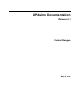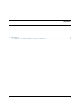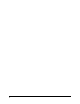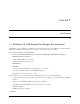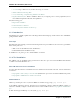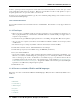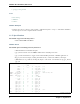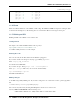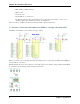upduino-readthedocs-io-en-latest
Table Of Contents
UPduino Documentation, Release 0.1
Go there, open the apio folder, and replace its contents (but not the folder itself) with the contents of the “apio” folder
in the downloaded commit of the apio directory. Note: If you would like to be able to easily update it, as apio is
frequently updated due to its open sourse nature, you can use Git.
Note, this process of replacement is limited to pip. If you use a different package manager, refer to where it stores its
downloaded and installed packages.
Lattice Radiant Installation
You can follow instructions from the Lattice website to install Radiant. Note that this tool only support Linux and
Windows.
1.1.3 First Steps
1. When you receive your UPduino, make sure it works properly before you proceed further! A simple way to do
this is to plug the UPduino into a standard micro USB cable attached to a standard USB power supply such as a
computer or a phone charger.
• You should see the green LED (D1) light up and also the 3 color LED go through a Red, Blue Green sequence.
• Also, if you are on a computer, you should see a new USB device called the “UPduino 3.0” show up in your list
of USB devices.
• The board shows up as a serial port (COMxx on windows and /dev/ttyxx on Linux and Mac).
2. Download the toolchain of choice: Lattice Radiant and/or icestorm/apio.
3. Download the git repository for the UPduino and go the RTL/blink_led directory.
4. Test your toolchain installation:
• apio/icestorm toolchain: - Type in “make” and this should create a bin file to be uploaded to the UPduino. - For
Windows, you will need to install Zadig and go through the process of switching the UPduino to the libusbk
driver so that iceprog can see this. An alternative is to install the iceprog tool for windows and use that for
programming instead of the icestorm version, some instructions are on [this forum](https://forum.1bitsquared.
com/t/official-win10-instructions-missing/73). - Program the UPduino and ensure the green (D1) LED lights
up and the 3 color LED starts cycling through its sequence.
5. Fiddle with the code!
1.1.4 Resources related to FPGA’s and HW languages
Heres a list of resources to learn all about FPGA’s and HW languages. Many have been contributed by UPduino users,
thank you!
FPGA’s
• FPGA4fun.
• 8 bit Workshop.
• iCE40 Samples.
• Project F.
• Chipverify.
• AsicWorld.
1.1. UPDuino v3.0: PCB Design Files, Designs, Documentation 3