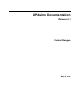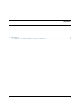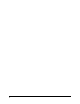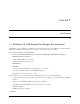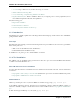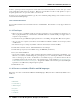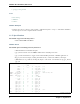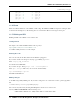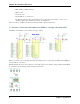upduino-readthedocs-io-en-latest
Table Of Contents
UPduino Documentation, Release 0.1
• osresearch: large collection of very useful code and a good overview.
• UPduino FPGA tutorial using APIO
• A very detailed blog on implementing a RISCV in the FPGA
• Digi-Key FPGA Playlist: “What is an FPGA” all the way to designing a risc-v custom peripheral in just 12
videos filled with great tutorials, links, and explanations.
TinyVision.ai blog posts:
• Magic Smoke and PTC’s
• Lattice Modelsim on Windows
• Ground trampolines and Phase Locked Loops
1.1.1 Introduction
The UPduino 3.0 is a highly capable device. We will get started with setting it up, and the “hello world” of this FPGA,
getting an LED to blink!
First Steps
First things first, after ensuring your board is functioning and shows up as a USB device, the tools need to get installed.
There are two paths to do:
• APIO or icetools (For MacOS, Linux, and Windows)
• Lattice Radiant (Linux and Windows only)
To install these tools, please go to the “Tool Installation” document!
1.1.2 Tool Installation
The UPduino can use an FPGA image generated from either the open source Icestorm/APIO/OSS-CAD-Suite
toolchains or the Lattice Radiant tools.
OSS-CAD-Suite/Icestorm Tool Installation
You can follow the instructions to install the icestorm toolchain from various links on the web. Some are listed below
for reference:
• https://github.com/YosysHQ/oss-cad-suite-build (Full stack of open source tools related to FPGA development)
• https://github.com/FPGAwars/toolchain-icestorm/wiki
APIO installation
APIO is a powerful open source ecosystem for FPGAs. To install it, use pip, and go: pip install apio
As the UPduino is fairly new, however, this release does not include the software to include the UPduino 3. Thus, you
will need to manually configure it. Dowload the newest commit of APIO from here: https://github.com/FPGAwars/
apio
To find out where pip installed apio on your system, go: pip show apio
2 Chapter 1. tinyVision.ai