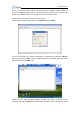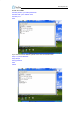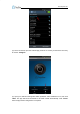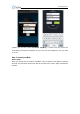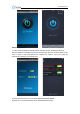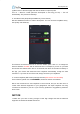Datasheet
www.tinysine.com
(5) When the configuration has finished, disconnect the AC power and set the
configuration switch back to the “Normal” position, then re-power your LazyBone.
2. Connect LazyBone to Android phone/iPhone
(1) Download the Android application (WiFi Version) or iPhone application (WiFi Version)
here and install it to you phone.
(2) Open the app, click Connect Device and Add new devices. Input the configuration
information as we have set before. You can input a name for LazyBone in the first line.
The second line is the module’s IP address, which in our case we write 192.168.1.185,
and the third is the port, which we set to 2000. Then click Connect or ok, and your phone
will connect to LazyBone.