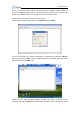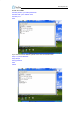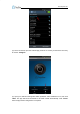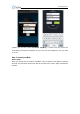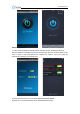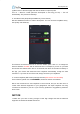Datasheet
www.tinysine.com
Here we set IP address to 192.168.1.185 for demo purposes.
(7) When the configuration has finished, disconnect LazyBone from its power, change
the configuration switch back to the “Normal” position, and re-power LazyBone again.
The second method is to use an Android phone. In the Android app (version must be V2
or later), we have added a new feature that allows us to use Android phones to configure
LazyBone. The Android app can send commands to the module automatically, so no
manual operation is needed. For the moment, the iPhone app does not support this
feature.
(1) Make sure your LazyBone’s configuration switch is in “Config” position.
(2) Power LazyBone and open your Android phone’s WiFi. Scan for the wireless network
until you find a network named Wifly-EZX-XX, and click Wifly-EZX-XX to connect.