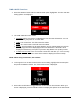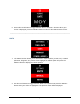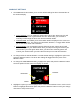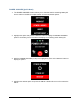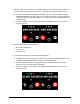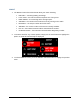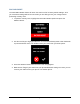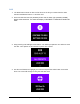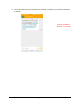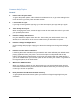Getting Started Guide
Page 51
TIME & DATE Functions
1. Press the SELECT button with the TIME & DATE option highlighted. The time and date
setting options are displayed.
2. The TIME & DATE function shows:
SOURCE: Where your device is obtaining the time and date information. You can
choose either your phone or a custom time.
TIME: The current time. This field cannot be edited.
DATE: The current date. This field cannot be edited.
Format: This field allows you to toggle between 12 hour (AM and PM) and 24 hour
(military style) formats for displaying the time and determine if the date is to be
displayed in Month-Day-Year (M-D-Y) format or Day-Month-Year (D-M-Y) format.
Custom time and date, user can override current time and date. (ex: if it is currently
4:30, the user can choose to have his/her watch to display the time as 10:30).
NOTE: When using custom time, the workout
3. To change the hour or date format from its current setting, highlight the Format option
and press the SELECT button. The Time format screen is displayed.
4. Press either scroll button to toggle between 12 and 24 hour time formats. When your
choice is displayed, press the SELECT button to display the options for the date format.