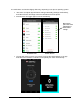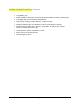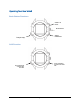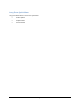Getting Started Guide
Page 21
14. You can customize your goals by tapping a specific activity goal (Steps, Distance,
Calories, or Sleep) that you want to change. To change the goal, tap the “>” symbol to the
right of the activity to enter a new figure for each goal, and tap SAVE to save your
changes.
15. Tap NEXT STEP. The next screen allows you to select which Notifications and Alerts
from your phone are to be displayed on your watch. When all of your selections are made,
tap NEXT STEP.
Enabled.
Disabled.