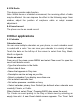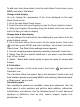Getting Started Guide
39
before you proceed, you’ll see a screen that tells you what the
application can access so you can give your permission. Be sure to read
this carefully! Be especially cautious if an application has access to
many functions or a significant amount of your data. Once you select
‘OK’ on this screen, you will be responsible for the results of using this
item on your phone.
• After selecting ‘Install’, the item will start downloading immediately.
• After selecting ‘Buy’, you may be asked to sign in to an additional
Google account. Sign in and select Purchase now if you want to proceed.
Step through the purchase screens.
5. You can see the download progress of the item by opening the
notifications window. Download progress appears in the “ongoing”
section of the notifications window. Once downloaded and installed, a
notification appears.
Manage your downloads
From the Android Market Home screen, select ‘Downloads’ to view your
downloaded items. From any of the Android Market screens, you can
press MENU and select ‘Downloads’ to go to the screen.
You can take the following actions from the Downloads screen:
View downloads in progress
1. From the Android Market home screen, press MENU and select
‘Downloads’. 2. If you are in the process of downloading and installing an
item, the progress will display at the top of the screen.
Review a downloaded item
You can rate and post comments on any item you’ve downloaded from
Android Market. Note that you must first rate an item to post a comment.
Uninstall a downloaded item
1. From the Android Market Home screen, press MENU and select
‘Downloads’. 2. Select the item you want to uninstall. The Item details
screen appears.
3. Select ‘Uninstall’ button at the bottom of the screen.
Open downloaded item