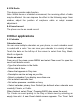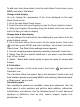Getting Started Guide
36
contains the selected time slot.
9.2 Alarm Clock
To open Alarm Clock, on the Home screen, then touch
and select
Clock icon. The Alarm clock offers as many alarms as you want.
Set an alarm
Three alarms are set up for you, ready to customize. All two alarms are
turned off by default. Select the check box to turn on the alarm. If no day
shows under the set time, the alarm will go off once when the set time is
reached.
This alarm will go off at 9:00 am every Tuesday and Friday.
To begin, select one of the default alarms to open Alarm settings.
Set the following options:
Alarm: Select the check box to turn alarm on (checked) or off (cleared).
This is the same check box that appears on the main Alarm Clock
screen.
Time: The time the alarm will go off is shown. To change this time, select
Time to open the time selector. Slide the finger up or down to set the
time you want, and then select Set.
Repeat: The current repeat selection is shown. To change the setting,
select Repeat and make a selection from the menu. To have your alarm
will only go off once at the set time, don’t select any of the options. A
one-time alarm is shown on the Alarm Clock screen without any days
under the set time.
Ring tone: The current ring tone selection is shown. Select Ring tone to
pick another ring tone that will play when the alarm rings. (When you
select a ring tone, it plays briefly.) Note that when your alarm goes off,
the ring tone will play a maximum of five minutes.
Vibrate: Select this check box to have your phone vibrate when it goes
off.
Once your alarm goes off, you will receive an alert with the options to
Snooze (for 10 minutes) or Dismiss.
Add more alarms