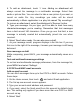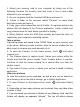Getting Started Guide
30
1. Mount your memory card to your computer by doing one of the
following: Remove the memory card and insert it into a card reader
attached to your computer.
2. On your computer, find the mounted USB drive and open it.
3. Create a folder at the top-level called “Pictures” or some other
descriptive name and open it.
4. Copy .jpg or other image files into this folder. To organize pictures into
albums that will display in the Pictures application, create a folder and
copy pictures there for each album you want to display.
5. When finished, close the USB drive window and eject the drive as
required by your computer's operating system.
Take a picture
Captured pictures are saved to the “DCIM” folder on your memory card
or the phone. Before you take a picture, wipe the sensor window (on the
back cover) to remove any small amounts of oil.
1. To open the Camera, on the Home screen, touch
and select
Camera icon.
2. The Camera opens in capture mode. Frame your picture within the
screen and hold the phone steady. Touch Camera button to capture.
Continue to hold the camera steady for a second after you hear the
shutter sound.
3. If you select to save, set as, or share, your picture is saved to Gallery
application.
View your pictures
To view the pictures you’ve captured, as well as any you’ve stored on
your memory card or the phone storage, go to Gallery application:
1. To open Pictures, on the Home screen, touch
and select Gallery
icon.
2. Depending on how many pictures you’ve stored, they may take a few
minutes to load.
3. If you’ve stored your pictures in folders on your Memory card, then the
folders will display as separate “albums”. The top left album always