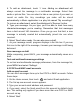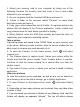Getting Started Guide
26
messages in the Trash you must delete each message individually.
Press MENU and select ‘Folders’ to enter the Trash.
Note that the message is only deleted from your phone, not from the
account server.
7. Remove an email account: You can always remove a POP3 or IMAP
email account from your phone. Go to your Inbox, press MENU and
select ‘Accounts’. Your Accounts screen opens. Touch & hold the
account you want to remove to open the context menu. Select ‘Remove
account’. You will be asked to confirm before the account is removed.
Edit account settings
To open your Account settings screen, do the following:
1. From your account Inbox, press MENU and select ‘Account settings’.
2. The Account settings screen appears. You can do the following from
this screen:
Account name: Select to change the name of your account as it appears
on your Accounts screen.
Your name: Select to change your name as it appears in outgoing email.
Email check frequency: Select this pop-up menu to set how frequently
your email account is checked for new messages. Note that whenever
you open a folder, email is refreshed, regardless of this setting.
Default account: If you have more than one POP3 or IMAP email
account set up on your phone and want to use this account by default
when selecting Compose from the Accounts screen, select this check
box.
Email notifications: If you want an icon to appear in the status bar when
a new message arrives, select this check box.
Incoming server settings: Select Incoming settings if you need to edit the
username/ password, server, port, or option to delete email from server.
Outgoing server settings: Select Outgoing settings if you need to edit the
SMTP server, port, security type, option to require sign-in, or
username/password.
Add another POP3 or IMAP