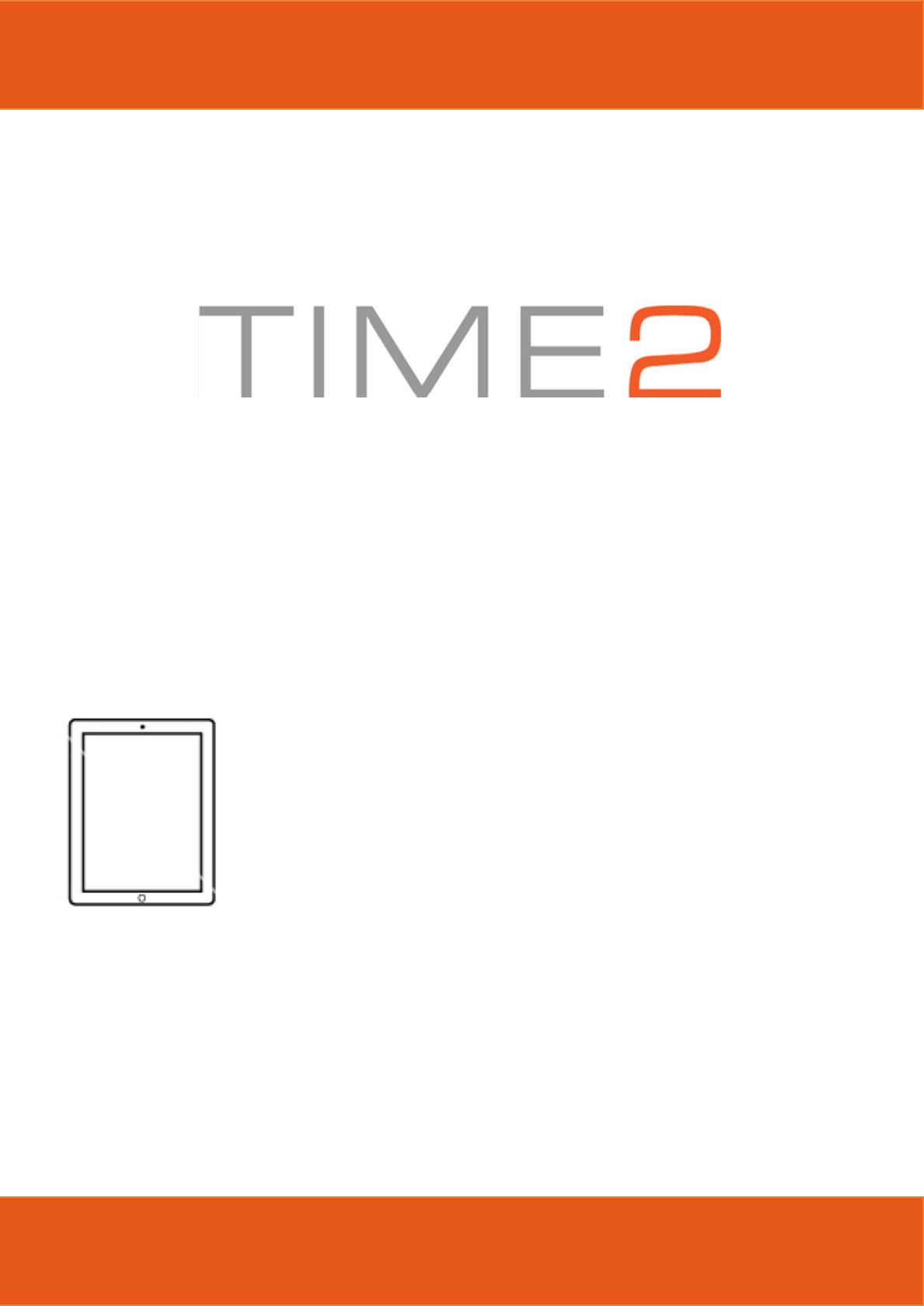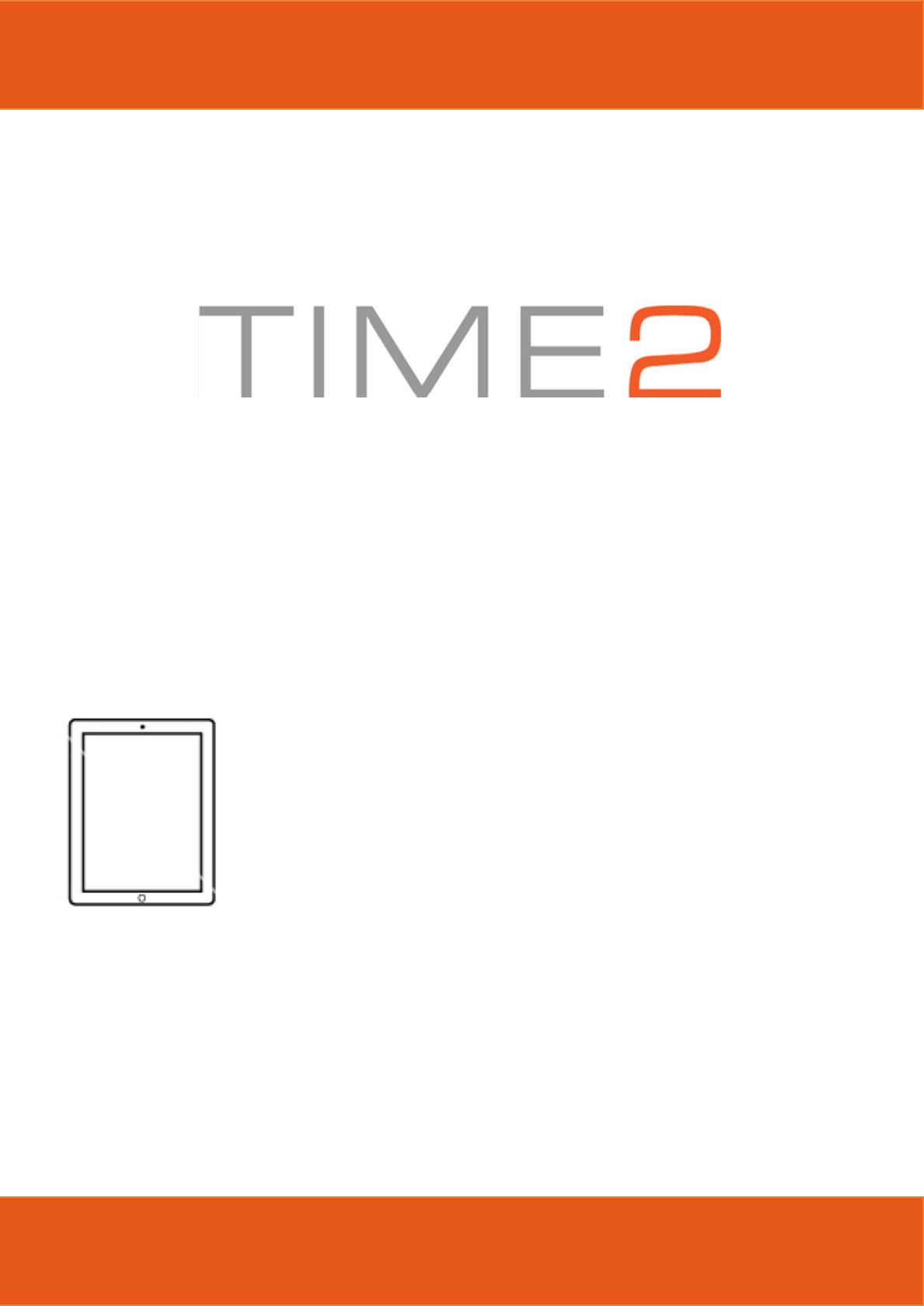Tablet PC User Manual Please read all instructions carefully before use to get the most out of your Time2Touch Tablet PC. The design and features are subject to change without notice.
Contents Important Safety Information 2 Touchscreen Precautions 3 Product Overview 4 1. Getting Started 1.1 Charging the battery 1.2 Startup / Shutdown / Sleep Mode 1.3 Increasing and decreasing the volume 1.4 Using headphones with your tablet 1.5 Installing a Micro SD card 1.6 Using the Touch Screen 5 5 5 6 6 6 7 2. System Settings 2.1 Navigating around the Tablet 2.2 Introduction to App Interface 2.3 Using Dual-Screen application 2.4 Turning off your device 2.5 Security Management 2.
Thank you for purchasing the Time2Touch Windows Tablet PC – enabling you to browse, work, play and stay connected wherever, whenever. Multitasking has never been easier! The intuitive Windows OS allows you to seamlessly switch from one task to another with a simple swipe or tap of your finger. Please keep this manual for future reference and ensure all safety instructions have been read carefully before using.
DO NOT store in dusty or dirty areas, or use harsh chemicals, cleaning solvents or detergents to clean the product. Wipe with a dry soft cloth or tissue paper to clean. DO NOT attempt to open the product. This product does not contain any user serviceable parts. Unauthorised handling of the device may damage it and will void your warranty. NEVER use the tablet near emergency/intensive care medical equipment, if you have a pacemaker fitted or during an electrical storm.
Product Overview 1. Indicator light 2. Front camera: Take photos, record and video chat. 3. Back camera: Take photos, record and video chat. 4. Micro SD card slot: The built-in storage card reader slot supports Micro SD cards / TF Cards. 5. USB Port/DC Port: Charge device through this DC port DC-5V/2A 6. Headphone jack 7. Power key: Press this button to return to the Start screen. Press it down to start or close the touch screen panel 8. Sound-/sound+: Increase/Decrease volume 9.
1. Getting Started 1.1 Charging the battery Your battery has been partially charged at the factory, but you may need to recharge it before you can switch the tablet on for the first time. DO NOT attempt to change the battery yourself. CAUTION: Danger of explosion if batteries are incorrectly replaced. NEVER Use or charge the battery if it appears to be leaking, discoloured, deformed or in any way abnormal. NEVER expose the battery to any fluid.
1.3 Increasing and decreasing the volume To increase the volume level on your device, press the Volume up button. Repeatedly press the Volume up button until the desired volume is reached. To decrease the volume level on your device, press the Volume down button. Repeatedly press the Volume down button until the desired volume is reached. 1.4 Using headphones with your tablet You can connect headphones with a 3.5mm plug (not included with your tablet).
1.6 Using the Touch Screen Unlocking the screen To unlock your tablet, press the Power/Sleep button once to wake from sleep mode. When the lock-screen is displayed, drag the screen up to unlock. To zoom out of a page. On the touch screen, narrow two fingers together to reduce the image. To zoom into a page On the touch screen, widen two fingers to enlarge the image. PLEASE NOTE: You may not be able to zoom in/out on all applications.
2. System Settings 2.1 Navigating around the Tablet Finding the menu Swipe in from the right hand side of the screen to open the menu. From here you can search your tablet for any files, internet pages, share files and change your settings. Search the files, Applications and programs on the device Share using social exchange website or e-mail. Return to the Start screen or previous screen from the Start screen.
Opening/Closing applications To open an application, click on the icon. To close an application, slide your finger down from the top of the screen to the bottom of the screen. Switching applications To switch between your applications, swipe in from the left hand side of the screen to switch to your most recently used applications. Keep swiping to the left to cycle through open applications until you find the one you wish to use.
2.2 Introduction to App Interface Attaching an application to your task bar Press and hold the application you wish to pin to your start screen. You will see options available at the bottom of the screen. Select the first one to ‘pin to start’ to fix to the start screen. Repeat process to ‘Unpin from start screen’ Attaching an application to your start screen Press and hold the application you wish to pin to your task bar. You will see options available at the bottom of the screen.
2.3 Using Dual-Screen application Go to ‘My computer’ when you have two applications open slide from the left hand side to the centre. You will see the other application open. Move the application tile to the left hand side of the tablet screen, the window screen will move over to the centre of the screen. If you let go of the application tile this will then split the screen. 2.
1 2 3 2.5 Security Management To set up a username and password on the tablet, go into Settings. At the bottom you will see an option for ‘Change PC Settings’, click into this to find the ‘Accounts’ settings.
Click Add an account’ and log in/create a Windows Live Account to set up your username and password. 2.6 Emergency Reboot To reboot your tablet if the screen becomes unresponsive, press and hold the Power/Sleep button for 10 seconds until the screen turns off. Leave the tablet for 15 seconds before trying to reboot the tablet. Important: Avoid powering the tablet down by using the emergency reboot where possible.
SPECIFIC ABSORPTION RATE (SAR) CERTIFICATION INFORMATION FOR THE TABLET This device meets European Union (EU) standards that limits human exposure to radio frequencies (RF) issued by telecommunication devices and radios. These standards prevent the sale of mobile devices that exceed a level of maximum exposure equal to 2.0 W/Kg in order to assure the safety of all persons regardless of age and health. The radio wave exposure guidelines use a unit of measurement known as the Specific Absorption Rate, or SAR.
CORRECT DISPOSAL OF THE BATTERIES This marking on battery indicates that the batteries in this product should not be disposed of with other household waste at the end of their working life. Where marked, the chemical symbols Hg, Cd or Pb indicate that the battery contains mercury, cadmium or lead above the reference levels in EC Directive 2006/66. If batteries are not properly disposed of, these substances can cause harm to human health or the environment.