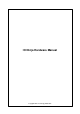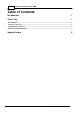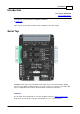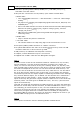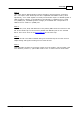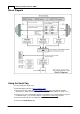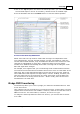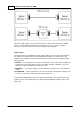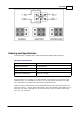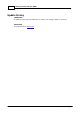Data Sheet
5Serial Tap
©2000-2018 Tibbo Technology Inc.
Click on the Tap dropdown and select the Serial tap. Note: you can connect
several Serial Taps to one PC. If necessary, refresh the list of available Taps.
Set the baudrate and click the Listen button to start the data acquisition.
A note on the Serial Tap limitations
Please note that the Tap monitors serial traffic through two independent serial-
over-USB channels. The first channel monitors TX, RTS, and DTR lines, while the
second channel deals with RX, CTS, and DSR lines. Because these serial-over-USB
channels are independent of each other, respective timing errors are always
introduced on Windows and IO Ninja levels when receiving and recording the serial
data and signal state changes.
For example, let's suppose that you are monitoring serial communications between
two interconnected serial devices and both devices have sent out some data at the
same time. One of the USB channels will be luckier and get service first, while the
other USB channel will experience a slight delay in service. IO Ninja, therefore, will
show the data from one of the devices as having arrived first, and the data from
the second device as having arrived second... while in reality, both devices have
transmitted at the same time.
Wedge RS232 monitoring
The Serial Tap allows you to insert (wedge) it in between two RS232 devices. Here
is how this is done.
Let's suppose that two serial devices are interconnected by a serial cable. Let's also
suppose that the first device has a DB9-F connector, while the second device has a
DB9-M connector. The serial cable is, therefore, of the M-to-F type.
To wedge the Serial Tap between these two devices, you will need the second M-
to-F cable: