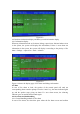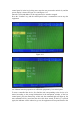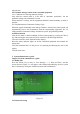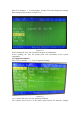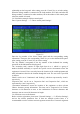Installation Instructions
and the LCD screen displays a screen asking for password input. At this time, enter
the correct user password and press the "Confirm" key to enter the corresponding
operation level and obtain the corresponding authority, and automatically exit to the
first level without operation for 30S.
4.3 Device Registration and Registration Check
4.3.1 Device registration
Press the "Menu" key to enter the main menu, then press the number 5 to enter "5.
System Settings"
→
"4. Wireless Registration", and press the "Confirm" key to start
the system registration. After the registration is completed, the system will
automatically reset.
4.3.2 Registration check
Press the "Test" key, and the screen displays the total number of registered control
panels, total number of faults and total number of disable in the current system.
4.3.3 Check the loop configuration
Press the "Menu" key to enter the main menu, and then press the number 1 to enter "1.
System Information", as shown in Figure 4-2. This interface displays the types and
quantities of various devices registered in the system.
In the state shown in Figure 4-2, press the down key to enter the loop details page
(Figure 4-3).
Figure 4-2