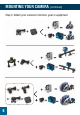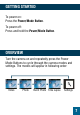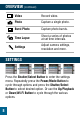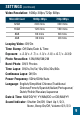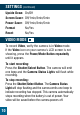CONGRATULATIONS ON YOUR PURCHASE OF YOUR THUNDER CAMERA For your personal safety read, understand and follow the information provided in this instruction manual.
THE BASICS Shutter/Select Button MicroSD Slot Microphone Micro USB Power/Mode Button Status Indicator Light Lens Status Indicator Light Micro HDMI Port Up Button Speaker Screen Charging Status Light 2 Wi-Fi On-Off/ Down Button Copyright © 2016 GPC Asia Pacific Pty Ltd ABN 97 097 993 283
THE BASICS Battery Door WATERPROOF HOUSING Select/Shutter Button Latch Power/Mode Button Up Button Wi-Fi On-Off/ Down Button 3
ACCESSORIES 4 Waterproof Housing Handle Bar/ Pole Mount Suction Cup Mount 1 Mount 2 Mount 3 Mount 4 Mount 5 Mount 6 Clip 1 Clip 2 Helmet Mounts Battery 3M Adhesives USB Cable Charger Car Charger Lens Cloth User Manual
MOUNTING YOUR CAMERA Attach your camera to helmets, gear and equipment. Step 1. Attach a case Step 2.
MOUNTING YOUR CAMERA (continued) Step 3. Attach your camera to helmets, gear or equipment.
GETTING STARTED To power on: Press the Power/Mode Button. To power off: Press and hold the Power/Mode Button. OVERVIEW Turn the camera on and repeatedly press the Power Mode Buttons to cycle through the camera modes and settings.
OVERVIEW (continued) Video Record video. Photo Capture a single photo. Burst Photo Capture photo bursts. Time Lapse Shoot a series of photos at set time intervals. Settings Adjust camera settings, resolution and more. SETTINGS Press the Shutter/Select Button to enter the settings menu. Repeatedly press the Power/Mode Button to cycle through options and press the Shutter/Select Button to select desired option. Or use the Up/Playback or Down/Wi-Fi Button to cycle through the various options.
SETTINGS (continued) Video Resolution: 1080p 30fps/720p 60fps MicroSD Card 1080p 30fps 720p 60fps 32GB 240 mins 320 mins 16GB 120 mins 160 mins 8GB 60 mins 80 mins 4GB 30 mins 40 mins Looping Video: Off/On Time Stamp: Off/Date/Date & Time Exposure: +-2.0/+-1.7/+-1.3/+-1.0/+-0.7/+-0.
SETTINGS (continued) Upside Down: On/Off Screen Saver: Off/1min/3min/5min Power Saver: Off/1min/3min/5min Format: No/Yes Reset: No/Yes VIDEO MODE To record Video, verify the camera is in Video mode. If the Video icon on your camera’s LCD screen is not showing, press the Power/Mode Button repeatedly until it appears. To start recording: Press the Shutter/Select Button. The camera will emit one beep and the Camera Status Lights will flash while recording.
PHOTO MODE To capture a Photo, verify the camera is in Photo mode. If the Photo icon on your camera’s LCD screen is not showing, press the Power/Mode Button repeatedly until it appears. To take a Photo: Press the Shutter/Select Button. The camera will emit the camera shutter sound. BURST PHOTO MODE To capture a Burst Photo series, verify the camera is in Burst Photo mode. If the Burst Photo icon on your camera’s LCD screen is not showing, press the Power/Mode Button repeatedly until is appears.
TIME LAPSE PHOTO MODE To capture a Time Lapse series, verify the camera is in Time Lapse mode. If the Time Lapse icon on your camera’s LCD screen is not showing, press the Power/Mode Button repeatedly until it appears. In Time Lapse mode, your camera captures a series of photos at 2, 3, 5, 10, 20, 30 or 60 seconds intervals. To take Time Lapse: Press the Shutter/Select Button. The camera initiates a countdown and emits the camera shutter sound each time a photo is taken. QUICK MODES 1.
4. Press the Shutter/Select Button. 5. To exit, hold down the Shutter/Select Button for three seconds. PLAYBACK Playing Back Videos and Photos To enter the Playback menu: 1. Verify the camera is in Camera Mode. 2. Press the Up/Playback Button to enter the Playback menu. 3. Repeatedly press the Power/Mode Button to cycle through Video and Photo. 4. Press the Shutter/Select Button to select desired option. 5. Use Up/Playback Button or Down/Wi-Fi Button to cycle through the various options. 6.
STORAGE/MICRO SD CARDS This camera is compatible with 4GB, 16GB and 32GB capacity micro SD, micro SDHC and micro SDXC memory cards. You must use a micro SD card with a Class 10 speed rating. We recommend using brand name memory cards for maximum reliability in high-vibration activities. BATTERY Charging The Battery 1. Connect the camera to a computer or USB power supply, 12V cigarette lighter socket or 240V charger. 2. The Charging Status Light remains on while the battery is charging. 3.
iSMART DV APP Connecting to the iSmart DV App The iSmart DV App lets you control your camera remotely using a smartphone or tablet. Features include full camera control, live preview, photo playback and sharing of select content and more. 1. Download the iSmart DV App to your smartphone or tablet at the Apple App Store or Google Play. 2. Press the Power/Mode Button to power camera on. 3. Make sure the camera is in Camera mode. 4. Press the Down/Wi-Fi Button to turn on Wi-Fi. 5.
iSMART DV APP (continued) n Press and hold the Down/Wi-Fi Button for three seconds to turn off Wi-Fi. The iSmart DV App is compatible with smartphones and tablets listed below. Compatibility varies by device. Content playback, sharing and access to the camera’s memory card might not be available on some devices. For Apple iOS: n iPhone - iOS 5 > n iPad Air & Mini iOS 5 > For Android: 4.1 > n Android iOS App Download 16 Android App Download thunderauto.com.au // thunderauto.co.