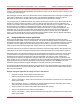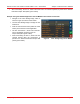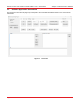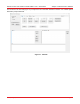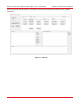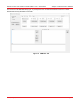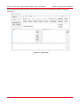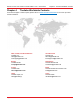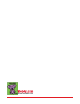User Guide
Remote Control User Guide for the MX / MBX / TLX1 / TLX2 Series Chapter 3: Remote Control Software
Rev. E, May 5, 2022 Page 19
After a short delay, the text “5”, which is the most recent ITU channel requested, is printed to the “Remote
Instrument Output” field (within green outline).
Example: Using the Software Application with the MX40G’s Front Panel Touchscreen
Navigate to the Laser Settings Page, which is
shown in Figure 8, from the Home Screen
Use the Laser Settings Page to change the ITU
Chanel to 6.
Click the “Get Channel” button (within the violet
outline) in the Remote Control Application.
The text “LAS:CHAN?” , which is the command
sent to the MX40G, is printed to the “PC
Output” field (within green outline).
After a short delay, the text “6”, which is the ITU
channel entered using the touchscreen, is
printed to the “Remote Instrument Output” field
(within green outline).
Figure 8 Laser Settings Page of the MX40G