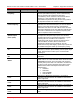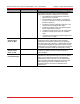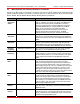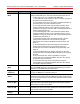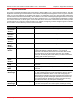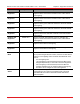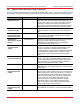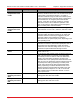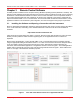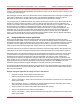User Guide
Remote Control User Guide for the MX / MBX / TLX1 / TLX2 Series Chapter 3: Remote Control Software
Page 18 TTN116413-D04
Select the “Connection Type” radio button corresponding to the utilized connector on the instrument. (The
locations of the radio buttons are indicated by the red outline in Figure 7.) Then click the “Connect” button to open
a connection to the instrument.
After clicking the “Connect” button, the “Status” field, which is located at the bottom of the region enclosed by the
green outline, should show a number of lines of text. If the application established a connection with the
instrument, the text shown in the status field will conclude with “Device Opened Successfully.”
If a connection was not established between the computer and instrument, the text in the “Status” field will note
the failure. A common reason for a failure to connect is that the instrument has not been recognized by the
computer; the software cannot find the instrument unless it has been discovered by the computer. It may take up
to 30 seconds for the computer to recognize the instrument. If the device fails to open successfully, we
recommend closing the Remote Control application, waiting a few seconds, re- opening the application, and
attempting again to connect to the instrument. Other reasons the application may fail to successfully open a
connection to the instrument include the connection already being open or another copy of the application
running. If none of these are the source of the problem, and the problem persists when a different USB cable is
used, please contact Thorlabs’ Technical Support for assistance.
3.2. Using the Remote Control Application
When using the application, clicking the buttons located at the top of the application window sends serial
commands to the MX / MBX / TLX1 / TLX2 instrument. The results of clicking the buttons are logged in the three
rectangular text fields, which are bordered by the green outline in Figure 7. The commands sent by the computer
are written to the PC Output field, the data sent back from the instrument in response to the commands are
written to the Remote Instrument Output field, and the status of the software is written to the Status field.
Command responses can be saved or cleared from the Remote Instrument Output field by using the Save and
Clear buttons to the right of the Remote Instrument Output field and bordered in an orange outline in Figure 7.
Commands sent by the computer and written to the PC Output field can be saved or cleared by using the Save
and Clear buttons to the right of the PC Output field and bordered in the orange outline in Figure 7. Properly
formatted text files, either by using the save of the PC Output field or by user entry, which contain SCPI
commands can be loaded to the application using the Load button. Once loaded, the user can select the Start
button to begin to send, in sequence, the loaded text file SCPI commands to the MX/MBX/TLX1/TLX2 instrument.
Once started, the user may select the Stop button to stop sending commands to the MX/MBX/TLX1/TLX2
instrument. Hitting the Start button again will begin the sequence at the start of the loaded file.
The following examples illustrate the operation of the software and the interaction between the software and the
touchscreen interface on the front panel of the MX / MBX / TLX1 / TLX2 series instrument that includes a built-in
laser, such as the MX40G.
Example: Using the Application to Change the Laser’s ITU Channel
Adjust the “Channel” control (within the blue outline) to 5.
Click the “Set Channel” button (within the violet outline).
The text “LAS:CHAN 5”, which is the command sent to the instrument, is printed to the “PC Output” field
(within green outline).
After a short delay, the text “1” is printed to the “Remote Instrument Output” field (within green outline).
This indicates the command was received by the instrument.
The text printed to the “Status” field indicates the response was received.
Click the “Get Channel” button (below the violet outline).
The text “LAS:CHAN?” , which is the command sent to the instrument, is printed to the “PC Output” field
(within green outline).