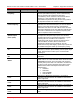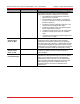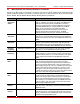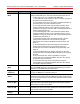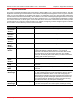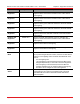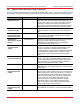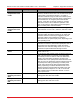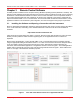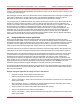User Guide
Remote Control User Guide for the MX / MBX / TLX1 / TLX2 Series Chapter 3: Remote Control Software
Rev. E, May 5, 2022 Page 17
Chapter 3 Remote Control Software
Thorlabs provides a software tool for computers running Windows operating systems (Windows 7 and later). The
Remote Control application is primarily intended to be used as a reference example as well as a tool for exploring
the behavior of and interactions between the various remote control commands. Use it to experiment with all of
the currently supported laser and VOA commands, as well as to see examples of the outgoing commands and
replies from the MX / MBX / TLX1 / TLX2 instrument. This tool sends serial commands to the instrument, but this
application software is not intended for system integration, as it does not support running scripts or processes.
3.1. Installing the Software and Opening a Connection with the Instrument
Begin by downloading the application software by visiting the following link, typing in the Item # of the MX / MBX /
TLX1 / TLX2 instrument, and clicking on the Software Download Icon shown in the list of files available for
download.
https://www.thorlabs.com/manuals.cfm
Unzip the file whose name begins with “RCUP.” Keep the “Remote Control Utility Program.exe” file in the same
directory with the “platforms” folder and other supporting files, as the application will not run if these are
separated.
Before running the application, connect the MX / MBX / TLX1 / TLX2 instrument and the controlling computer
using the appropriate cabling as described in Section 1.2. Power on the instrument and ensure the power button
on the front panel is glowing green and the touchscreen is active. Wait until the computer discovers the
instrument, and then launch the application. The application window is shown in Figure 7. The actual application
window does not include the red, green, blue, violet and orange outlines shown in Figure 7, these outlines were
drawn on an image of the window for illustrative purposes.
Figure 7 Laser Tab of the Remote Control Tool’s Application Window