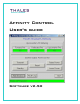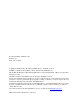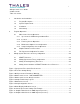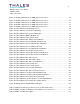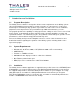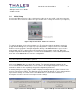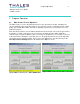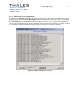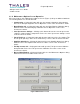User's Guide
Program Operation 4
Affinity Control User’s Guide
Software v2.50
2.1.1 Upconverter LCD Metering and Status Box
The power readings shown are basically a duplicate of the LCD display readings on the
upconverter itself. However, the values displayed by the program are averaged for increased
stability.
• Forward Pwr – Displays the current system output forward power (averaged 3
samples).
• Reflected Pwr – Displays the current system reflected power (averaged 3 samples).
• Upconverter Pwr – Displays the current upconverter internal forward power.
• Status – Displays the current status of the program or Affinity operation. Typical status
conditions are: RF Transmit, RF Standby, RF OFF and Not Connected.
2.1.2 Controls
• Transmit – Clicking this button will place the upconverter in the Transmit mode. It may
take thirty seconds or more for the upconverter to transition to the transmit state (RF
ON).
• Standby – Clicking this button will place the upconverter in the Standby mode (RF
OFF).
• Reset – Clicking this button will send a reset command to the Upconverter. It will briefly
turn the output off, then return to the Transmit mode after approximately ten seconds
NOTE: Anytime the upconverter is reset it will revert back to ALC Auto mode, which is
the normal operating state.
• Raise Power – Clicking this button will increase the Affinity system output power. The
increase is typically between five and ten Watts.
• Lower Power – Clicking this button will decrease the Affinity system output power. The
decrease is typically between five and ten Watts.
• Maintenance – Clicking this button will open the Maintenance Dialog window. Refer to
the Maintenance Screen Operation section of this document for details.
• Fault Log – Clicking this button will open a window to display the current contents of the
fault history file. The file can be scrolled page by page. As the fault history file grows in
size, it will become more cumbersome to view. The fault history file should be purged
occasionally or archived by copying to other storage.
NOTE: The Fault History file is a normal text file and can be opened and view with a
standard text editor such as Notepad. DO NOT EDIT the file that is currently in use!
• Quit – This will exit the Affinity Control program.