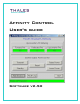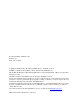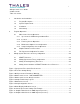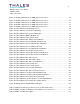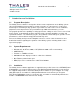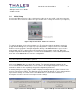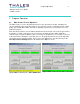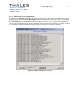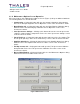User's Guide
Introduction and Installation 2
Affinity Control User’s Guide
Software v2.50
1.4 Initial Setup
Connect the DB9 connector of the serial interface cable to an unused PC serial port connector.
Connect the other end of the cable to the upconverter RJ11 serial port connector (see Figure 1).
Figure 1 Upconverter RJ11 Serial Port Connector
To start the program, click on the program Icon. The first time that the program is started a
popup window will appear (see Figure 2) requesting that the setup be run. Click on the OK
button to run the program’s Setup/Configuration dialog. If the Cancel button is pressed, the
program will exit. The setup must be performed before the program can be run. When the
Setup/Configuration window appears, select the desired COM Port, set the Rated System Pwr,
then click on the Save button to save the configuration.
NOTE: The rated system power (Rated System Pwr) is the maximum system output power rating, NOT
the power at which the system will be operated.
Click on the Apply button to activate the settings. The Setup/Configuration dialog can be
accessed later from the Maintenance screen. Refer to the Setup/Configuration section of this
manual for details on the remaining setup and configuration parameters.
A warning dialog message (Figure 3) will be displayed noting that the program could not load
previous upconverter settings. This warning message will be displayed on every startup until the
upconverter settings are saved. Refer to the Maintenance section of this manual for a
description on how to save the current upconverter settings.
Figure 2 First Time Startup Dialog
Figure 3 Old Upconverter Parameters Warning