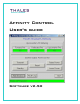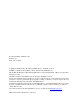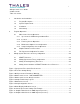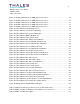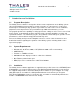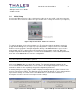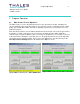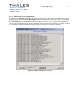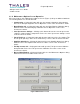User's Guide
Program Operation 6
Affinity Control User’s Guide
Software v2.50
2.1.4 Maintenance Options Screen Operation
Most of the buttons in the Maintenance Options Screen (Figure 7) will open additional windows.
The following buttons are described below:
• Setup/Config – Clicking this button will open the Setup/Configuration dialog window.
Refer to the Setup/Configuration Screen Operation section of this document for details.
• Meter/Display Cal – Clicking this button will open the Meter/Display Calibration dialog
window. Refer to the Meter/Display Calibration Screen Operation section of this
document for details.
• Save Upconverter Settings – Clicking on this button will save the current upconverter
settings to a date and time stamped file. Refer to the Save Upconverter Settings section
of this document for details.
• Purge Fault Log – Clicking this button will allow the fault history file to be emptied. This
file can grow quite large. Refer to the Fault History section of this document for details.
• Amplifier Gain Check – Clicking this button will open the Amplifier Gain Check dialog
window. Refer to the Amplifier Gain Check Procedure section of this document for
details.
• Full Upconverter Cal – Clicking this button will open the Full Upconverter Calibration
dialog window. Refer to the Full Upconverter Calibration Procedure section of this
document for details.
• Back to Main Window – Clicking this button will close the Maintenance Options dialog
window and return to the Main Control Screen.
Figure 7 Maintenance Screen