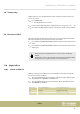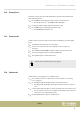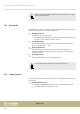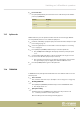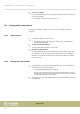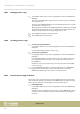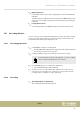User manual
Table Of Contents
- Table of contents
- 1 General information
- 2 Safety instructions
- 3 Features
- 4 Assembly instructions
- 5 Control panel and connections
- 6 Connectivity options
- 7 Switching on / off and basic operation
- 7.1 Switching the digital piano on
- 7.2 Adjusting the volume
- 7.3 Touch sensitivity
- 7.4 Fine tuning
- 7.5 Split point setting
- 7.6 Metronome
- 7.7 Tempo
- 7.8 Transposing
- 7.9 Resonance effect
- 7.10 Digital effects
- 7.11 Selecting voices
- 7.12 Demo pieces
- 7.13 Demo mode
- 7.14 Dual mode
- 7.15 Duet mode
- 7.16 Harmony mode
- 7.17 Split mode
- 7.18 TWINOVA
- 7.19 Playing with accompaniment
- 7.20 Practising songs
- 7.21 Recording function
- 7.22 Historic tunings
- 7.23 MIDI functions
- 7.24 Factory defaults
- 8 Practise and demo songs
- 9 Styles list
- 10 Voice list
- 11 MIDI implementation chart
- 12 Technical specifications
- 13 Plug and connection assignment
- 14 Protecting the environment
2. Preset selection
Keep the [SHIFT] button pressed and select one of the three presets with the
piano keys [HARMONY].
Preset Display
1+5 ‘H-1’
Octave 1 ‘H-2’
Octave 2 ‘H-3’
7.17 Split mode
With this function you can split the claviature into two areas and assign dierent
voices. By default, the bass voice is left of the split point.
1.
If desired, individually specify the split point as described at
Ä
Chapter 7.5 ‘Split
point setting’ on page 19.
2.
Select the right hand voice as described in section
Ä
Chapter 7.11 ‘Selecting
voices’ on page 22.
3. Press [SHIFT] and [LOWER] simultaneously to enter the Split mode.
ð
The [LOWER] button LED lights. The display shows the preset split point
‘L.19’ .
4. Use the buttons [NO] and [YES] or a direct select button to assign a voice for
the area to the left of the split point (second voice).
ð
The currently set second voice also appears in the display. You now have
the opportunity to play the digital piano with two dierent voices.
5. Press the [LOWER] button again to exit Split mode.
7.18 TWINOVA
In TWINOVA mode, the keyboard is divided into two areas with the same voice and
the same pitch.
1. Voice selection
First, select the desired voice (see
Ä
Chapter 7.11 ‘Selecting voices’ on page 22).
2. Enabling TWINOVA
Press [SHIFT] and [TWINOVA] simultaneously to enter the TWINOVA mode.
ð
The display shows ‘on’ .
3. Split point setting
Simultaneously press [LOWER] and one of the piano keys in the area of
C3 … C6 where you want to set the split point to.
Release both keys. The new setting is instantly applied.
Switching on / o and basic operation
DP-26
25