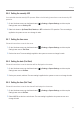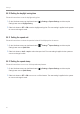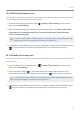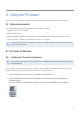User Manual
Table Of Contents
- Safety information
- 1. Product overview
- 2. Installing the product
- 3. Using recording features
- 4. Using Advanced Driver Assistance Systems (ADAS)
- 5. Settings
- 5.1 Setting the camera
- 5.2 Setting recording features
- 5.2.1 Setting the continuous impact detection sensitivity (cont. sensitivity)
- 5.2.2 Setting parking mode
- 5.2.3 Setting the Super Night Vision feature
- 5.2.4 Setting the parking impact sensitivity (parking sensitivity)
- 5.2.5 Setting the motion detection sensitivity (motion sensitivity)
- 5.2.6 Setting the record timer feature (Off Timer)
- 5.2.7 Setting the battery protection feature (battery protection)
- 5.2.8 Setting the battery cutoff voltage feature (Off voltage)
- 5.2.9 Setting the battery protection feature for wintertime (Wt Bty Protection)
- 5.3 Setting Road Safety Settings (ADAS)
- 5.3.1 Setting the safety cameras
- 5.3.2 Setting the mobile zone alert
- 5.3.3 Identifying the vehicle type
- 5.3.4 Initializing the ADAS calibration setting (ADAS Settings)
- 5.3.5 Initializing ADAS calibration
- 5.3.6 Setting the lane departure warning feature (LDWS)
- 5.3.7 Setting the lane departure detection speed (LDWS speed)
- 5.3.8 Setting the forward collision detection sensitivity (FCWS)
- 5.3.9 Setting the low speed forward collision detection sensitivity (Low Speed FCWS)
- 5.3.10 Setting front vehicle departure warning (FVDW)
- 5.3.11 Setting the ADAS Volume
- 5.4 Configuring the system settings
- 5.4.1 Setting the display language
- 5.4.2 Adjusting the system volume
- 5.4.3 Resetting the touchscreen (Calibrate Touchscreen)
- 5.4.4 Adjusting the screen brightness (LCD Brightness)
- 5.4.5 Setting the LCD Auto-Off
- 5.4.6 Setting the security LED
- 5.4.7 Setting the time zone
- 5.4.8 Setting the date (Set Date)
- 5.4.9 Setting the time (Set Time)
- 5.4.10 Setting the daylight saving time
- 5.4.11 Setting the speed unit
- 5.4.12 Setting the speed stamp
- 5.4.13 Partitioning the memory card
- 5.4.14 Formatting the memory card
- 5.4.15 Configuring the video overwriting function
- 5.4.16 Initializing the system settings (Reset Settings)
- 6. Accessing the product information
- 7. Upgrading the firmware
- 8. Using the PC viewer
- 9. Troubleshooting
- 10. Specifications
Settings
43
5.4.13 Partitioning the memory card
You can partition the memory card to adjust the storage space for different types of video recordings. Refer
to the following instructions to partition the memory card.
1
On the Live view screen, tap the Home button ( )
>
Settings
>
System Settings, and then tap the
button next to Partition Settings.
2
When the partition setting window appears, select partitioning options from Continuous Recording
Priority (Recomm.) / Incident Recording Priority / Parking Recording Priority / Manual Recording
Priority / Driving Recording Only.
Do not disconnect the power or remove the memory card from the product during memory partitioning.
Doing so may cause serious damage to the data stored in the memory card.
3
A confirmation window will appear when memory partitioning is complete. Tap the confirmation button
(
) to close the window. (The window will disappear after 5 seconds without a user input.)
5.4.14 Formatting the memory card
You can format the memory card that is inserted in the product. Refer to the following instructions to format
the memory card.
1
On the Live view screen, tap the Home button ( )
>
Settings
>
System Settings, and then tap the
button next to Format Memory.
2
Tap the confirmation button ( ) to proceed with memory formatting. All the data stored on the
memory will be erased after the formatting. Tap the back button (
) to cancel memory formatting.
Do not disconnect power or remove the memory card from the product while formatting. Doing so may
cause serious damage to the data stored in the memory card.
3
A confirmation window will appear when memory formatting is complete. Tap the confirmation button
( ) to close the window. (The window will disappear after 5 seconds without a user input.)