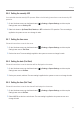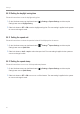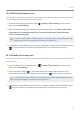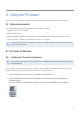User Manual
Table Of Contents
- Safety information
- 1. Product overview
- 2. Installing the product
- 3. Using recording features
- 4. Using Advanced Driver Assistance Systems (ADAS)
- 5. Settings
- 5.1 Setting the camera
- 5.2 Setting recording features
- 5.2.1 Setting the continuous impact detection sensitivity (cont. sensitivity)
- 5.2.2 Setting parking mode
- 5.2.3 Setting the Super Night Vision feature
- 5.2.4 Setting the parking impact sensitivity (parking sensitivity)
- 5.2.5 Setting the motion detection sensitivity (motion sensitivity)
- 5.2.6 Setting the record timer feature (Off Timer)
- 5.2.7 Setting the battery protection feature (battery protection)
- 5.2.8 Setting the battery cutoff voltage feature (Off voltage)
- 5.2.9 Setting the battery protection feature for wintertime (Wt Bty Protection)
- 5.3 Setting Road Safety Settings (ADAS)
- 5.3.1 Setting the safety cameras
- 5.3.2 Setting the mobile zone alert
- 5.3.3 Identifying the vehicle type
- 5.3.4 Initializing the ADAS calibration setting (ADAS Settings)
- 5.3.5 Initializing ADAS calibration
- 5.3.6 Setting the lane departure warning feature (LDWS)
- 5.3.7 Setting the lane departure detection speed (LDWS speed)
- 5.3.8 Setting the forward collision detection sensitivity (FCWS)
- 5.3.9 Setting the low speed forward collision detection sensitivity (Low Speed FCWS)
- 5.3.10 Setting front vehicle departure warning (FVDW)
- 5.3.11 Setting the ADAS Volume
- 5.4 Configuring the system settings
- 5.4.1 Setting the display language
- 5.4.2 Adjusting the system volume
- 5.4.3 Resetting the touchscreen (Calibrate Touchscreen)
- 5.4.4 Adjusting the screen brightness (LCD Brightness)
- 5.4.5 Setting the LCD Auto-Off
- 5.4.6 Setting the security LED
- 5.4.7 Setting the time zone
- 5.4.8 Setting the date (Set Date)
- 5.4.9 Setting the time (Set Time)
- 5.4.10 Setting the daylight saving time
- 5.4.11 Setting the speed unit
- 5.4.12 Setting the speed stamp
- 5.4.13 Partitioning the memory card
- 5.4.14 Formatting the memory card
- 5.4.15 Configuring the video overwriting function
- 5.4.16 Initializing the system settings (Reset Settings)
- 6. Accessing the product information
- 7. Upgrading the firmware
- 8. Using the PC viewer
- 9. Troubleshooting
- 10. Specifications
Settings
41
5.4.6 Setting the security LED
YoucandecidehowthesecurityLEDoperates.RefertothefollowinginstructionstosetthesecurityLED
operation.
1
On the Live view screen, tap the Home button ( )
>
Settings
>
System Settings, and then tap the
Setting button next to Security LED.
2
Switch the button to Up-Down, Blink, Random, or OFF to select the LED operation. The new setting is
applied to the system as soon as a change is made.
5.4.7 Setting the time zone
Follow the instructions to set the time zone.
1
On the Live view screen, tap the Home button ( )
>
Settings
>
System Settings, and then tap the
Setting button next to Time Zone.
2
Set the time zone. The new setting is applied to the system as soon as a change is made.
5.4.8 Setting the date (Set Date)
Follow the instructions to set the date that will be displayed on the screen.
1
On the Live view screen, tap the Home button ( )
>
Settings
>
System Settings, and then tap the
Setting button next to Set Date.
2
Set the year, month, and date. The new setting is applied to the system as soon as a change is made.
5.4.9 Setting the time (Set Time)
Follow the instructions to set the time that will be displayed on the screen.
1
On the Live view screen, tap the Home button ( )
>
Settings
>
System Settings, and then tap the
Setting button next to Set Time.
2
Select AM/PM, set the hour and minutes. The new setting is applied to the system as soon as a
change is made.