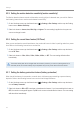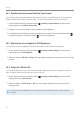User Manual
Table Of Contents
- Safety information
- 1. Product overview
- 2. Installing the product
- 3. Using recording features
- 4. Using Advanced Driver Assistance Systems (ADAS)
- 5. Settings
- 5.1 Setting the camera
- 5.2 Setting recording features
- 5.2.1 Setting the continuous impact detection sensitivity (cont. sensitivity)
- 5.2.2 Setting parking mode
- 5.2.3 Setting the Super Night Vision feature
- 5.2.4 Setting the parking impact sensitivity (parking sensitivity)
- 5.2.5 Setting the motion detection sensitivity (motion sensitivity)
- 5.2.6 Setting the record timer feature (Off Timer)
- 5.2.7 Setting the battery protection feature (battery protection)
- 5.2.8 Setting the battery cutoff voltage feature (Off voltage)
- 5.2.9 Setting the battery protection feature for wintertime (Wt Bty Protection)
- 5.3 Setting Road Safety Settings (ADAS)
- 5.3.1 Setting the safety cameras
- 5.3.2 Setting the mobile zone alert
- 5.3.3 Identifying the vehicle type
- 5.3.4 Initializing the ADAS calibration setting (ADAS Settings)
- 5.3.5 Initializing ADAS calibration
- 5.3.6 Setting the lane departure warning feature (LDWS)
- 5.3.7 Setting the lane departure detection speed (LDWS speed)
- 5.3.8 Setting the forward collision detection sensitivity (FCWS)
- 5.3.9 Setting the low speed forward collision detection sensitivity (Low Speed FCWS)
- 5.3.10 Setting front vehicle departure warning (FVDW)
- 5.3.11 Setting the ADAS Volume
- 5.4 Configuring the system settings
- 5.4.1 Setting the display language
- 5.4.2 Adjusting the system volume
- 5.4.3 Resetting the touchscreen (Calibrate Touchscreen)
- 5.4.4 Adjusting the screen brightness (LCD Brightness)
- 5.4.5 Setting the LCD Auto-Off
- 5.4.6 Setting the security LED
- 5.4.7 Setting the time zone
- 5.4.8 Setting the date (Set Date)
- 5.4.9 Setting the time (Set Time)
- 5.4.10 Setting the daylight saving time
- 5.4.11 Setting the speed unit
- 5.4.12 Setting the speed stamp
- 5.4.13 Partitioning the memory card
- 5.4.14 Formatting the memory card
- 5.4.15 Configuring the video overwriting function
- 5.4.16 Initializing the system settings (Reset Settings)
- 6. Accessing the product information
- 7. Upgrading the firmware
- 8. Using the PC viewer
- 9. Troubleshooting
- 10. Specifications
Settings
40
5.4.3 Resetting the touchscreen (Calibrate Touchscreen)
If the touchscreen accuracy decreases after using the product for an extended period, you can manually
align the touchscreen to make it accurate again. Follow the instructions to reset the touchscreen.
1
On the Live view screen, tap the Home button ( )
>
Settings
>
System Settings, and then tap the
Setting button next to Calibrate Touchscreen.
2
Follow the on-screen instructions to proceed with the screen alignment.
3
A confirmation window will appear when the alignment is complete. Tap the Confirmation button ( )
to apply the alignment. Tap the back button (
) to cancel the alignment.
5.4.4 Adjusting the screen brightness (LCD Brightness)
You can adjust the screen brightness. Follow the instructions to adjust the screen brightness.
1
On the Live view screen, tap the Home button ( )
>
Settings
>
System Settings, and then tap the
Setting button next to LCD Brightness.
2
Switch the button to Mid, Dark, or Bright. The new setting is applied to the system as soon as a change
is made.
5.4.5 Setting the LCD Auto-Off
You can adjust the time until the screen is turned off after operating the product or viewing a recorded
video.FollowtheinstructionstoadjusttheLCDAuto-Offtime.
1
On the Live view screen, tap the Home button ( )
>
Settings
>
System Settings, and then tap the
Setting button next to LCD Auto-Off.
2
Switch the button to 10 min, 30 sec, or OFF. The new setting is applied to the system as soon as a
change is made.
If you set this feature to OFF, the screen will be kept on, and the power consumption of the product will
increase.