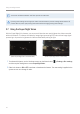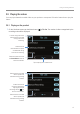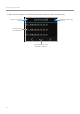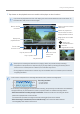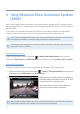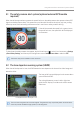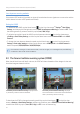User Manual
Table Of Contents
- Safety information
- 1. Product overview
- 2. Installing the product
- 3. Using recording features
- 4. Using Advanced Driver Assistance Systems (ADAS)
- 5. Settings
- 5.1 Setting the camera
- 5.2 Setting recording features
- 5.2.1 Setting the continuous impact detection sensitivity (cont. sensitivity)
- 5.2.2 Setting parking mode
- 5.2.3 Setting the Super Night Vision feature
- 5.2.4 Setting the parking impact sensitivity (parking sensitivity)
- 5.2.5 Setting the motion detection sensitivity (motion sensitivity)
- 5.2.6 Setting the record timer feature (Off Timer)
- 5.2.7 Setting the battery protection feature (battery protection)
- 5.2.8 Setting the battery cutoff voltage feature (Off voltage)
- 5.2.9 Setting the battery protection feature for wintertime (Wt Bty Protection)
- 5.3 Setting Road Safety Settings (ADAS)
- 5.3.1 Setting the safety cameras
- 5.3.2 Setting the mobile zone alert
- 5.3.3 Identifying the vehicle type
- 5.3.4 Initializing the ADAS calibration setting (ADAS Settings)
- 5.3.5 Initializing ADAS calibration
- 5.3.6 Setting the lane departure warning feature (LDWS)
- 5.3.7 Setting the lane departure detection speed (LDWS speed)
- 5.3.8 Setting the forward collision detection sensitivity (FCWS)
- 5.3.9 Setting the low speed forward collision detection sensitivity (Low Speed FCWS)
- 5.3.10 Setting front vehicle departure warning (FVDW)
- 5.3.11 Setting the ADAS Volume
- 5.4 Configuring the system settings
- 5.4.1 Setting the display language
- 5.4.2 Adjusting the system volume
- 5.4.3 Resetting the touchscreen (Calibrate Touchscreen)
- 5.4.4 Adjusting the screen brightness (LCD Brightness)
- 5.4.5 Setting the LCD Auto-Off
- 5.4.6 Setting the security LED
- 5.4.7 Setting the time zone
- 5.4.8 Setting the date (Set Date)
- 5.4.9 Setting the time (Set Time)
- 5.4.10 Setting the daylight saving time
- 5.4.11 Setting the speed unit
- 5.4.12 Setting the speed stamp
- 5.4.13 Partitioning the memory card
- 5.4.14 Formatting the memory card
- 5.4.15 Configuring the video overwriting function
- 5.4.16 Initializing the system settings (Reset Settings)
- 6. Accessing the product information
- 7. Upgrading the firmware
- 8. Using the PC viewer
- 9. Troubleshooting
- 10. Specifications
28
4. Using Advanced Driver Assistance Systems
(ADAS)
ADAS uses the safety camera alert system, a lane departure warning system (LDWS), a forward collision
warning system (FCWS), an urban forward collision warning system (uFCWS), and a front vehicle departure
warning (FVDW).
To use ADAS, you must install the external GPS module (to provide vehicle location and speed related
information). For more information, refer to "2.3 Installing the external GPS module (optional)".
Use the authentic THINKWARE GPS module. If you use another manufacturer's GPS module, the product may
be damaged or electrical fire or electrocution may result due to the voltage difference.
All ADAS Settings are configurable in the dashcam settings. These features will only be activated when the
external GPS module is connected.
Identifying the vehicle type
On the Live view screen, tap the Home button ( )
>
Settings
>
Road Safety Settings, and then tap the
button next to Vehicle type under ADAS Features to select a vehicle type among Sedan / SUV / Truck (Bus).
Setting the ADAS settings
To enhance the ADAS accuracy, follow the instructions to calibrate the ADAS settings screen.
1
On the Live view screen, tap the Home button ( )
>
Settings
>
Road Safety Settings, and then tap the
View button next to ADAS settings under ADAS Features.
2
Adjust the product to align the blue line displayed on
the ADAS settings screen with the center of the hood
and the green line just above the hood.
After positioning the product, drive at 30 km/h for
more than 1 minute to finish the alignment.
When you align the ADAS settings screen, adjust the product position within 7 cm of the default installation
location (where the camera lens is located at the center of the front windshield).