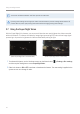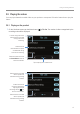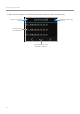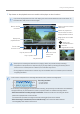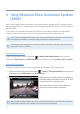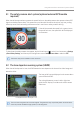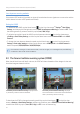User Manual
Table Of Contents
- Safety information
- 1. Product overview
- 2. Installing the product
- 3. Using recording features
- 4. Using Advanced Driver Assistance Systems (ADAS)
- 5. Settings
- 5.1 Setting the camera
- 5.2 Setting recording features
- 5.2.1 Setting the continuous impact detection sensitivity (cont. sensitivity)
- 5.2.2 Setting parking mode
- 5.2.3 Setting the Super Night Vision feature
- 5.2.4 Setting the parking impact sensitivity (parking sensitivity)
- 5.2.5 Setting the motion detection sensitivity (motion sensitivity)
- 5.2.6 Setting the record timer feature (Off Timer)
- 5.2.7 Setting the battery protection feature (battery protection)
- 5.2.8 Setting the battery cutoff voltage feature (Off voltage)
- 5.2.9 Setting the battery protection feature for wintertime (Wt Bty Protection)
- 5.3 Setting Road Safety Settings (ADAS)
- 5.3.1 Setting the safety cameras
- 5.3.2 Setting the mobile zone alert
- 5.3.3 Identifying the vehicle type
- 5.3.4 Initializing the ADAS calibration setting (ADAS Settings)
- 5.3.5 Initializing ADAS calibration
- 5.3.6 Setting the lane departure warning feature (LDWS)
- 5.3.7 Setting the lane departure detection speed (LDWS speed)
- 5.3.8 Setting the forward collision detection sensitivity (FCWS)
- 5.3.9 Setting the low speed forward collision detection sensitivity (Low Speed FCWS)
- 5.3.10 Setting front vehicle departure warning (FVDW)
- 5.3.11 Setting the ADAS Volume
- 5.4 Configuring the system settings
- 5.4.1 Setting the display language
- 5.4.2 Adjusting the system volume
- 5.4.3 Resetting the touchscreen (Calibrate Touchscreen)
- 5.4.4 Adjusting the screen brightness (LCD Brightness)
- 5.4.5 Setting the LCD Auto-Off
- 5.4.6 Setting the security LED
- 5.4.7 Setting the time zone
- 5.4.8 Setting the date (Set Date)
- 5.4.9 Setting the time (Set Time)
- 5.4.10 Setting the daylight saving time
- 5.4.11 Setting the speed unit
- 5.4.12 Setting the speed stamp
- 5.4.13 Partitioning the memory card
- 5.4.14 Formatting the memory card
- 5.4.15 Configuring the video overwriting function
- 5.4.16 Initializing the system settings (Reset Settings)
- 6. Accessing the product information
- 7. Upgrading the firmware
- 8. Using the PC viewer
- 9. Troubleshooting
- 10. Specifications
Using recording features
27
3
Tap a button on the playback screen to control the video player or other functions.
If you touch the playback area of the LCD display, the screen will be switched to full screen mode. To
exit full screen mode, touch the screen again.
Videos are played here.
Tap the screen to hide or
display the Menu buttons.
Magnify the current video
by 3 times.
•
: Move in the
selected direction
•
: Close the
magnification screen
Move to the File
list screen.
Turn the video
sound on or off.
Displays the
playback status.
Play the previous file.
Move the current
video to the
Archive.
Play or pause a video.
Play the next file.
Switch to the rear camera
video view.
•While you are checking the video file list or playing a video, the product will stop recording.
•Play videos on the product or a computer only. If you play videos by inserting the memory card in
devices such as a smartphone or a tablet PC, the video files may be lost.
•During playback, vehicle license numbers may not be identified due to the relative speed of a vehicle
or lighting conditions.
•A file name is composed of the recording start date and time, and the recording option.
Recording conditions
•F: Front camera
•R: Rear camera
REC_2018_07_01_10_25_30_
F.MP4
REC_2018_07_01_10_25_30_R.MP4
•If the memory card storage gets shortened while recording, the previously recorded videos are deleted for
storage sufficiency. To prevent data loss, back up important videos on additional storage devices.
- When the continuous recording storage is insufficient: The oldest continuous recording file will be
deleted and replaced with a new video file.
Event video files (incident recording and manual recording files) will not be deleted.
- When the storage is insufficient (for event video files only): Event video files will be deleted
chronologically from oldest to most recent.