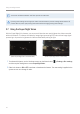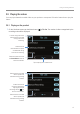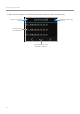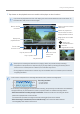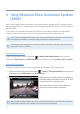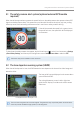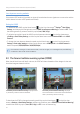User Manual
Table Of Contents
- Safety information
- 1. Product overview
- 2. Installing the product
- 3. Using recording features
- 4. Using Advanced Driver Assistance Systems (ADAS)
- 5. Settings
- 5.1 Setting the camera
- 5.2 Setting recording features
- 5.2.1 Setting the continuous impact detection sensitivity (cont. sensitivity)
- 5.2.2 Setting parking mode
- 5.2.3 Setting the Super Night Vision feature
- 5.2.4 Setting the parking impact sensitivity (parking sensitivity)
- 5.2.5 Setting the motion detection sensitivity (motion sensitivity)
- 5.2.6 Setting the record timer feature (Off Timer)
- 5.2.7 Setting the battery protection feature (battery protection)
- 5.2.8 Setting the battery cutoff voltage feature (Off voltage)
- 5.2.9 Setting the battery protection feature for wintertime (Wt Bty Protection)
- 5.3 Setting Road Safety Settings (ADAS)
- 5.3.1 Setting the safety cameras
- 5.3.2 Setting the mobile zone alert
- 5.3.3 Identifying the vehicle type
- 5.3.4 Initializing the ADAS calibration setting (ADAS Settings)
- 5.3.5 Initializing ADAS calibration
- 5.3.6 Setting the lane departure warning feature (LDWS)
- 5.3.7 Setting the lane departure detection speed (LDWS speed)
- 5.3.8 Setting the forward collision detection sensitivity (FCWS)
- 5.3.9 Setting the low speed forward collision detection sensitivity (Low Speed FCWS)
- 5.3.10 Setting front vehicle departure warning (FVDW)
- 5.3.11 Setting the ADAS Volume
- 5.4 Configuring the system settings
- 5.4.1 Setting the display language
- 5.4.2 Adjusting the system volume
- 5.4.3 Resetting the touchscreen (Calibrate Touchscreen)
- 5.4.4 Adjusting the screen brightness (LCD Brightness)
- 5.4.5 Setting the LCD Auto-Off
- 5.4.6 Setting the security LED
- 5.4.7 Setting the time zone
- 5.4.8 Setting the date (Set Date)
- 5.4.9 Setting the time (Set Time)
- 5.4.10 Setting the daylight saving time
- 5.4.11 Setting the speed unit
- 5.4.12 Setting the speed stamp
- 5.4.13 Partitioning the memory card
- 5.4.14 Formatting the memory card
- 5.4.15 Configuring the video overwriting function
- 5.4.16 Initializing the system settings (Reset Settings)
- 6. Accessing the product information
- 7. Upgrading the firmware
- 8. Using the PC viewer
- 9. Troubleshooting
- 10. Specifications
Using recording features
21
3.6 Using parking mode
When the product is connected to the vehicle via the hardwiring cable (optional), the operating mode is
switched to parking mode with the voice guide after the engine or electrical accessories are turned off.
•Parking mode operates only when the hardwiring cable is connected. The hardwiring cable (optional)
must be professionally installed to the vehicle by a trained mechanic.
•To use all recording modes, you must insert a memory card into the product.
•Depending on the battery charging status of the vehicle, the duration of parking mode may differ. If you
want to use parking mode for an extended period, check the battery level to prevent battery depletion.
•You can record bright and high resolution videos while parking at night by activating the Super Night
Vision.
If you do not want to use parking mode or you want to change the mode settings, tap the Home button ( )
ontheLiveviewscreen
>
Settings
>
Record settings.
Refer to the following table to set the Parking Mode options.
Option Operation description Status LED (STATUS)
Motion
detection
No motion
or impact
detected
Monitors movement in the area or impacts to the vehicle. Video
will be recorded only when motion or an impact is detected.
(solid)
Motion
detected
When a moving objects is detected while parking, a video is
recorded for 20 seconds, from 10 seconds before detection to 10
seconds after detection, and stored in the motion_timelapse_rec
folder.
(flickers)
Impact
detected
When an impact is detected while parking, a video is recorded for
20 seconds, from the moment 10 seconds before detection to 10
seconds after detection, and stored in the parking_rec folder.
(flickers)
Time
Lapse
No impact
detected
A videos is recorded at a rate of 2 fps for 10 minutes, compressed
into a 2-minute long file, and stored in the motion_timelapse_rec
folder. Since the video file recorded with this option is small, you
can record a long video.
(solid)
Impact
detected
When an impact is detected while parking, a video is recorded
for 100 seconds at a rate of 2 fps, from the moment 50 seconds
before detection to 50 seconds after detection, and stored in the
parking_rec folder after being compressed into a 20-second long
file. (The buzzer will sound.)
(flickers)
OFF
The product is powered off when electric accessories and the
engine are turned off.
Off