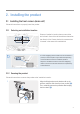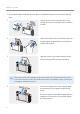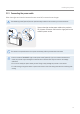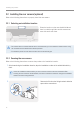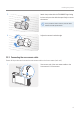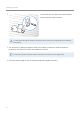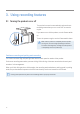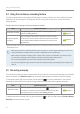User Manual
Table Of Contents
- Safety information
- 1. Product overview
- 2. Installing the product
- 3. Using recording features
- 4. Using Advanced Driver Assistance Systems (ADAS)
- 5. Settings
- 5.1 Setting the camera
- 5.2 Setting recording features
- 5.2.1 Setting the continuous impact detection sensitivity (cont. sensitivity)
- 5.2.2 Setting parking mode
- 5.2.3 Setting the Super Night Vision feature
- 5.2.4 Setting the parking impact sensitivity (parking sensitivity)
- 5.2.5 Setting the motion detection sensitivity (motion sensitivity)
- 5.2.6 Setting the record timer feature (Off Timer)
- 5.2.7 Setting the battery protection feature (battery protection)
- 5.2.8 Setting the battery cutoff voltage feature (Off voltage)
- 5.2.9 Setting the battery protection feature for wintertime (Wt Bty Protection)
- 5.3 Setting Road Safety Settings (ADAS)
- 5.3.1 Setting the safety cameras
- 5.3.2 Setting the mobile zone alert
- 5.3.3 Identifying the vehicle type
- 5.3.4 Initializing the ADAS calibration setting (ADAS Settings)
- 5.3.5 Initializing ADAS calibration
- 5.3.6 Setting the lane departure warning feature (LDWS)
- 5.3.7 Setting the lane departure detection speed (LDWS speed)
- 5.3.8 Setting the forward collision detection sensitivity (FCWS)
- 5.3.9 Setting the low speed forward collision detection sensitivity (Low Speed FCWS)
- 5.3.10 Setting front vehicle departure warning (FVDW)
- 5.3.11 Setting the ADAS Volume
- 5.4 Configuring the system settings
- 5.4.1 Setting the display language
- 5.4.2 Adjusting the system volume
- 5.4.3 Resetting the touchscreen (Calibrate Touchscreen)
- 5.4.4 Adjusting the screen brightness (LCD Brightness)
- 5.4.5 Setting the LCD Auto-Off
- 5.4.6 Setting the security LED
- 5.4.7 Setting the time zone
- 5.4.8 Setting the date (Set Date)
- 5.4.9 Setting the time (Set Time)
- 5.4.10 Setting the daylight saving time
- 5.4.11 Setting the speed unit
- 5.4.12 Setting the speed stamp
- 5.4.13 Partitioning the memory card
- 5.4.14 Formatting the memory card
- 5.4.15 Configuring the video overwriting function
- 5.4.16 Initializing the system settings (Reset Settings)
- 6. Accessing the product information
- 7. Upgrading the firmware
- 8. Using the PC viewer
- 9. Troubleshooting
- 10. Specifications
Using recording features
20
3.4 Using the continuous recording feature
Connect the power cable to the product’s DC-IN power connector and then turn on the vehicle’s electrical
accessoriesorstarttheengine.ThestatusLEDandthevoiceguideareturnedon,andthecontinuous
recording starts.
During continuous recording, the product operates as follows.
Mode Operation description Status LED (STATUS)
Continuous recording
During driving, videos are recorded in 1 minute segments and
stored in the cont_rec folder.
(light on)
Incident continuous
recording*
When an impact to the vehicle is detected, a video is recorded
for 20 seconds, from the moment 10 seconds before the detection
to the moment 10 seconds after the detection, and stored in the
evt_rec folder.
(flickers)
* When an impact to the vehicle is detected during continuous recording, incident continuous recording starts with a
double beep sound.
•Wait until the product is completely booted up after turning it on, and then begin operating the vehicle. The
video recording does not begin until the product is completely turned on (booted up).
•When incident continuous recording starts, a double "beep" sounds as a notification. This function saves
you time when checking the LED indicators to know the operating status of the product.
•To use all recording modes, you must insert a memory card into the product.
•You can record bright and high resolution videos when parking at night by activating the Super night vision
feature.
3.5 Recording manually
You can record a scene you want to capture while driving and store it as a separate file. Manually recorded
videos are stored in the Manual record folder to prevent important data loss due to insufficient storage.
To start manual recording, tap the manual recording button (
)ontheLiveviewscreen.Then,manual
recording will start with the voice guide. During manual recording, the product operates as follows.
Mode Operation description Status LED (STATUS)
Manual recording
When you tap the manual recording button (
) a video will be
recorded for 1 minute, from 10 seconds before to 50 seconds after
pressing the button, and stored in the manual_rec folder.
(flickers)
To watch a manually recorded video, tap the Home button ( )ontheLiveviewscreen
>
File List
>
Manual
Recording, and select a video to play.