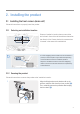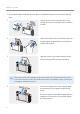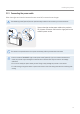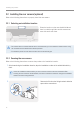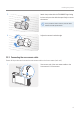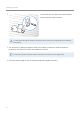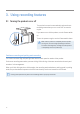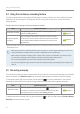User Manual
Table Of Contents
- Safety information
- 1. Product overview
- 2. Installing the product
- 3. Using recording features
- 4. Using Advanced Driver Assistance Systems (ADAS)
- 5. Settings
- 5.1 Setting the camera
- 5.2 Setting recording features
- 5.2.1 Setting the continuous impact detection sensitivity (cont. sensitivity)
- 5.2.2 Setting parking mode
- 5.2.3 Setting the Super Night Vision feature
- 5.2.4 Setting the parking impact sensitivity (parking sensitivity)
- 5.2.5 Setting the motion detection sensitivity (motion sensitivity)
- 5.2.6 Setting the record timer feature (Off Timer)
- 5.2.7 Setting the battery protection feature (battery protection)
- 5.2.8 Setting the battery cutoff voltage feature (Off voltage)
- 5.2.9 Setting the battery protection feature for wintertime (Wt Bty Protection)
- 5.3 Setting Road Safety Settings (ADAS)
- 5.3.1 Setting the safety cameras
- 5.3.2 Setting the mobile zone alert
- 5.3.3 Identifying the vehicle type
- 5.3.4 Initializing the ADAS calibration setting (ADAS Settings)
- 5.3.5 Initializing ADAS calibration
- 5.3.6 Setting the lane departure warning feature (LDWS)
- 5.3.7 Setting the lane departure detection speed (LDWS speed)
- 5.3.8 Setting the forward collision detection sensitivity (FCWS)
- 5.3.9 Setting the low speed forward collision detection sensitivity (Low Speed FCWS)
- 5.3.10 Setting front vehicle departure warning (FVDW)
- 5.3.11 Setting the ADAS Volume
- 5.4 Configuring the system settings
- 5.4.1 Setting the display language
- 5.4.2 Adjusting the system volume
- 5.4.3 Resetting the touchscreen (Calibrate Touchscreen)
- 5.4.4 Adjusting the screen brightness (LCD Brightness)
- 5.4.5 Setting the LCD Auto-Off
- 5.4.6 Setting the security LED
- 5.4.7 Setting the time zone
- 5.4.8 Setting the date (Set Date)
- 5.4.9 Setting the time (Set Time)
- 5.4.10 Setting the daylight saving time
- 5.4.11 Setting the speed unit
- 5.4.12 Setting the speed stamp
- 5.4.13 Partitioning the memory card
- 5.4.14 Formatting the memory card
- 5.4.15 Configuring the video overwriting function
- 5.4.16 Initializing the system settings (Reset Settings)
- 6. Accessing the product information
- 7. Upgrading the firmware
- 8. Using the PC viewer
- 9. Troubleshooting
- 10. Specifications
Installing the product
13
2.1.3 Connecting the power cable
When the engine and electrical accessories are turned off, connect the car charger.
The hardwiring cable (optional) must be professionally installed to the vehicle by a trained mechanic.
2
1
Connect the cigar socket power cable to the product’s
DC-IN power connector and insert the cigar jack into the
vehicle’s power socket.
The location and specifications of the power socket may differ by vehicle make and model.
•Use the authentic THINKWARE cigar socket power cable (optional). If you use another manufacturer's
cable, the product may be damaged or electrical fire or electrocution may result due to the voltage
difference.
•Do not cut or modify the power cable yourself. Doing so may damage the product or the vehicle.
•For safe driving, arrange the cables to prevent the driver's vision from being obstructed or interfering with
driving.