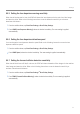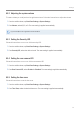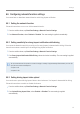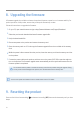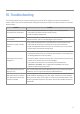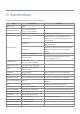User's Manual
Table Of Contents
- Safety information
- 1. Product overview
- 2. Installing the product
- 3. Using recording features
- 4. Using the mobile viewer
- 4.1 Connecting the product to a smartphone
- 4.2 Mobile viewer screen layout
- 4.3 Playing recorded videos on the mobile viewer
- 4.4 Video control menu overview
- 4.5 Cloud service
- 4.5.1 Log in to the THINKWARE account
- 4.5.2 Locating the vehicle
- 4.5.3 Setting Geo-Fence
- 4.5.4 Using the strong impact notification while driving feature
- 4.5.5 Using the impact notification while parked feature
- 4.5.6 Using the strong impact notification while parked feature
- 4.5.7 Viewing impact videos on the cloud service
- 5. Using the PC viewer
- 6. Settings
- 6.1 Managing the memory card
- 6.2 Setting the camera
- 6.3 Setting recording features
- 6.3.1 Setting the continuous impact detection sensitivity
- 6.3.2 Setting the Super Night Vision feature
- 6.3.3 Setting parking mode
- 6.3.4 Setting the impact sensitivity in parking mode
- 6.3.5 Setting the motion detection sensitivity
- 6.3.6 Setting the record timer feature
- 6.3.7 Setting the battery protection feature
- 6.3.8 Setting the battery cutoff voltage feature
- 6.3.9 Setting the battery protection feature for wintertime
- 6.3.10 Setting RADAR
- 6.4 Setting road safety features
- 6.4.1 Setting the safety cameras
- 6.4.2 Setting the mobile zone alert
- 6.4.3 Identifying the vehicle type
- 6.4.4 Initializing the ADAS calibration setting
- 6.4.5 Setting the lane departure warning sensitivity
- 6.4.6 Setting the lane departure detection speed
- 6.4.7 Setting the forward collision detection sensitivity
- 6.4.8 Setting the low speed forward collision detection sensitivity
- 6.4.9 Setting front vehicle departure warning
- 6.5 Configuring the system settings
- 6.5.1 Setting the display language
- 6.5.2 Adjusting the system volume
- 6.5.3 Setting the Security LED
- 6.5.4 Setting the rear camera LED
- 6.5.5 Setting the time zone
- 6.5.6 Setting the daylight saving time
- 6.5.7 Setting the speed unit
- 6.5.8 Setting the speed stamp
- 6.5.9 Setting the Wi-Fi frequency
- 6.5.10 Setting the voice recording
- 6.6 Configuring network function settings
- 6.6.1 Setting the network function
- 6.6.2 Setting sensitivity for strong impact notification while driving
- 6.6.3 Setting driving impact video upload
- 6.6.4 Setting impact notification while parked
- 6.6.5 Setting sensitivity for strong impact notification while parked
- 6.6.6 Setting strong impact video while parked upload
- 7. Accessing the product information
- 8. Upgrading the firmware
- 10. Troubleshooting
- 11. Specifications
Settings
52
6.4.8 Setting the low speed forward collision detection sensitivity
When the vehicle drives at 30 km/h or lower, the Low Speed FCWS will detect forward collision danger
via the realtime video image and warn the driver. Refer to the following instructions to set the detection
sensitivity or activate or deactivate this feature.
1
From the mobile viewer, tap Dash Cam Settings
>
Road Safety Settings.
2
From Low Speed FCWS, select the desired sensitivity. The new setting is applied automatically.
6.4.9 Setting front vehicle departure warning
When the vehicle is stopped in traffic, this feature will detect the departure of the vehicle in front and notify
the driver. Refer to the following instructions to enable or disable this feature.
1
From the mobile viewer, tap Dash Cam Settings
>
Road Safety Settings.
2
From FVDW (Front Vehicle Departure Warning), select Enabled or Disabled. The new setting is applied
automatically.
6.5 Configuring the system settings
This menu allows you to configure the hardware settings that are globally applied to the system during
operation, such as the display language and screen brightness.
6.5.1 Setting the display language
Select a language to display on the screen. Follow the instructions to select a language.
1
From the mobile viewer, tap Dash Cam Settings
>
System Settings.
2
From Language, select the desired language. The new setting is applied automatically.